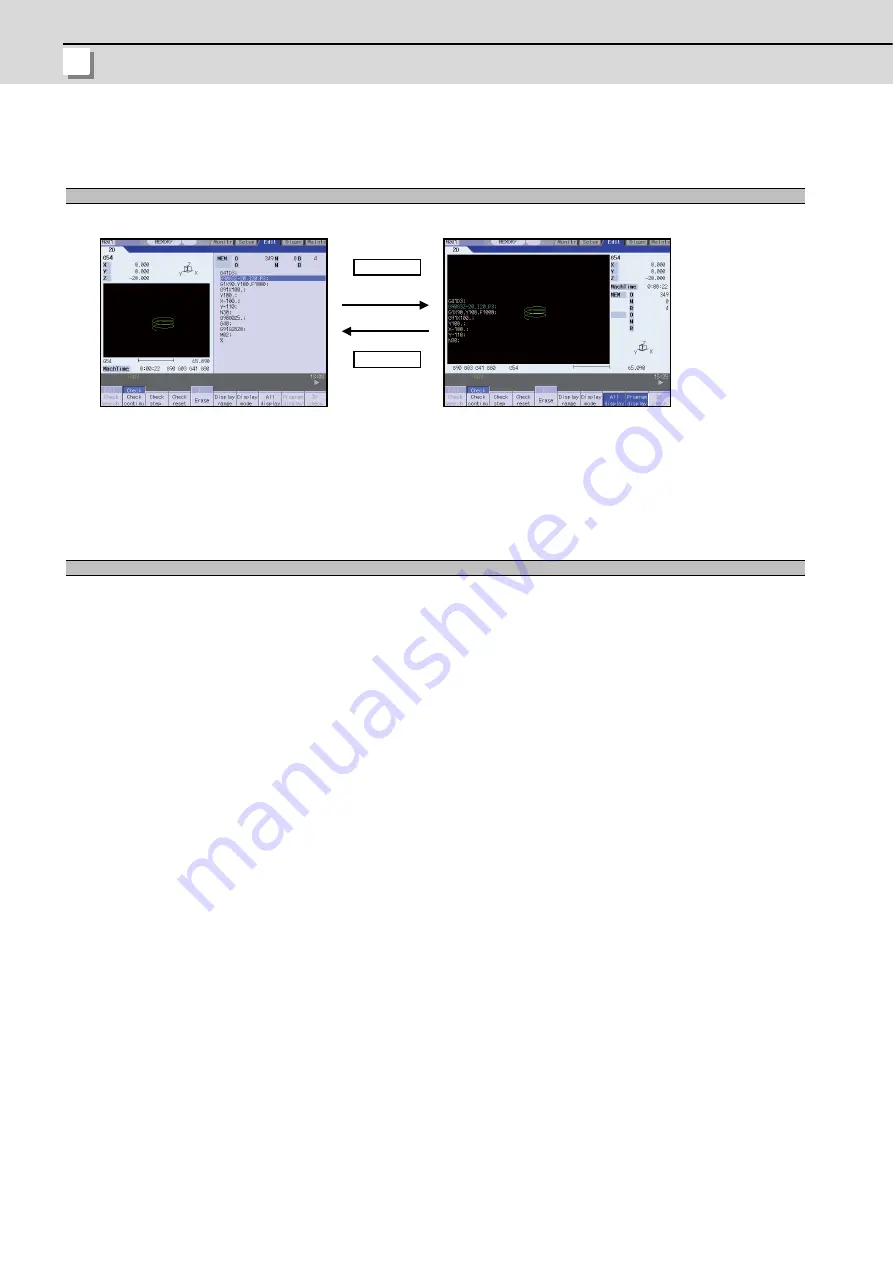
4 Edit Screens
MITSUBISHI CNC
I - 252
4.3.10 Switching to Full-screen Display Mode
Press the [All display] menu key to display the program check window on the whole screen. (full-screen display mode).
Press this menu again to return the normal display.
(Note 1) The selected display mode is maintained even after rebooting the machine.
(Note 2) The full-screen display mode is applied to the trace function and program check (2D solid) function commonly.
(Note 3) When auto graphic is valid, the graphic is drawn after the drawing's scale is automatically adjusted to the scale
to draw the entire machining program (the area of about 90% of the drawing area).
When pressing the [Program display] menu key, the contents of the machining program on checking is displayed on the
drawing area.
When pressing the [Program display] again, the displayed program is erased.
Note that this menu can be used only when the full-screen display mode is selected.
(Note 1) The selected display mode is maintained even after rebooting the machine.
(Note 2) The program display mode is applied to the trace function and program check (2D) function commonly.
(Note 3) The [Program display] menu key cannot be selected while the normal display mode is selected.
Program display mode is valid only when the full-screen display mode is selected.
Switching the display mode
Displaying a program
Normal display mode
Full-screen display mode
All display
All display
menu : ON
menu : OFF
Summary of Contents for E70 Series
Page 1: ......
Page 3: ......
Page 9: ......
Page 11: ......
Page 13: ......
Page 15: ......
Page 24: ...I SCREEN OPERATIONS ...
Page 25: ......
Page 26: ...I 1 1 Operating the Setting and Display Unit ...
Page 57: ...1 Operating the Setting and Display Unit MITSUBISHI CNC I 32 ...
Page 58: ...I 33 2 Monitor Screens ...
Page 139: ...2 Monitor Screens MITSUBISHI CNC I 114 ...
Page 140: ...I 115 3 Setup Screens ...
Page 232: ...I 207 4 Edit Screens ...
Page 314: ...I 289 5 Diagnosis Screens ...
Page 355: ...5 Diagnosis Screens MITSUBISHI CNC I 330 ...
Page 356: ...I 331 6 Maintenance Screens ...
Page 436: ...II MACHINE OPERATIONS ...
Page 437: ......
Page 439: ...MITSUBISHI CNC II 2 ...
Page 440: ...II 3 1 Operation State ...
Page 444: ...II 7 2 Indicator Lamps ...
Page 446: ...II 9 3 Reset Switch and Emergency Stop Button ...
Page 448: ...II 11 4 Operation Mode ...
Page 456: ...II 19 5 Operation Panel Switches in Operation Mode ...
Page 460: ...II 23 6 Operation Panel Switch Functions ...
Page 495: ...6 Operation Panel Switch Functions MITSUBISHI CNC II 58 ...
Page 496: ...II 59 7 Other Functions ...
Page 509: ...7 Other Functions MITSUBISHI CNC II 72 ...
Page 510: ...III MAINTENANCE ...
Page 511: ......
Page 512: ...III 1 1 Daily Maintenance and Periodic Inspection and Maintenance ...
Page 515: ...1 Daily Maintenance and Periodic Inspection and Maintenance MITSUBISHI CNC III 4 ...
Page 516: ...III 5 2 Hardware Replacement Methods ...
Page 531: ...2 Hardware Replacement Methods MITSUBISHI CNC III 20 ...
Page 532: ...IV APPENDIXES ...
Page 533: ......
Page 534: ...IV 1 Appendix 1 List of Function Codes ...
Page 536: ...IV 3 Appendix 2 Table of Command Value Ranges ...
Page 543: ...Appendix 2 Table of Command Value Ranges MITSUBISHI CNC IV 10 ...
Page 544: ...IV 11 Appendix 3 Circular Cutting Radius Error ...
Page 546: ...IV 13 Appendix 4 Registering Editing the Fixed Cycle Program ...
Page 561: ...Appendix 4 Registering Editing the Fixed Cycle Program MITSUBISHI CNC IV 28 ...
Page 562: ...IV 29 Appendix 5 RS 232C I O Device Parameter Setting Examples ...
Page 564: ...IV 31 Appendix 6 Explanation of Alarms ...
Page 678: ...IV 145 Appendix 7 Operation Messages ...
Page 699: ...Appendix 7 Operation Messages MITSUBISHI CNC IV 166 ...
Page 700: ...IV 167 Appendix 8 User Parameters ...
Page 777: ...Appendix 8 User Parameters MITSUBISHI CNC IV 244 ...
Page 782: ......






























