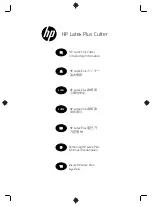216
•
Blackout Shadow
can be used to remove any interior shadow lines, leaving only a single outset:
•
Print +Cut Outline
creates a shadow with a
Fill
and
Stroke
both set to
None
. The shadow will be invisible
unless you hover the mouse over the shadow:
Two print and cut examples for this function are:
o
To add a contour cut around a printed shape
o
To cut just inside the boundaries of a printed image (in this case you also use the
Inset Shadow
option)
•
Layer
settings: There are three additional settings in the
Shadow Layer
window used to create multiple
shadows on a shape:
Layer count:
Total number of shadow layers to be created
Layer size variance:
If left at 1.0, the increasing thickness of each layer will be based on the original
Size
of the first shadow. If less than 1, the increasing thickness of each layer will be progressively less
than the prior, based on the variance. If greater than 1, the increasing thickness of each layer will be
progressively larger based on the variance.
o
For example, a square is used where the original shadow
Size
is 0.25 and the
Layer count
is set to
5. Outline only mode is also chosen so that the individual layers are easier to see. Note the different
results when
Layer size variance
is set 1, 0.75 and 1.25:
Shadow
has no
Fill
Check this box
Interior is filled
Check this box
Shadow is invisible unless
you hover your mouse over it.
Check this box
Summary of Contents for KNK Force
Page 306: ...306...