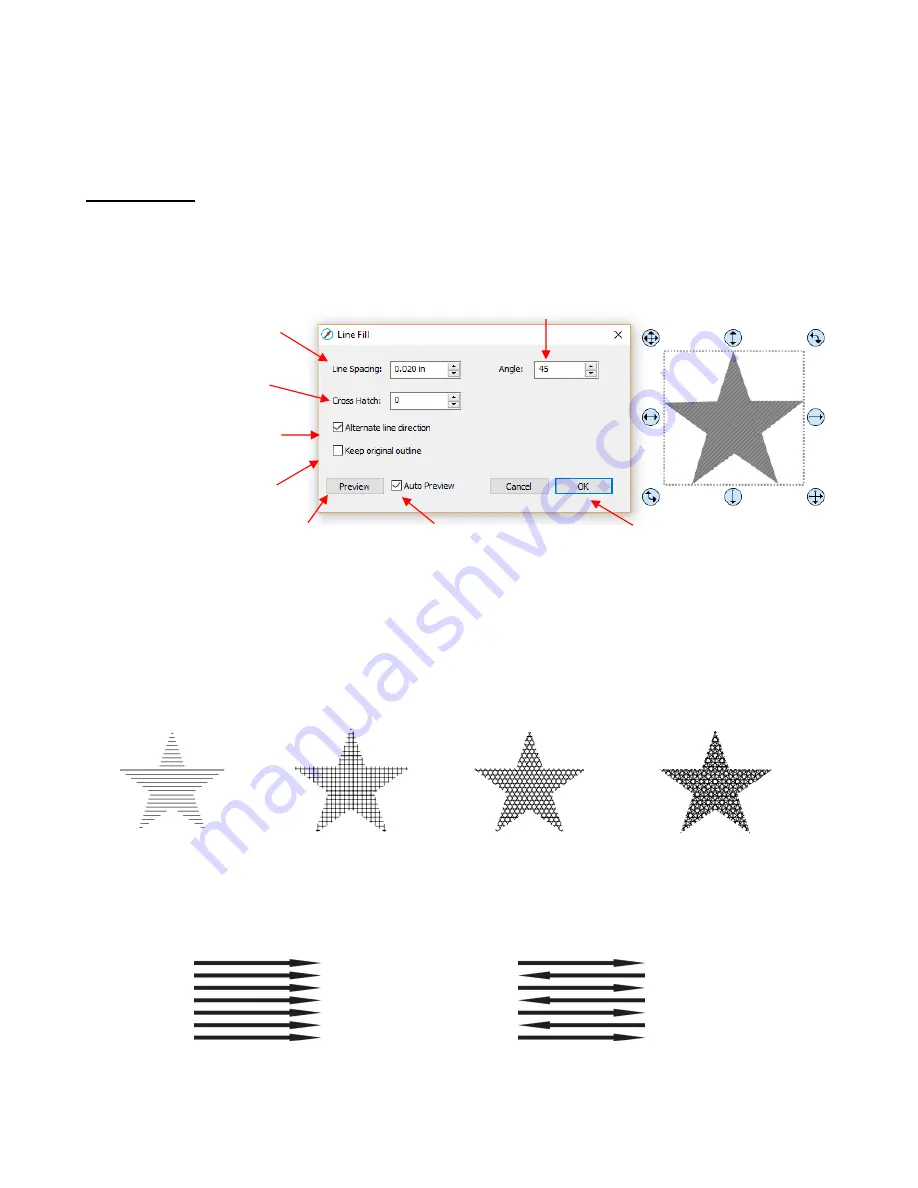
337
Right-click and select
Path>Reverse Path
Go to
Path>Reverse Path
10.09 Line Fill
•
The
Line Fill
function creates a line or hatch fill pattern, typically used for engraving with an engraving tool.
It can also be used for coloring in shapes with a pen or embossing some materials with an embosser.
•
To access this function, select a shape and go to
Effects>Line Fill
:
Line Spacing:
This is selected based on the width of t
he line produced by the tool to be used. If it’s too
small to accurately measure, use 0.02” or 0.5 mm for a small test shape and then adjust, as needed, to
fit the tool and application.
Angle:
Choose an angle for the
Line Fill
. An
Angle
of 0 results in horizontal lines and an
Angle
of 90
results in vertical lines. Note the diagonal pattern in the prior screenshot using an
Angle
of 45.
Cross Hatch
: Increasing
Cross Hatch
adds additional intersecting lines to the pattern which can result
in a more complete fill but will take longer to engrave or draw:
Alternate Line Direction
: This controls whether the tool always returns to the same side before
dropping down to engrave or draw. In some applications, it may need to be unchecked to provide a
more even appearance, however it will take much longer to execute:
Enter the spacing
between the lines
Click
OK
when done
Click here to manually
update the preview
Check this box to have the
preview update with changes
Recommended for
faster output
Angle for the lines
Additional crossing
lines
Recommended if
there is no backup
Cross Hatch
= 0
Cross Hatch
=1
Cross Hatch
= 2
Cross Hatch
= 4
Alternate Line Direction:
marked
Tool travels in both directions
Alternate Line Direction: not
marked
Tool only travels in one direction
Summary of Contents for KNK Force
Page 306: ...306...






























