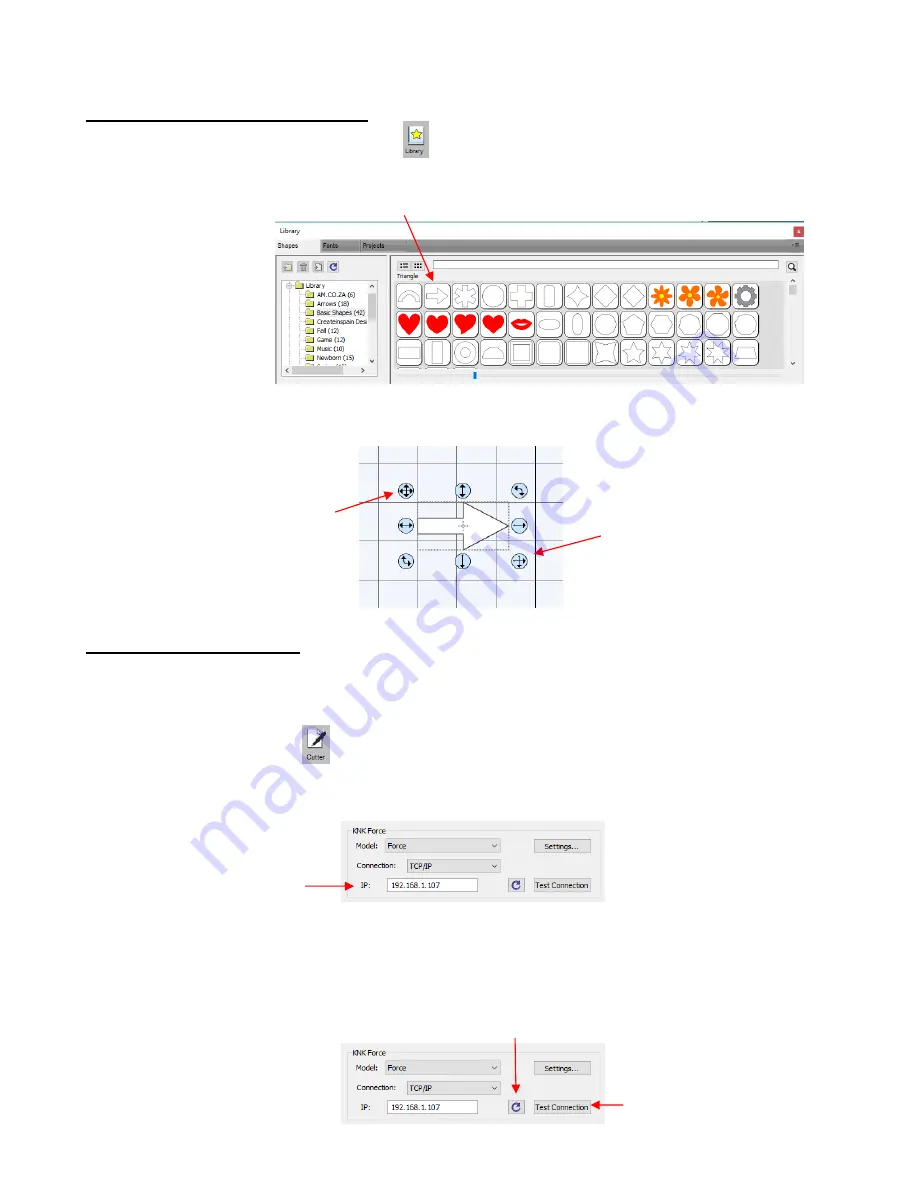
14
1.06.2 Selecting a Shape for Testing
•
If you closed the
Library
, click on this icon
at the top to reopen it. Click on the arrow thumbnail to add
that shape to your screen. An arrow will help you better compare where a shape gets drawn versus how you
see it on the screen:
•
After clicking the arrow, you should see it on the screen. In this test, it doesn’t matter where you place the
arrow on the grid, as it will be drawn at the origin you set on the machine.
1.06.3 Communication Test
•
In
Section 3.01.4
, you installed the KNK Force in SCAL. To now open the
Cut Settings
window, either:
Go to
Cutter> Cut with KNK Force
Click on the
Cutter
icon
on the
Toolbar
at the top
•
The
Cut Settings
window will open:
Under
Connection
, it should read TCP/IP. This is the connection needed for Wi-Fi.
Under
IP,
enter the same
IP Address
you use when communicating to the Force in C3.
Use the
Test Connection
button to verify that it works. If the test fails, click on the reload button to
refresh the connection. Then try the test again:
Click on this arrow
More on moving and manipulating
basic shapes is covered in
Chapter 5.
Drag this corner to
resize the arrow
Drag this corner to
move the arrow
Click here to see if
computer communicates
with the Force
Click here to refresh the connection
Enter your Force IP Address
Summary of Contents for KNK Force
Page 306: ...306...





























