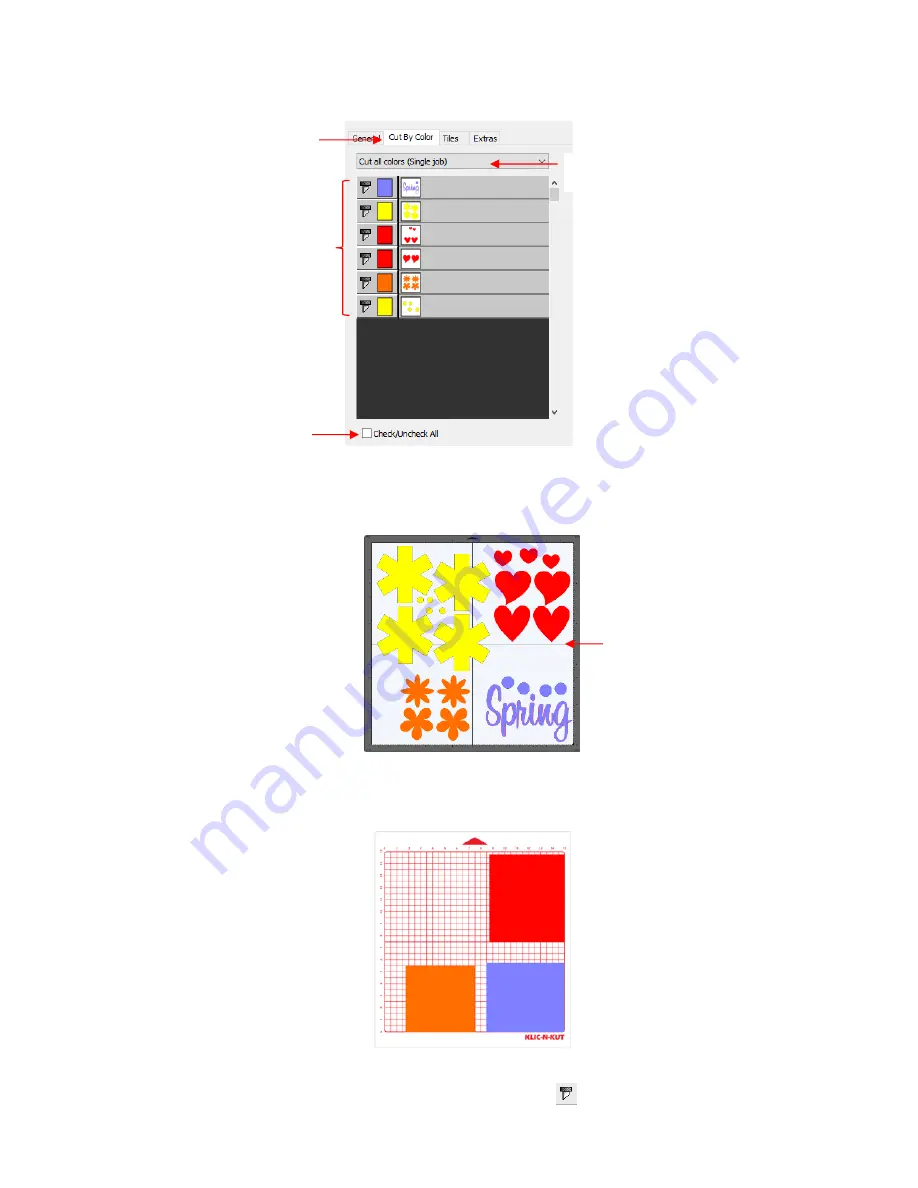
280
•
To access
Cut by Color
, click on the
Cut by Color
tab in the
Cut Settings
window:
•
Cut all colors (Single job):
In this mode all of the colors marked in this window will be cut at one time.
As an example, here are some shapes laid out on the
Cutting Mat.
Note how the grid is set to divide
the mat into four quadrants:
Let’s say you also have scraps you want to use, however the yellow scrap you plan to use won’t fit onto
the mat with the other scraps. So, you want to cut lilac, red, and orange first. You place those colors into
quadrants on the mat that match the layout on the
Cutting Mat
in SCAL:
In the
Cut Settings
, make sure
WYSIWYG
mode is selected and you have the other settings selected.
Then select the
Cut by Colors
tab and click on the blade icon
next to the yellow shapes to hide
those from cutting:
Colors in project
Option to
Check All
or
Uncheck All
colors listed
Select either
Cut all colors
or
Cut each color separately
Click on this tab
The shapes of each color have been
arranged into quadrants on the
Cutting Mat
The
Cutting Mat
is divided into
quadrants for easier placement
of the scraps onto the actual
cutting mat
Summary of Contents for KNK Force
Page 306: ...306...






























