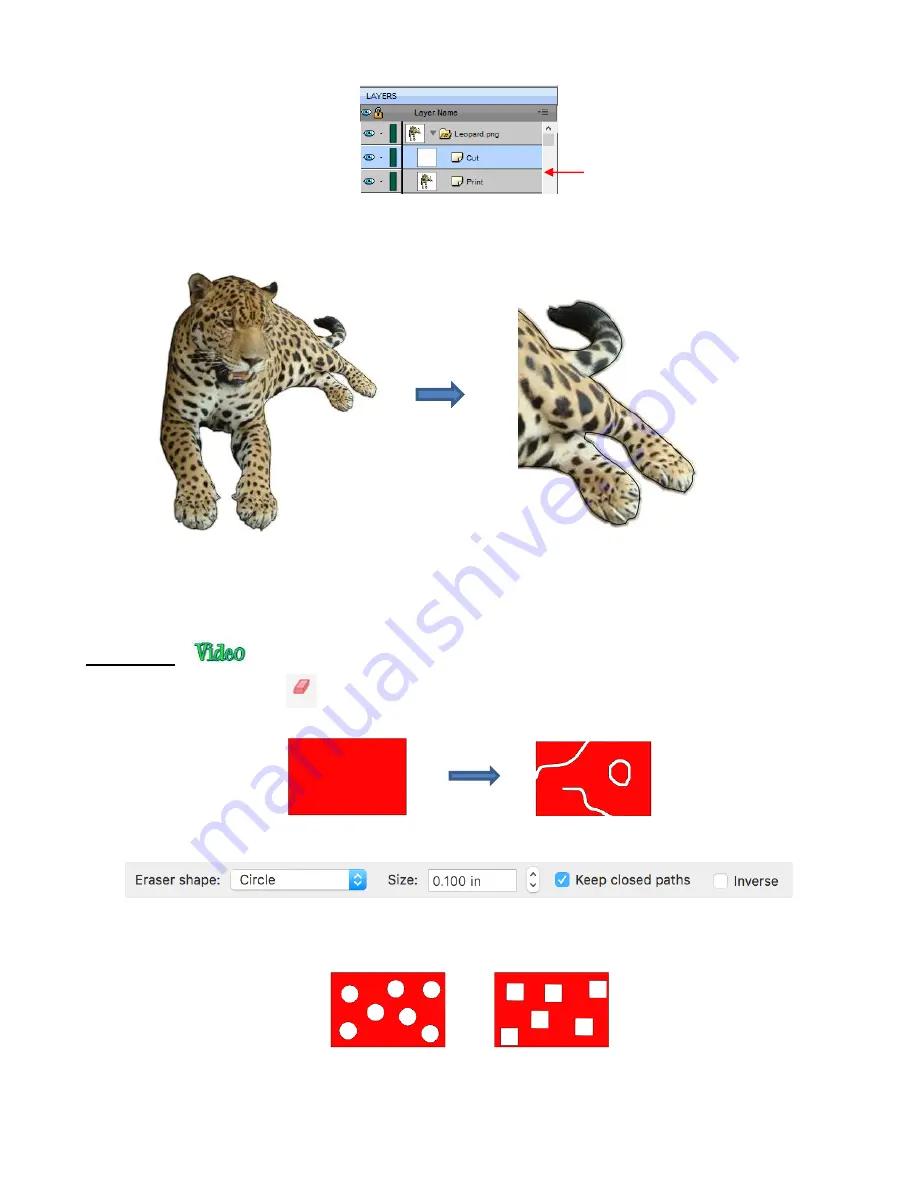
194
Open the
Path Offset
window. Set the
Offset
to a small size, such as 0.03”. Be sure to mark the box
for
Inset Offset
. The result is a cut line which will eliminate that white border around the image:
8.06 Eraser
•
The
Eraser
is the 8
th
icon
on the
Tools Panel
. Use this tool to erase parts of a shape by dragging
your mouse across the shape:
•
The
Tool Options
for the
Eraser
include the following:
Eraser Shape:
Choose either
Circle
or
Square
:
Size:
select a thickness for the erasure. Scroll up and down or enter a specific size.
Keep closed paths:
Mark this option if you split a shape and you want the two resulting shapes to be
closed. Otherwise you end up with two open shapes:
Select the
Cut
layer only
Zooming in on the image shows
the cut line is now inside the
boundaries of the printed image
Summary of Contents for KNK Force
Page 306: ...306...






























