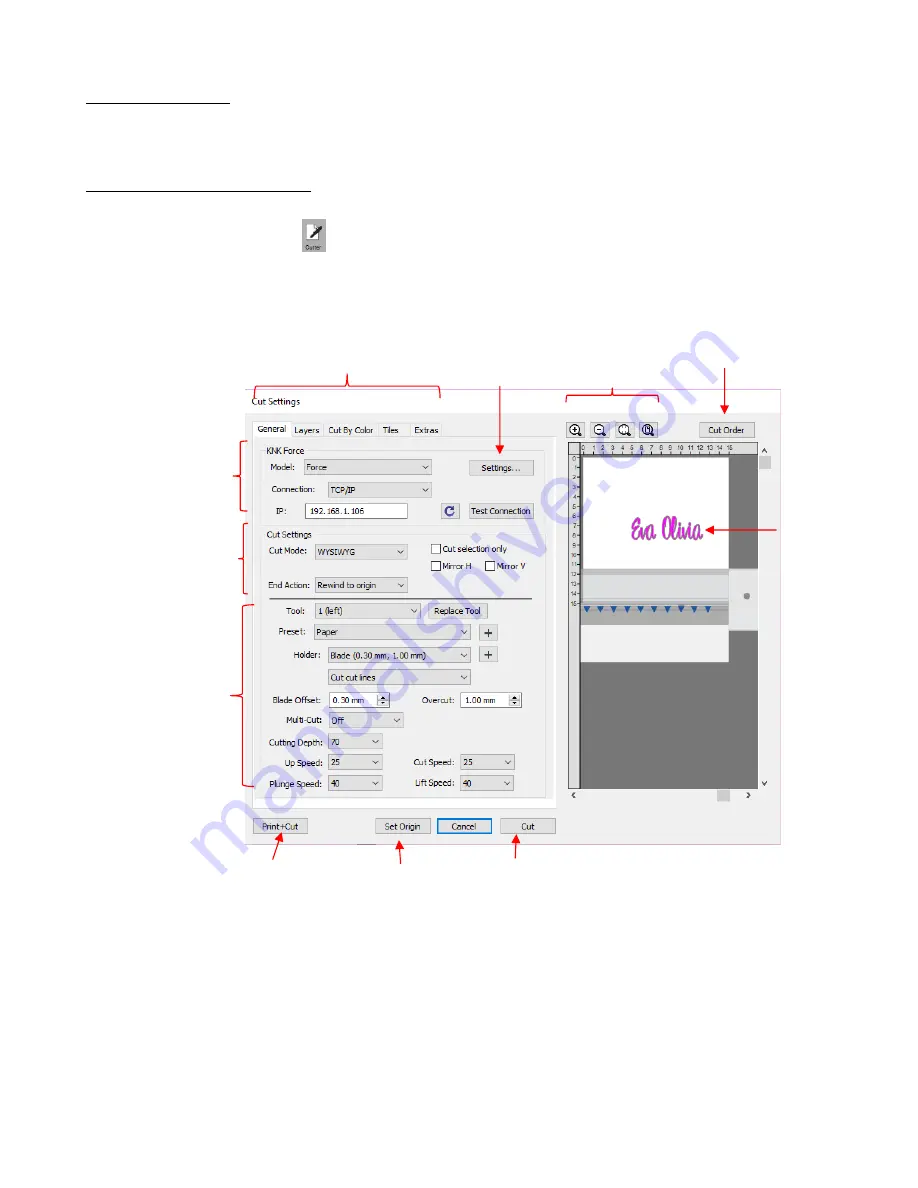
274
10.06 Cut Settings
The
Cut Settings
vary from one cutter to the next based on the brand and model of the cutter and its built-in
functionality. For this reason, the information presented may or may not apply to your cutter.
10.06.1 Cut Window Settings
•
When you are ready to execute a cut (or draw), the cut window can be opened using either of the following:
Click on the
Cutter
icon
on the
Toolbar
Go to
Cutter>Cut With KNK Force
(or select the model you have added to SCAL)
•
The following window will open:
Cut Settings
tabs: The regular version of SCAL will only have the
General
tab. The PRO version has
four additional tabs:
o
Layers
(refer to
Section 10.06.7
)
o
Cut by Color
(refer to
Section
10.06.3
),
o
Tiles
(refer to
Section 10.06.4
)
o
Extras
(refer to
Section 10.06.5
).
Zoom
icons apply to the
Preview
window. Use this
review
to confirm where shapes will cut relative to
the cutter itself, which is also shown.
Preview
Cut Settings
tabs: PRO version
Zoom icons for
Preview
Cutter Settings
Connection
Settings
Print and cut mode
Cut Mode
Settings
Cutting/Drawing
Settings
Set the origin
Execute the cut
Cut Order
control
Summary of Contents for KNK Force
Page 306: ...306...






























