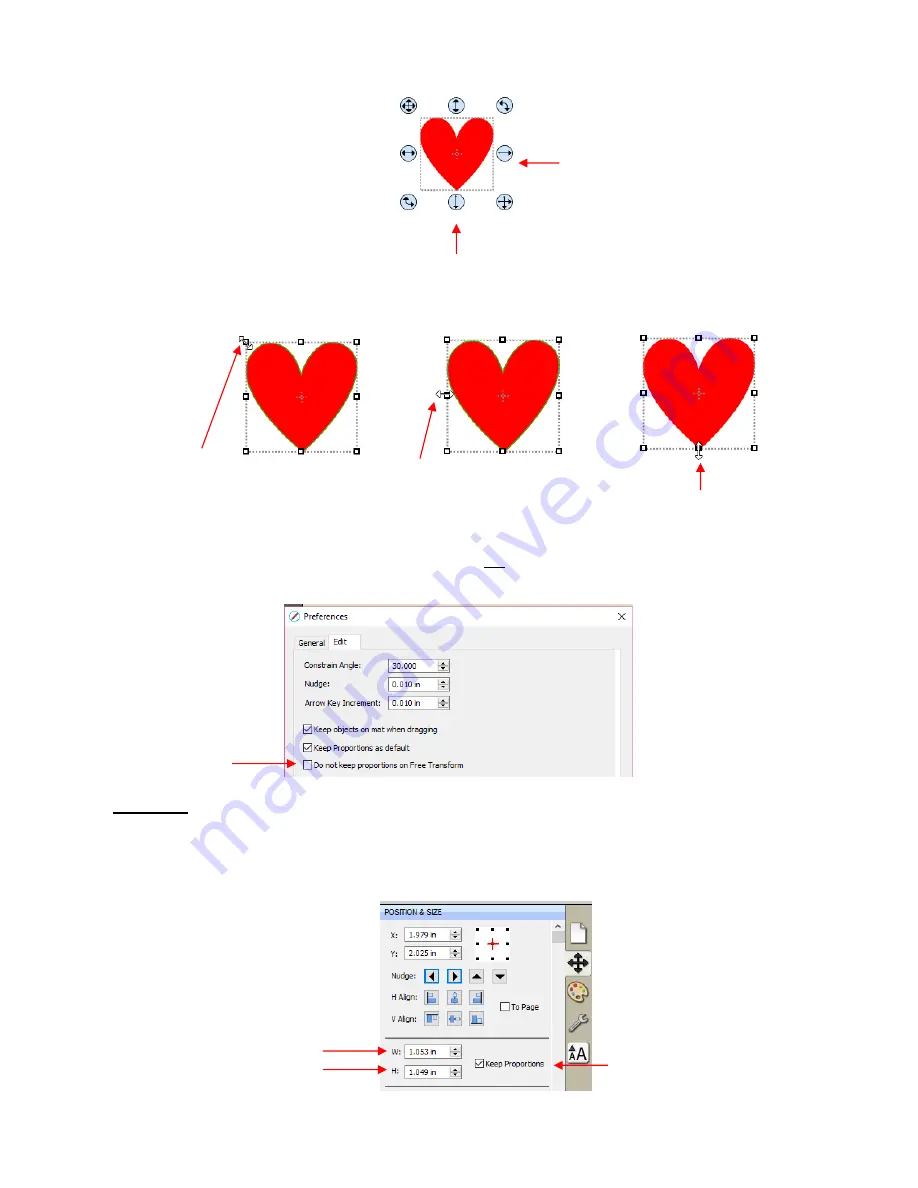
97
•
If the
Handles
are in
Advance
mode, then drag a corner or a side when the cursor is directly over the
handle. Again, holding the
Shift
key will resize height and width proportionately:
•
If you prefer that proportional sizing be the default, thus not requiring the pressing of the
Shift
key, go to
Edit>Preferences
and click on the
Edit
tab. Uncheck the box shown below:
•
Important:
Unchecking this box does not then affect shapes created using the
Shapes
tool on the
Tools
Panel
. You will need to hold the
Shift
key to maintain proportions when resizing by dragging the lower right
corner.
•
If you need to make the shape an exact size, then enter the dimension in the
W
or
H
box on the
Position &
Size Panel.
Check the
Keep Proportions
option if you want to hold the aspect ratio constant:
Drag this icon to resize width only.
Drag this icon to resize height only.
Drag left or right sides to
resize width only.
Drag top or bottom
sides to resize
height only.
Drag a corner to resize.
Hold the
Shift
key for
proportional resizing.
Enter desired dimensions
for width
W
and/or Height
H
Check this box to
hold the aspect ratio
constant.
Uncheck this box
Summary of Contents for KNK Force
Page 306: ...306...






























