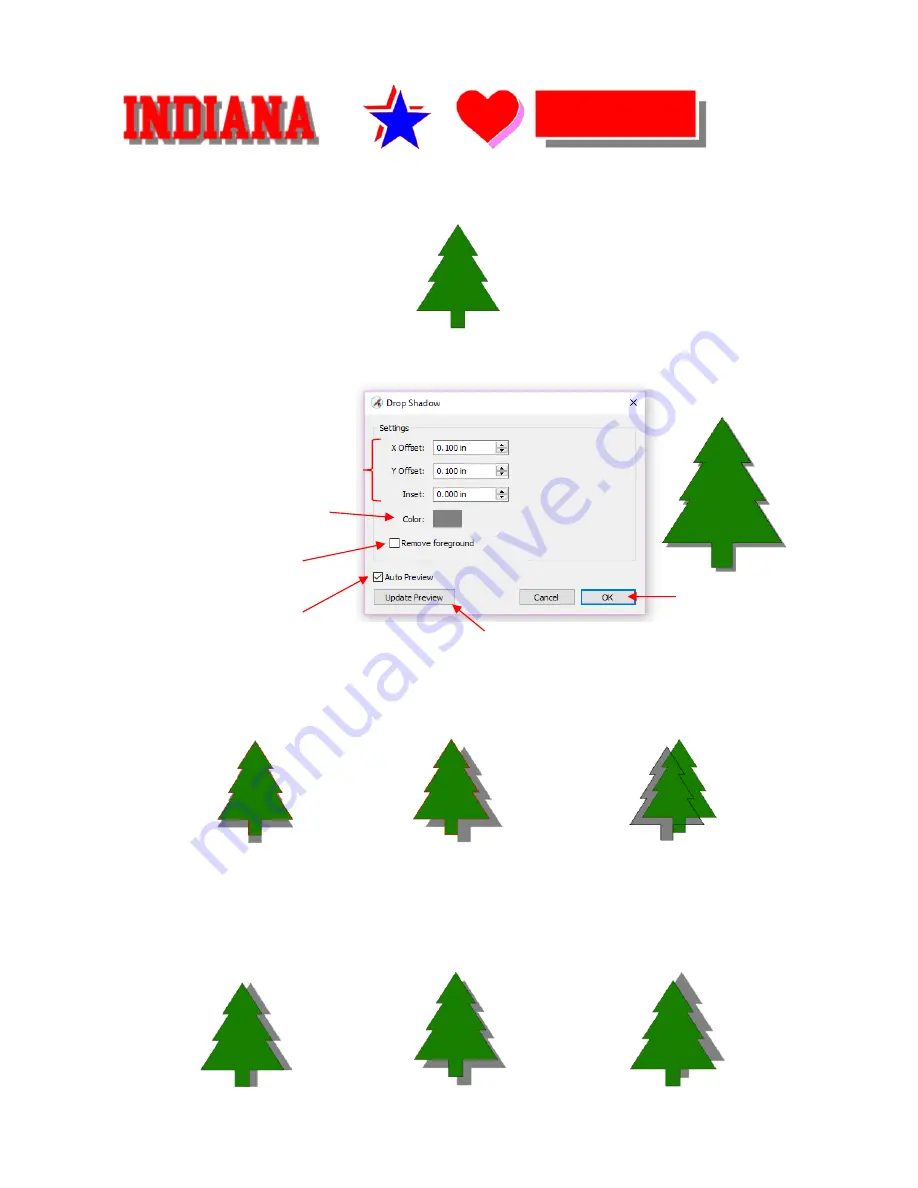
259
•
For this example the following shape from the
Library
will be used:
•
To open the
Drop Shadow
window, select the shape and go to
Effects>Drop Shadow
:
•
Increasing
X Offset
moves the shadow to the right, while decreasing it moves the shadow to the left:
•
Increasing
Y Offset
moves the shadow down, while decreasing it moves the shadow up:
Change the color of the shadow
Click
OK
when done
Check this box to have the
preview update with changes
Drop Shadow
offset and insets
Option to have overlap
removed from the shadow
Click here to manually
update the preview
X Offset
= 0
Y Offset
= 0.3
X Offset
= 0.5
Y Offset
= 0.3
X Offset
= -0.5
Y Offset
= 0.3
X Offset
= 0.3
Y Offset
= 0
X Offset
= 0.3
Y Offset
= 0.3
X Offset
= 0.3
Y Offset
= -0.3
Summary of Contents for KNK Force
Page 306: ...306...






























