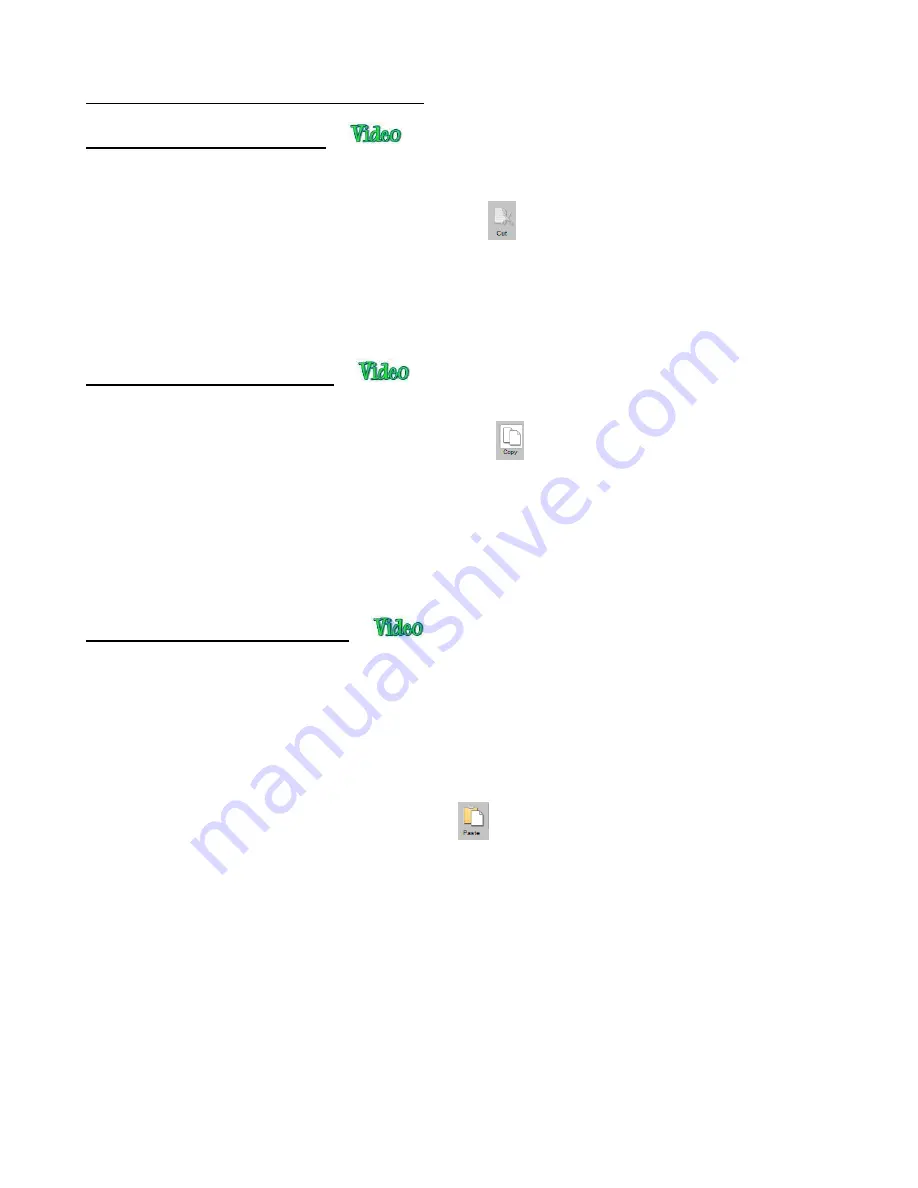
122
5.17 Cutting, Copying, Pasting, Duplicating
5.17.1 Cutting to the Clipboard
•
To cut shapes to the clipboard (copy to the clipboard and delete from the
Cutting Mat
), first select the
shape or shapes and then use any of the following:
Click on the
Cut
icon located on the upper
Toolbar
Right-click on the screen and select
Cut
Press
Ctrl+X
Go to
Edit>Cut
5.17.2 Copying to the Clipboard
•
To copy shapes to the clipboard, first select the shape or shapes and then use any of the following:
Click on the
Copy
icon located on the upper
Toolbar
Right-click on the screen and select
Copy
Press
Ctrl+C
Go to
Edit>Copy
•
To make multiple copies, refer to the
Duplicate
function described later in this section.
5.17.3 Pasting from the Clipboard
•
There are three
Paste
functions in SCAL:
Paste:
pastes the shape offset slightly (0.25”) from the original
Paste in Place:
pastes the shape in exactly the same location as the original
Paste (Auto Fill):
pastes enough copies to auto-fill the
Cutting Mat
•
To
Paste
shapes from the clipboard, use any of the following:
Click on the icon located on the upper
Toolbar
Right-click on the screen and select
Paste
Press
Ctrl+V
Go to
Edit>Paste
•
To
Paste
in Place
shapes from the clipboard, use any of the following:
Right-click on the screen and select
Paste in Place
(without any shapes selected)
Press
Ctrl+Shift+V
Go to
Edit>Paste in Place
•
To
Paste
(Auto Fill):
use either of the following:
Press
Ctrl+Shift+Alt+V
Create New Layer
Summary of Contents for KNK Force
Page 306: ...306...






























