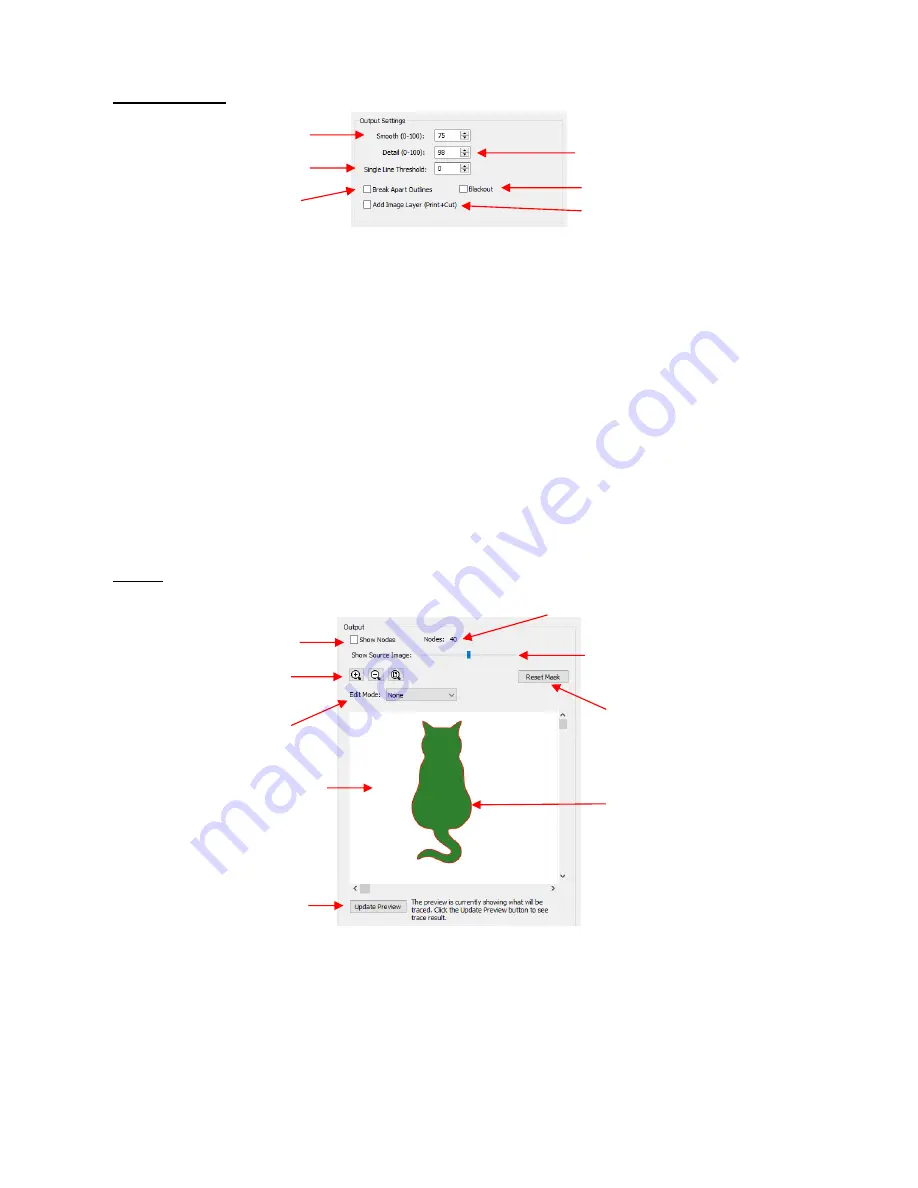
157
•
Output Settings
Smooth:
Adjust according to type of image. For example, decrease (make sharper) if tracing a shape
with sharp corners like an envelope template. Increase (make smoother) if tracing a shape with soft
curves, like a teddy bear. Refer to
Section 7.03.3.
Detail:
If tiny undesired shapes appear, decrease to filter those shapes out. Refer to
Section 7.03.4.
Single Line Threshold:
When tracing coloring book images (image with black outlines), use to convert
those double lines to single lines. Refer to
Section 7.03.5
Break Apart Outlines:
Checking the
Break Apart Outlines
box will save a step if different parts of the
tracing need to be edited separately or placed on separate layers.
Blackout:
Check this box so that internal shapes (child shapes) are not included in the tracing. Refer to
Section 7.03.5.
Add Image Layer:
Check this box if a copy of the imported image will be needed, such as for a print
and cut application. The result will be two layers grouped: one will be labeled “Print” and the other layer
w
ill be labeled “Cut.” Refer to
Section 7.03.7.
•
Output
Most of the settings in the
Output
section do not affect the final result, with the exception of the
Crop
and
Mask
functions in the
Edit Mode
menu. The other settings only affect the
Preview
so adjust as
desired.
Edit Mode: Crop
When you select the
Crop
option, a rectangle will appear that can be resized to fit
around the desired part of the image. This is useful when there are multiple images in a raster file and
you only want to trace some of them. For example:
Use to remove child shapes
Sharp or smooth curves
Use to filter out small specks
Prevent double line tracing
Apply
Break Apart
when
multiple paths are traced
Include the original image
Number of Nodes
in current trace
Check to
Show Nodes
in
Preview
Scroll to darken or lighten imported
image in the
Preview
Preview
of tracing
Reset Mask
if a mask has been
selected under
Edit Mode
(Refer to Section
7.01.11
)
Zoom
tools
Click here after changing
settings to see new
Preview
Options for
Crop
and
Mask
The red outline indicates the
trace line as a result of current
settings
Summary of Contents for KNK Force
Page 306: ...306...






























