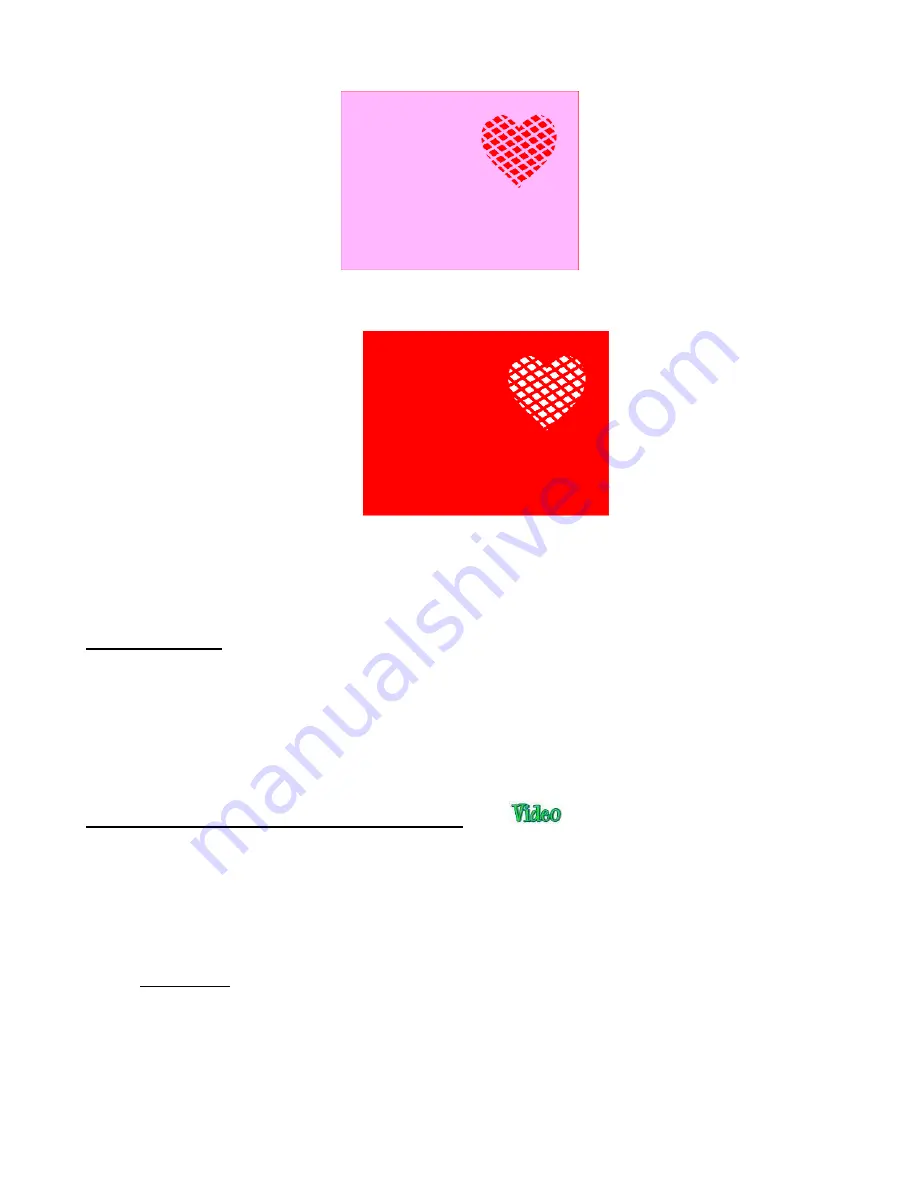
237
Select all and go to
Object>Merge
. The card is complete:
•
If you have a shape that has the
Lattice
effect applied and want to remove it (even after the file has been
saved and re-opened), select the shape and go to
Object>Remove Effects
.
9.12 Rhinestones
•
SCAL’s
Rhinestones
feature provides both outlining and horizontal fill of shapes with the size of circles
needed for your rhinestones and the desired spacing. After selecting a shape, the feature can be accessed
in either of the following ways:
Go to
Effects>Rhinestones
Right-click and select
Appearance>Rhinestones
9.12.1 Guidelines for Rhinestone Pattern Design
•
There are some guidelines to follow when designing a rhinestone pattern:
In general, you want to size the shape before applying the rhinestone circles. If you later want to resize
the design, SCAL does have the ability to regenerate the rhinestone pattern, maintaining the original
selected stone size and spacing. But in order to have a good sense of how the design is going to
appear on your garment and to make sure the lettering is readable, you want to design close to the
target size.
IMPORTANT
: Always make a backup copy of your design before entering the
Rhinestone
window
because the original design will be replaced with the new rhinestone pattern. You might later want to
use that same original design but apply a different size rhinestone or create a shadow layer from it, or
some other change.
The circle size selected will need to be larger than the stone size you purchase. As a general rule,
select a size three numbers larger than your stones. Thus, if you purchased SS10 stones, then in the
rhinestone design window, you would select SS13 stones. This larger size will allow the SS10 stones to
more easily brush into the holes, saving a lot of time and tedium.
Summary of Contents for KNK Force
Page 306: ...306...






























