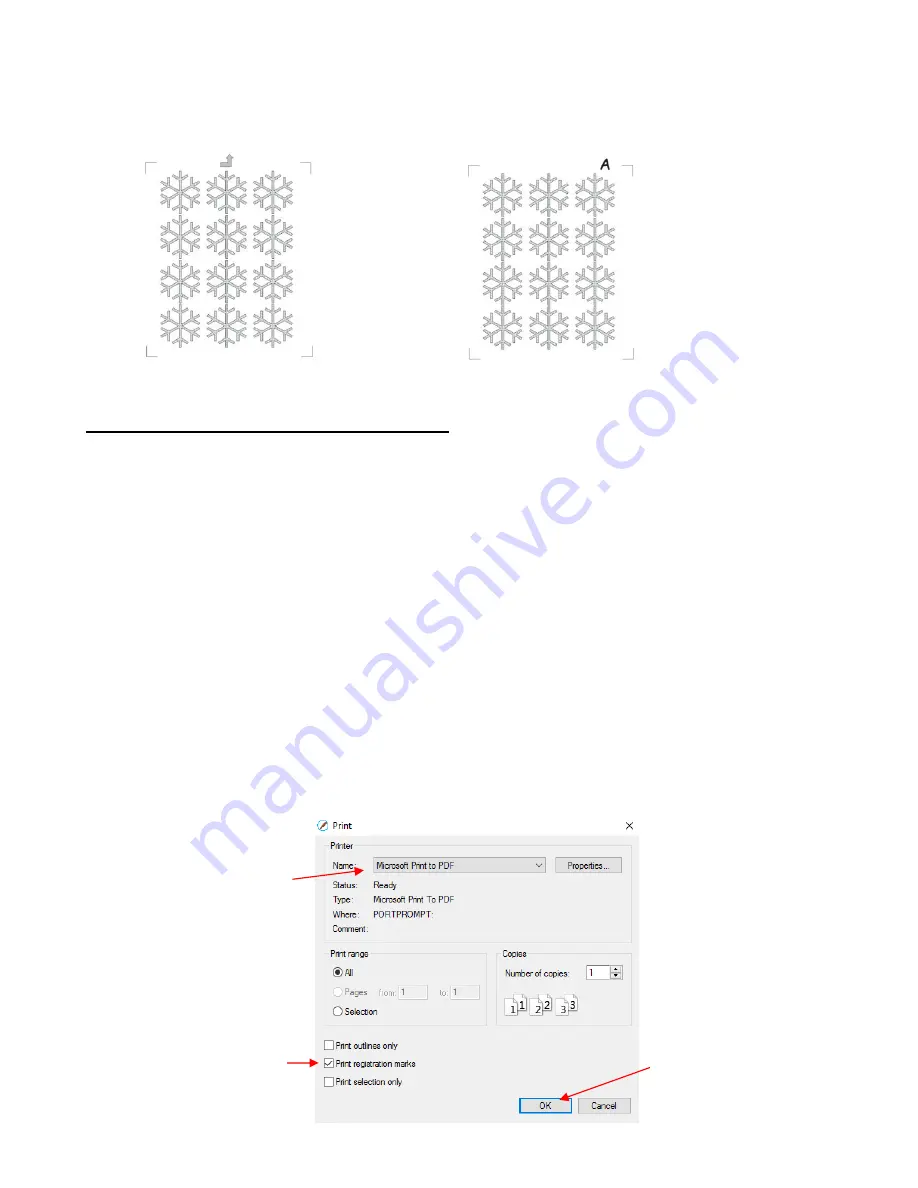
353
•
If you have a symmetrical shape and or symmetrical layout for your PNC project, make sure it will be
obvious how to place the printout onto the cutting mat. You might want to add some kind of identifier, such
as a small arrow or a letter “A” before printing, so that you know which side goes up. For example:
11.07 Printing a PNC Project from Outside of SCAL
•
Sometimes users prefer to print their designs from other applications, such as Adobe Illustrator or
Photoshop. The following procedure cover this process somewhat generically. If you have problems, do not
hesitate to post in one of the forums or groups mentioned in
Section 1.01.
(1) Open the file in the alternative program. To make things easier, make sure the document size matches
that which will be used for printing.
(2) If the program is a raster designing program, such as Photoshop, export the file as PNG. If the program
is a vector designing program, such as Illustrator, export the file as AI. For vectors, only export the cut
lines.
(3) In SCAL, set the document/cutting mat dimensions to also match that which will be used for printing.
(4) If the file to be imported is PNG, then import and trace the design. It is not necessary to also include the
original image. You only need the vector trace line. If the file to be imported is AI, then import as you
would any other vector file.
(5) Save this file so that it can later be used for cutting.
(6) For PC owners: Go to
File>Print
and mark the option for
Print registration marks
. For printer, select
Microsoft Print to PDF.
(If you have an older version of Windows, you may need to download and
install a PDF printer. There are free ones like Cute PDF.) Click on OK. Name the file and note where it
is being saved.
or
Click on
OK
Mark this option
Select a PDF printer option
IMPORTANT:
If a cutter has
not yet been set up in SCAL,
reg marks will not be printed.
Thus, make sure you have
gone through Section
3.01.4
before doing this step.
Summary of Contents for KNK Force
Page 306: ...306...






























