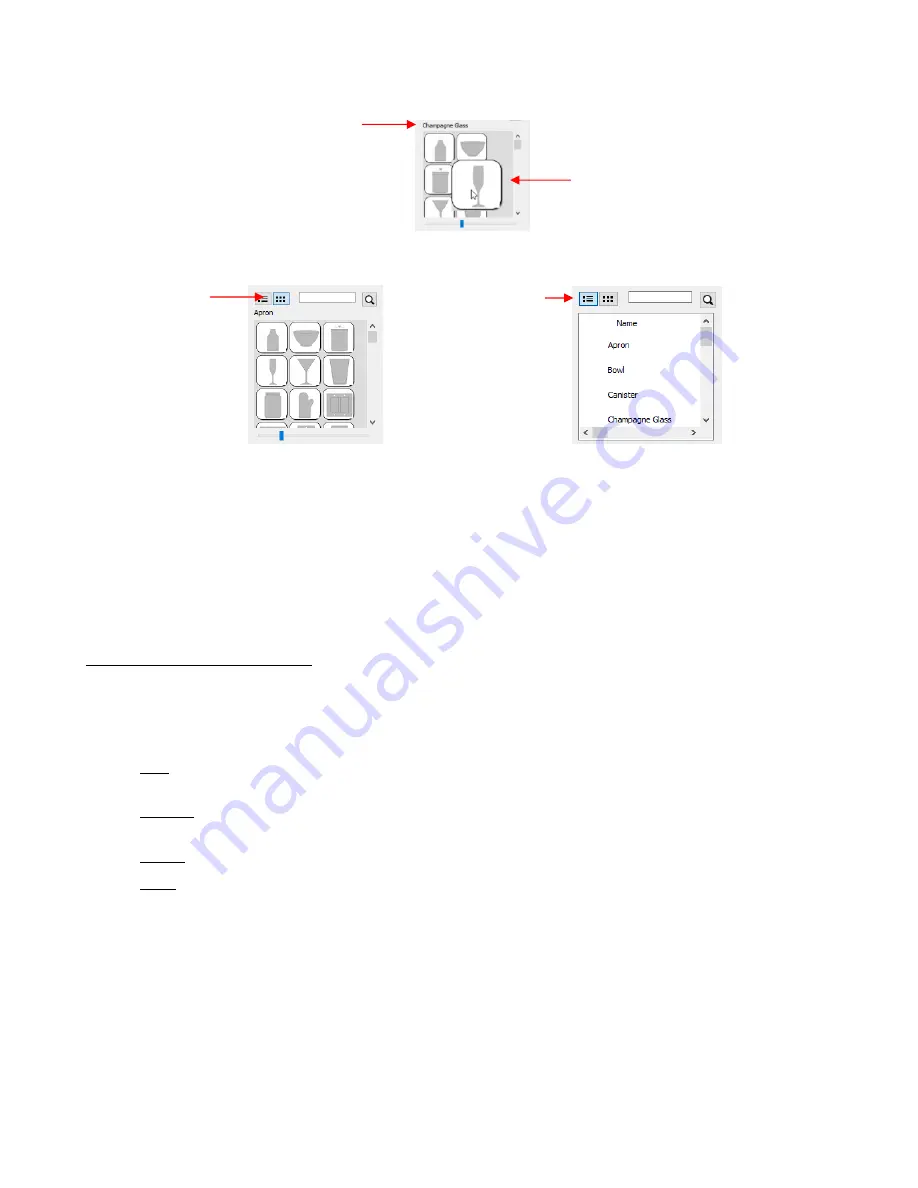
212
Templates can be displayed either with a thumbnail image or a list view:
You can assign templates to a
Favorites
folder for quicker access. To do that, right click on a thumbnail
image and select
Add to Favorites
. That popup menu also has two other options:
o
Delete File
: This option isn’t used except when you import your own template files
o
Reveal File:
Opens the location on your computer where the template file is located
You can create your own subfolders and import templates. Details are covered in
Section 9.04.3
.
9.04.2 Template File Settings
•
The right side of the
Mat Template
window has a preview of the selected template on a simulation of the
Cutting Mat.
This preview is useful while customizing the settings.
•
Once a template is selected, you have the following settings for customizing:
Size: adjust the
W
and
H
settings to change the width and height of the template. The optional
Keep
Proportions
box, when checked, will maintain the aspect ratio as you change either the width or height.
Position: Increasing
X
and/or
Y
will move the template away from the upper left corner of the
Cutting
Mat.
Rotate: increase the
Angle
setting to rotate the template, if needed.
Color: Mark the
Fill Color
box and then click on the colored box to open a color selection window.
•
When you are satisfied with the settings, click on
OK
to add the template to the
Cutting Mat
. Note that the
template will
not print or cut. Again, it’s a tool for designing:
Name of selected mat
template
Larger thumbnail appears when
mouse cursor is over image
Thumbnail
view
List
view
Summary of Contents for KNK Force
Page 306: ...306...






























