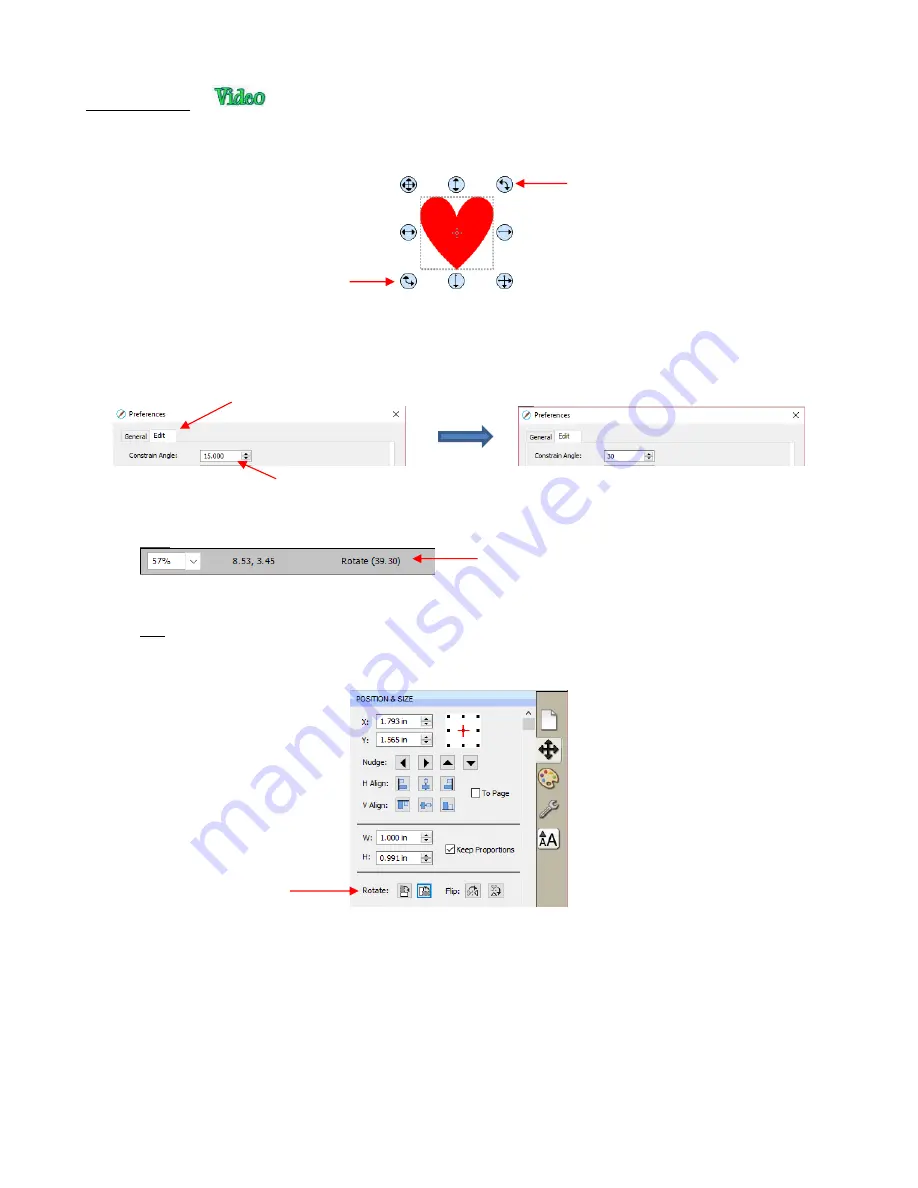
100
•
With the
Handles
set to
Basic
mode and the shape selected, dragging the top right icon will freely rotate
the shape:
Holding the
Shift
key, while rotating, will rotate the shape in 15
o
increments. However, if you need to
rotate in increments other than 15
o
, go to
Edit>Preferences,
click on the
Edit
tab, and change the
Constrain Angle
to the desired increment (from 1 to 180
o
). Click on
OK
to save the change:
The
Status Bar
at the bottom of the screen will indicate the current degree of rotation:
Note: the
Status Bar
will continue to show the last degree of rotation until another shape is selected
and rotated.
•
A selected shape can be rotated exactly 45
o
clockwise or counter-clockwise, by clicking the
Rotate
icons on
the
Position & Size Panel
:
•
To rotate a specific angle, open the
Rotate
window in either of two ways:
Right-click on a selected shape and go to
Transform>Rotate
Go to
Object>Transform>Rotate
•
Enter the desired angle:
Or drag here
Drag here
Select
Edit
tab
Enter new angle here
Click the
Rotate
icons
for a
45
o
rotation.
While rotating, angle will be shown here
Summary of Contents for KNK Force
Page 306: ...306...






























