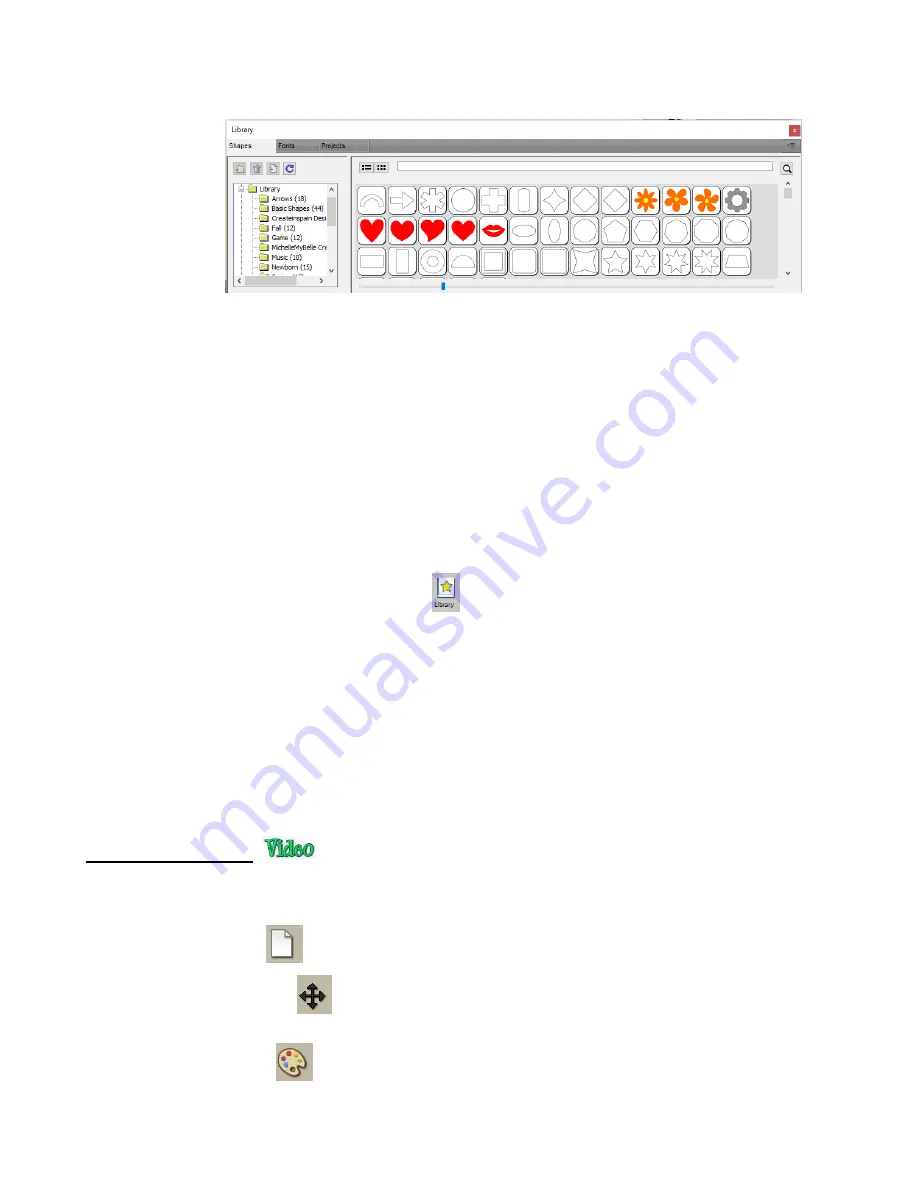
48
•
The SCAL
Library
provides a number of useful functions:
It contains a collection of over 300 pre-installed shapes, organized into 16 subfolders
It displays complete character sets for all fonts currently installed
You can organize your own shapes and projects into separate folders and view thumbnails for selecting
You can assign commonly-used shapes and projects to a
Favorites
folder for quicker access
It provides access to designs and projects downloaded from the
eshape Store
•
The
Library
automatically opens every tim
e you open SCAL. If you’ve closed it, the
Library
can be
reopened by using one of the following:
Click on
Library
icon on the upper
Toolbar
Press
Ctrl+1
Go to
Window>Library
•
To add a shape from the
Library
to the
Cutting Mat
, click on the thumbnail for that shape or drag the shape
onto the
Cutting Mat.
Note there are other categories within the
Library
listed on the left side. Check out
the various subfolders of shapes as they are a great resource while learning SCAL and testing out your
cutter.
•
Further details on organizing and fully utilizing the
Library
is covered in
Section 4.03
.
•
The
Properties Panel
is located on the right side of the screen. Seven large icons represent seven different
panels that you will frequently switch between:
Document Panel
:
contains the properties related to the
Cutting Mat
. Refer to
Section 3.06.
Position & Size Panel
:
contains properties and manipulation functions related to any currently-
selected shapes in the project. Refer to
Sections
5.04, 5.05.1, 5.06, 5.08, 5.18.
Fill & Stroke Panel
:
contains properties for the fill and for the stroke on any currently-selected
shapes in the project. Refer to
Sections 5.14
and
5.15.
Summary of Contents for KNK Force
Page 306: ...306...






























