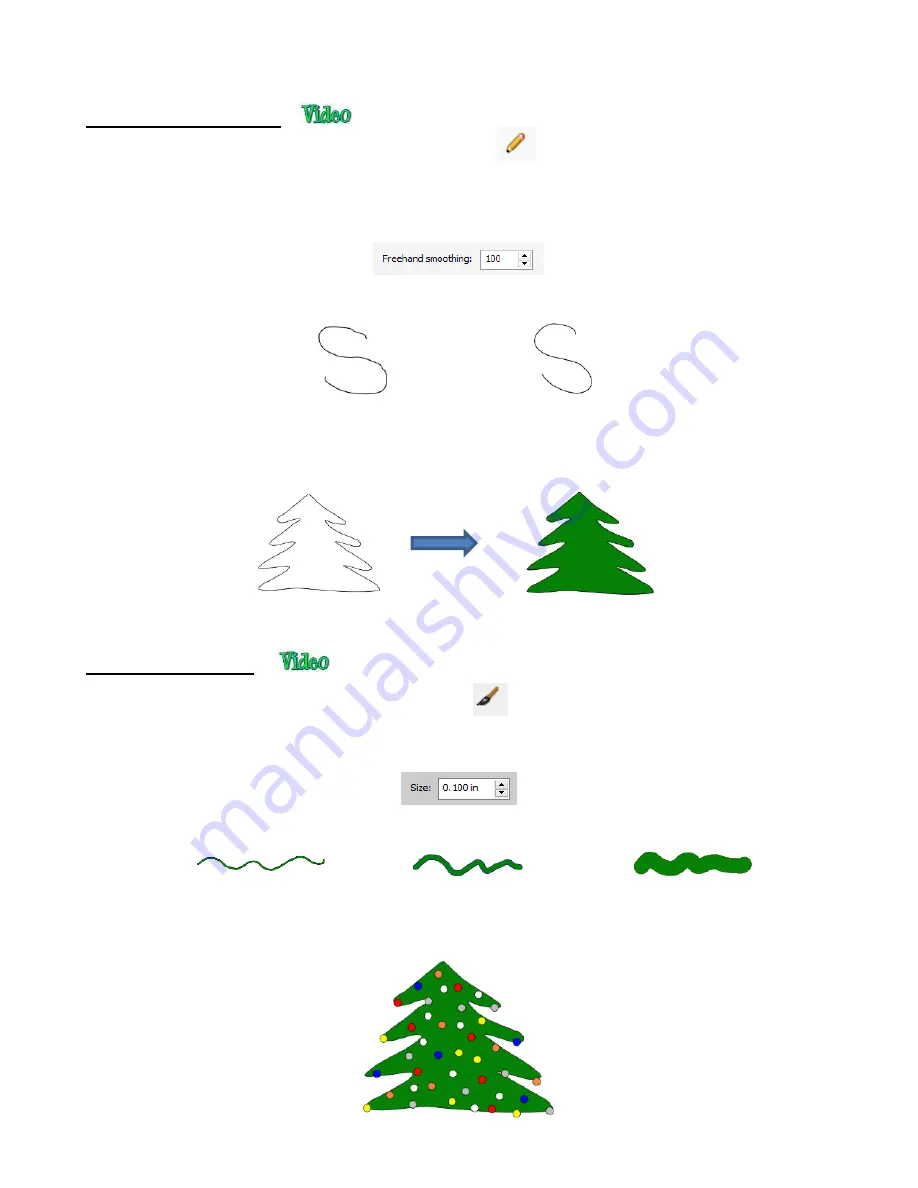
182
•
The
Freehand
tool
is accessed by clicking on the 6
th
icon
on the
Tools Panel.
This tool is used to
freely draw thin lines with your mouse or, better yet, a graphics tablet.
•
In the
Tool Options
, there is a setting called
Freehand smoothing
. Increase that setting if you want the
software to reduce
“shakiness” as much as possible:
•
The two extremes for the
Freehand smoothing
setting clearly demonstrate the difference:
•
When drawing closed shapes, the shape will remain an open path regardless of how precise you attempt to
be in returning to the start. To close the shape, select it and go to
Path>Close Path
:
•
The
Brush
tool is accessed by clicking on the 7
th
icon
on the
Tools Panel
. It is used to freehand draw
thick lines. As with the
Freehand
tool
,
using a stylus with a graphics tablet will provide the most control.
•
In the
Tool Options
is a
Size
setting for the thickness of the
Brush
tool:
•
Select the
Size
you desire and freehand draw:
•
One fun application is to use the
Brush
tool
to easily add circles to a design. Select the
Size
and then just
left-click without dragging the mouse. For example, the tree drawn with the
Freehand
tool in the prior
section is now decorated:
smoothing
: 0
smoothing
: 100
Freehand tree
After applying
Path>Close Path
and selecting a
Fil
l color
Summary of Contents for KNK Force
Page 306: ...306...






























