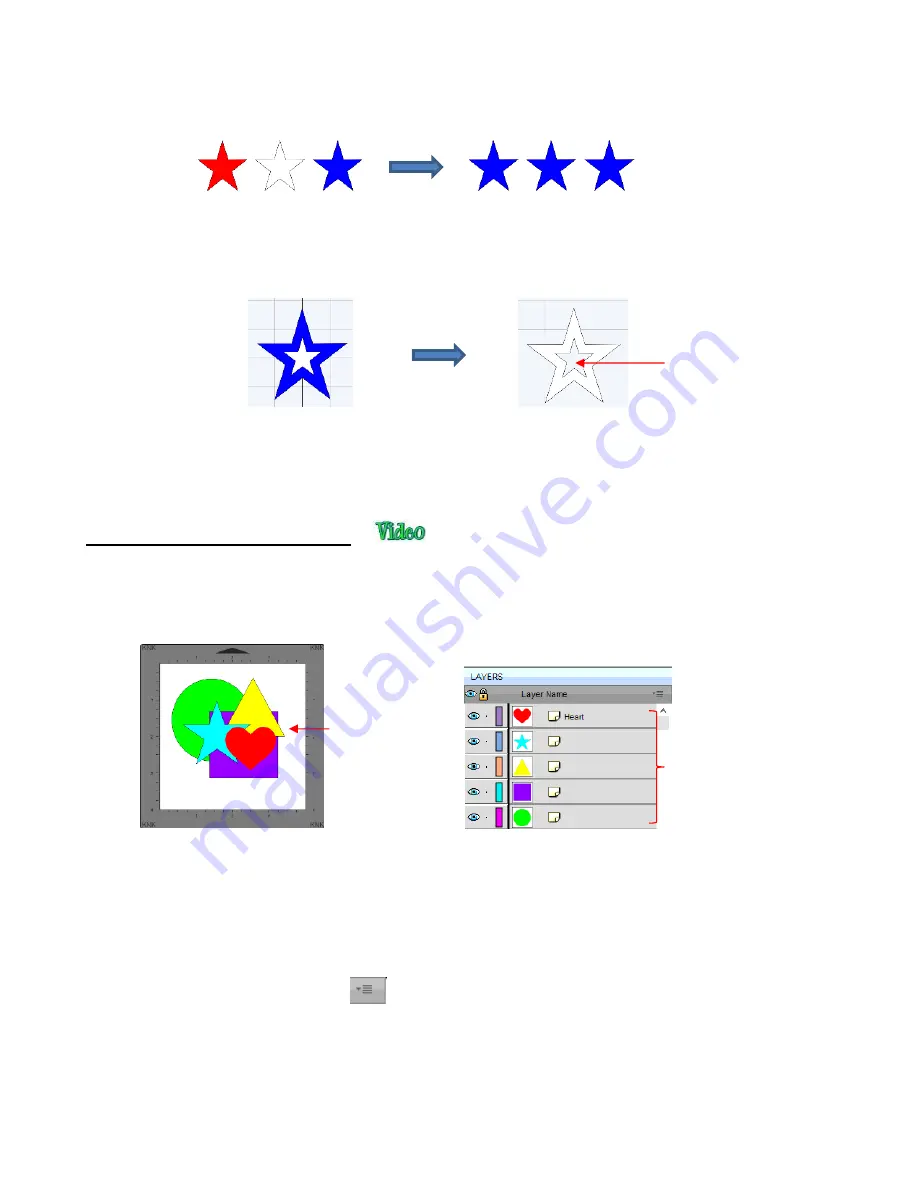
107
•
Note that if you apply
Merge
to shapes of different colors, they will all become one color because a merged
shape is regarded as a single shape, even if the parts being merged do not touch:
A child shape that is merged with a parent shape essentially becomes a hole in that shape. This can be
proven by having the grid showing when merging:
5.13 Arranging (Ordering) Shapes
•
The shape order affects the visual appearance on the
Cutting Mat
. A shape that is above or on top of
another shape will appear above it on the
Layers Panel
.
•
The following example shows four overlapping shapes and how they appear on the
Layers Panel:
•
In
Section 4.04.3
, moving layers was presented and could be used here to change the order of the shapes.
However, another way to reorder these shapes is to select one and then access the
Arrange
functions
using one of the following:
Go to
Object>Arrange
Right-click and select
Arrange
from the popup menu
Click on the
Layers Menu
icon
and select
Arrange
•
Four options will then appear:
Bring to Front
(or
Layer to Top
):
Move selection to the very top
Bring Forward
(or
Raise Layer
):
Move selection up one level
After applying
Merge
Before applying
Merge
After applying
Merge:
Single shape with a star-
shaped hole
Before applying
Merge:
Two shapes: a white
star on top of a blue star
The grid is visible
indicating a hole.
The order of the 5 shapes
on the
Layers Panel
matches the overlap on
the
Cutting Mat
From top to bottom:
red heart
blue star
yellow triangle
purple square
green circle
Summary of Contents for KNK Force
Page 306: ...306...






























