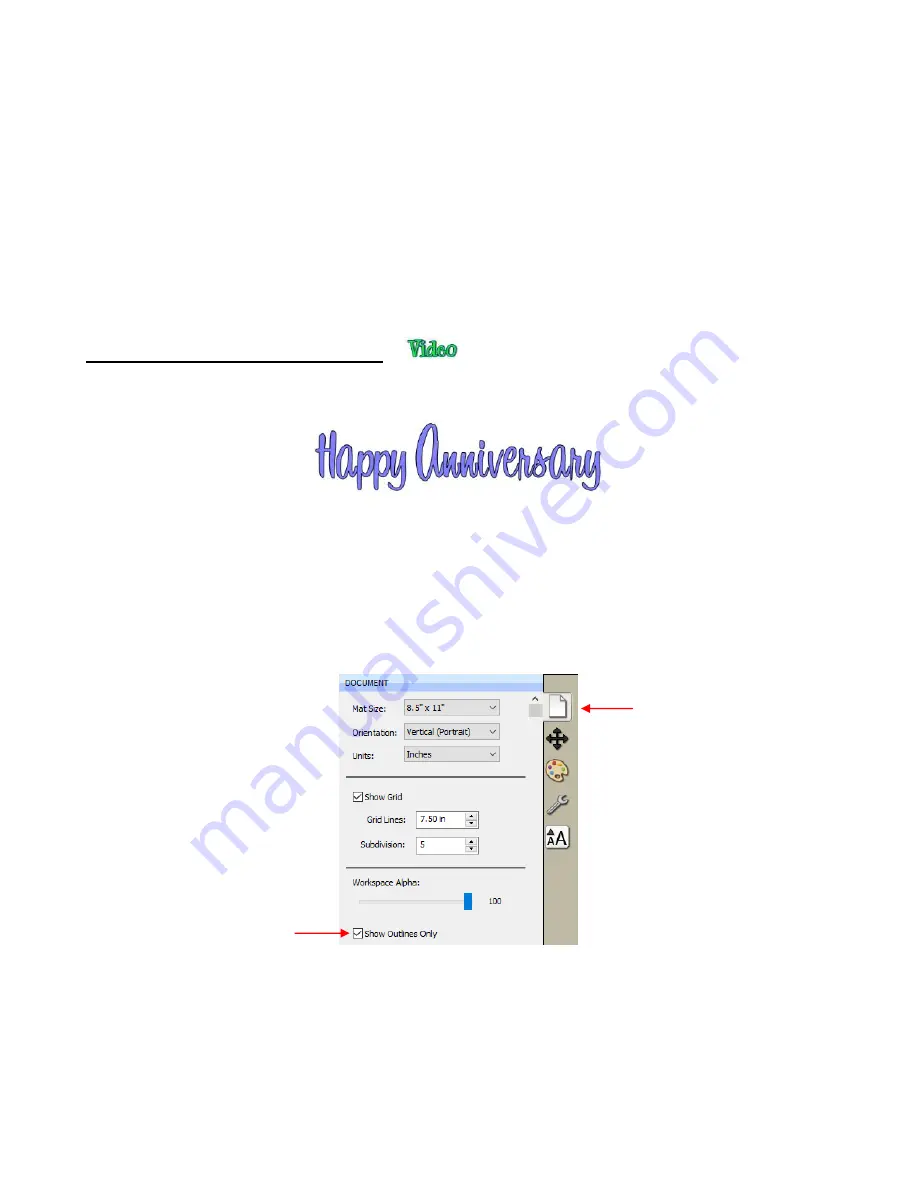
143
Apply
Ctrl+Shift+G
•
Break
: To break a selection of text into individual paths, apply the
Break Apart
function using one of the
following ways:
Right-click and select
Break
Apart
from the popup menu
Go to
Object>Break Apart
Apply
Ctrl+B
•
For more information on
Ungroup
and
Break Apart
, refer to
Sections 5.10.2
and
5.12.1.
6.07 Creating a Connected Letter Title
•
Using the instructions from
Section 6.04.1
, type the letters of your title:
•
Because you will be working with the letters individually, select the title and apply
Ungroup (Section 6.06).
•
With the letters split, you can select one or more and use the left and right arrow keys to change the spacing
between letters, overlapping as desired. It is advisable to zoom in on the text to get a more accurate view of
the actual positioning of the letters. You may also want to check the text both with and without
Show
Outlines
Only
option turned on (which can be changed on the
Document
Panel
):
•
Also, you should turn off
Snap to Grid
so that you can more freely move letters. This is located under
View>Snap To
.
•
Begin overlapping the letters. It’s usually advisable to move letters either by using the arrow keys on the
keyboard or by using the left center icon:
Toggle as needed.
Click here.
Summary of Contents for KNK Force
Page 306: ...306...






























