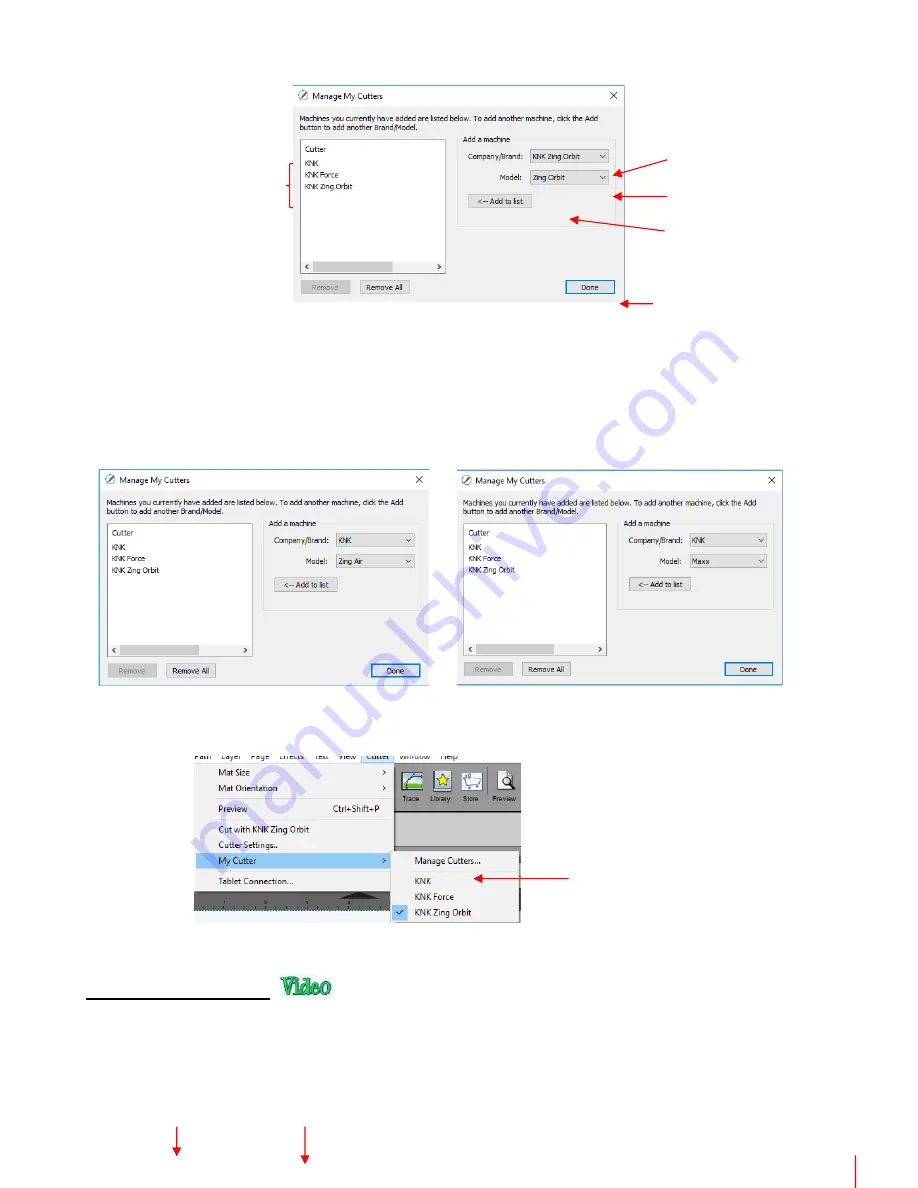
46
•
As shown in the prior screenshot, select your cutter
Brand
and
Model
from the drop-down menus. Then
click on
Add to list
. The cutter will then be added to the menu on the left side. Add all cutters you plan to
use with SCAL.
•
Note that with some brands, such as KNK, adding multiple models may not give separate listings. While
KNK Force and the KNK Zing Orbit show up separately, selecting both Maxx and Zing Air from the model
menu only displays once as KNK. Some models will need to be separately selected later in the
Cut
Settings
window.
•
Click on
Done
to save and close the window. Now, when you are ready to cut, the cutter you use will be
selected by going to
Cutter>My Cutter
and picking which cutter you wish to use:
•
Below is a screen shot of the main screen in SCAL identifying various elements. Note the names of the
items shown as they will be referenced throughout this user manual:
Menu Bar
Toolbar
Properties Panel
4. Click on
Done
1. Select the cutter
Brand
2. Select the
Model
List of cutters
you’ve added
3. Click on
Add to list
Check which cutter to use
(select KNK if you have a Zing
Air or Maxx Air)
Summary of Contents for KNK Force
Page 306: ...306...






























