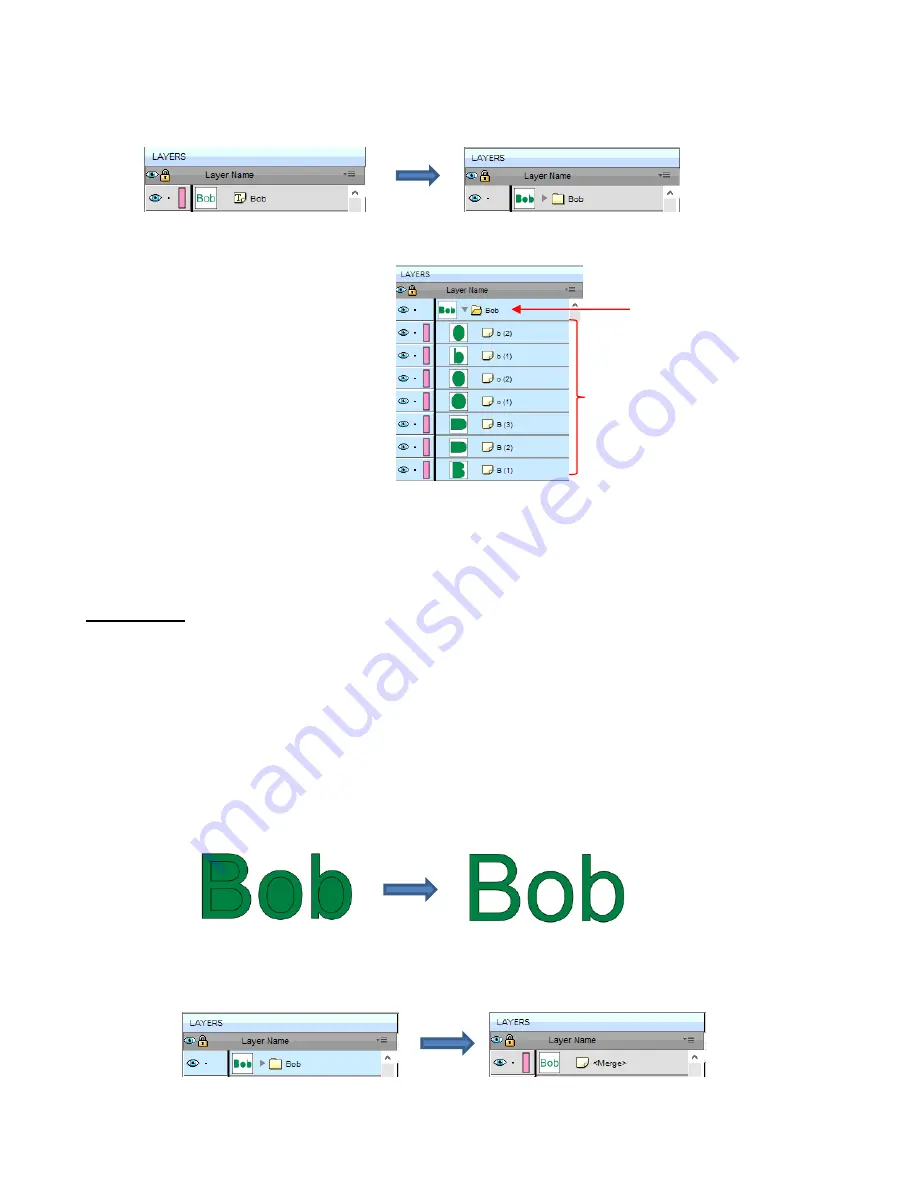
106
On the
Layers Panel
:
•
Once you apply
Break Apart
, you have complete editing control over each individual shape within a design.
But be careful! It’s also easy to inadvertently move an individual shape (especially the tiny ones) and you
can risk messing up the design. Thus, only use
Break Apart
when needed and then, more importantly,
know how to rejoin your shapes, which is covered in the next section.
5.12.2 Merge
•
The
Merge
function is used to combine individual paths, curves, and lines into a single shape. This is
basically the opposite function to
Break Apart
.
•
After selecting two or more shapes, the
Merge
function can be accessed in either of the following ways:
Go to
Object>Merge
Press
Ctrl+Shift+B
•
If the
Merge
function is applied to the prior “Bob” example, after having
Break Apart
applied, the word will
now become all one shape again. Separated child paths no longer exist and even the individual letters can
no longer be selected:
On the
Layers Panel
, this is what will appear:
Before applying
Break Apart
After applying
Break Apart
Icon changes from
Text
to
Folder
Seven individual
shapes in the folder
Before applying
Merge
After applying
Merge
Before applying
Merge
After applying
Merge
Summary of Contents for KNK Force
Page 306: ...306...






























