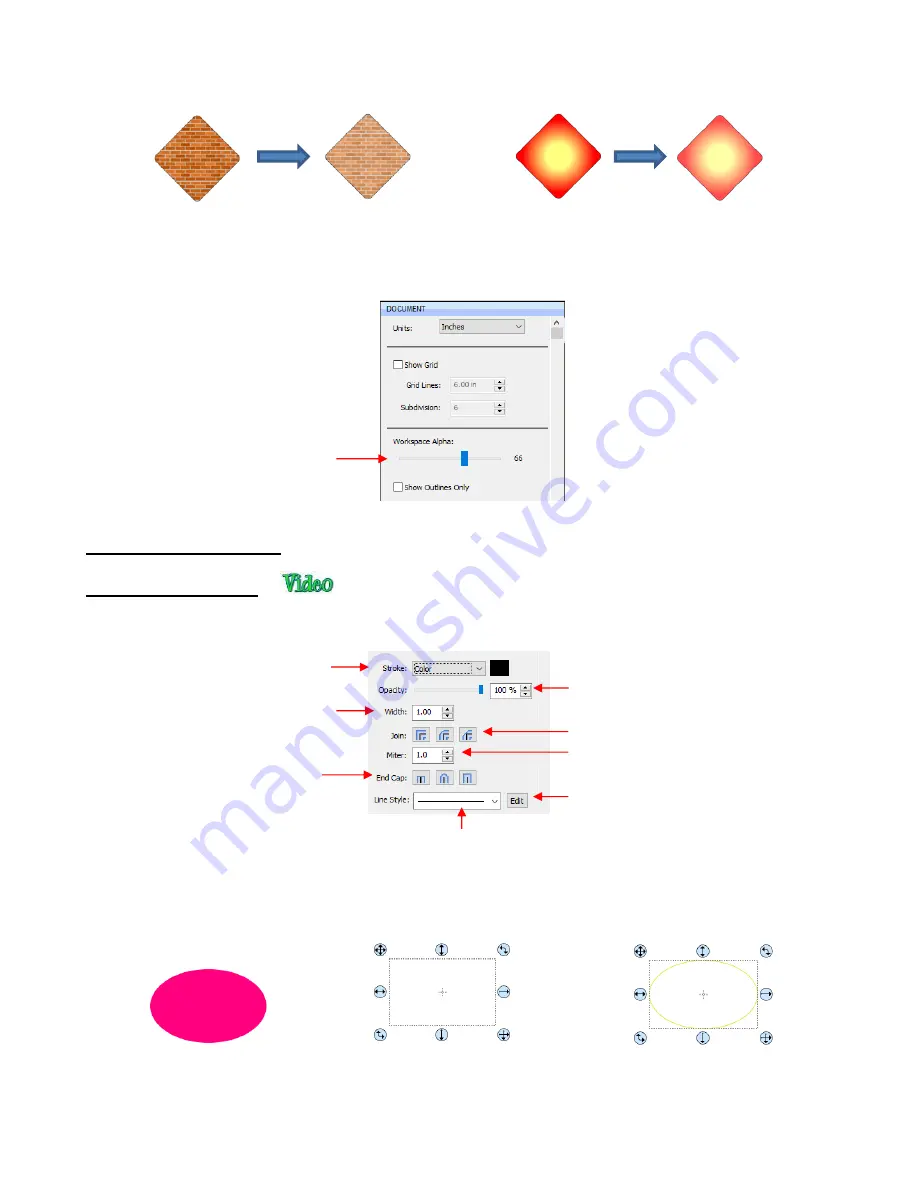
116
Lowering the
Opacity
can be applied to shapes filled with
Patterns
and
Gradients
, as well:
If you want to decrease the
Opacity
for all shapes, the
Workspace Alpha
setting on the
Documents
Panel
can be reduced from 100% to the desired level:
5.15 Fill & Stroke: Stroke
5.15.1 Stroke Settings
•
The
Stroke
settings are located below the
Fill
settings on the
File & Stroke Panel
. Note the following:
•
Stroke:
All shapes have a
Stroke
assignment using one of the following choices:
None:
The shape will not have an outline. Note that if you also choose
None
for the
Fill
, then you will
not be able to see the shape at all unless you hover the mouse over it:
Opacity:
100
Opacity:
100
Opacity:
70
Opacity:
70
Choose type of
Stroke
Opacity
: decrease for higher transparency
Dashed or Solid
Create a custom line style
Thickness of
Stroke
End shape for
unclosed shapes
Shape around corners
Increase for sharp corners
Adjust
Opacity
here
Fill:
None
Stroke:
None
Shape is selected
Fill:
None
Stroke:
None
Hovering mouse over it
Fill:
Color
Stroke:
None
Summary of Contents for KNK Force
Page 306: ...306...






























