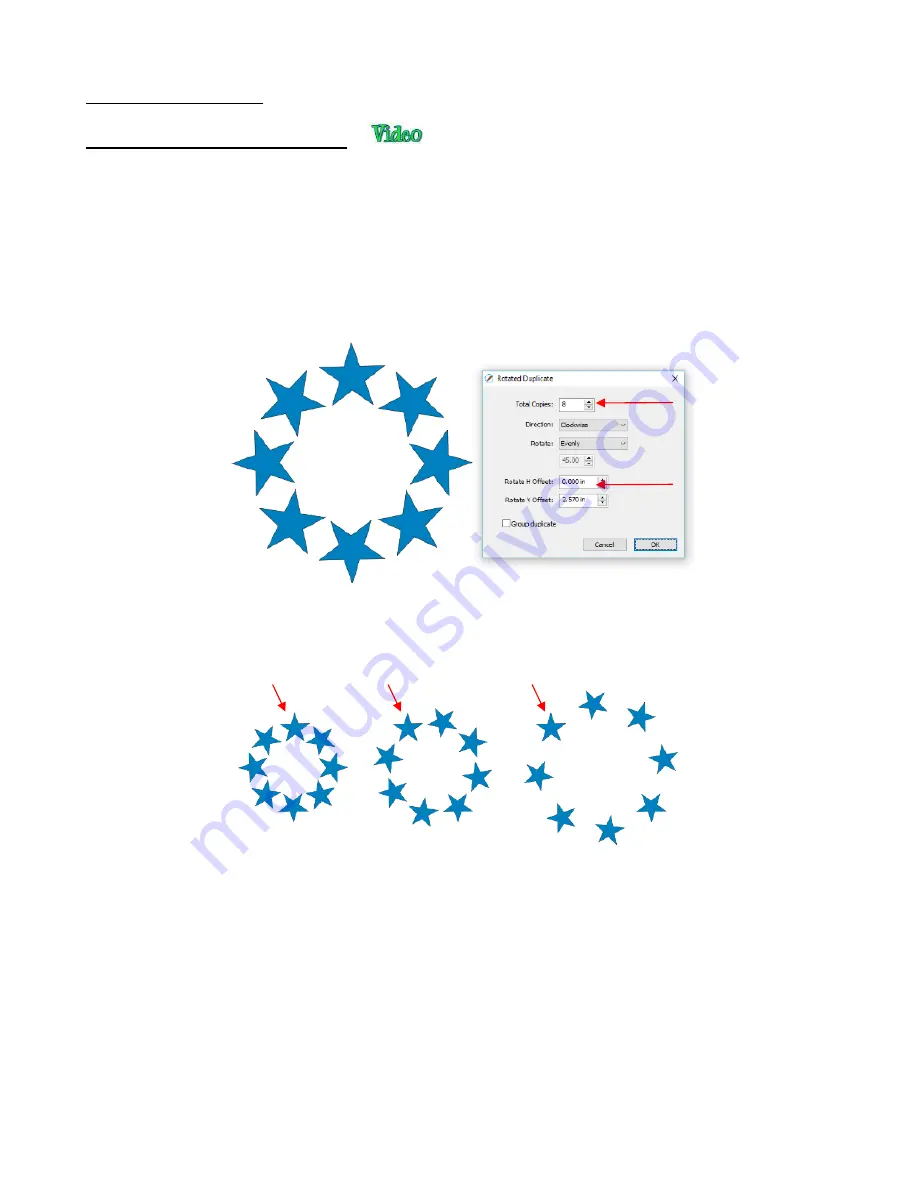
224
9.08 Duplicate Rotated
9.08.1 Duplicate Rotated Settings
•
The
Duplicate Rotated
function allows you to make duplicates arranged in a circle or partial circle pattern.
•
To access
Duplicate Rotated,
first select the shape(s) and then use either of the following:
Go to
Object>Duplicate Rotated
Press
Ctrl+Shift+D
•
To illustrate how this works, start with a small shape. Select it and then activate the
Duplicate Rotated
function
using either of the methods just mentioned. The following window opens:
Start by increasing the number of copies. If the shapes are overlapping too much, increase
Rotate V
Offset
which is the distance from the center. Increasing the
Rotate H Offset
setting shifts the center of
rotation toward the right, leaving the original in the same location on the
Cutting Mat
:
Because the stars must spread out in order to keep the original in its same position, one can then
decrease the
Rotate V Offset
at the same time as increasing the
Rotate H Offset
, if you need to
spread the shapes but keep the design in the current display area of SCAL.
The
Direction
setting changes the order of the duplicates around the circle.
o
With clockwise selected, the order of the shapes follows a clockwise progression so that the last
copy is just to the left of the original at the top. You can visually see that circle is on top. The
opposite is true if counter-clockwise is selected.
Enter number of copies
Increase to space
out the copies
Rotate H Offset
= 1.6
Rotate H Offset
= 3.2
Original star
Original star
Original star
Summary of Contents for KNK Force
Page 306: ...306...






























