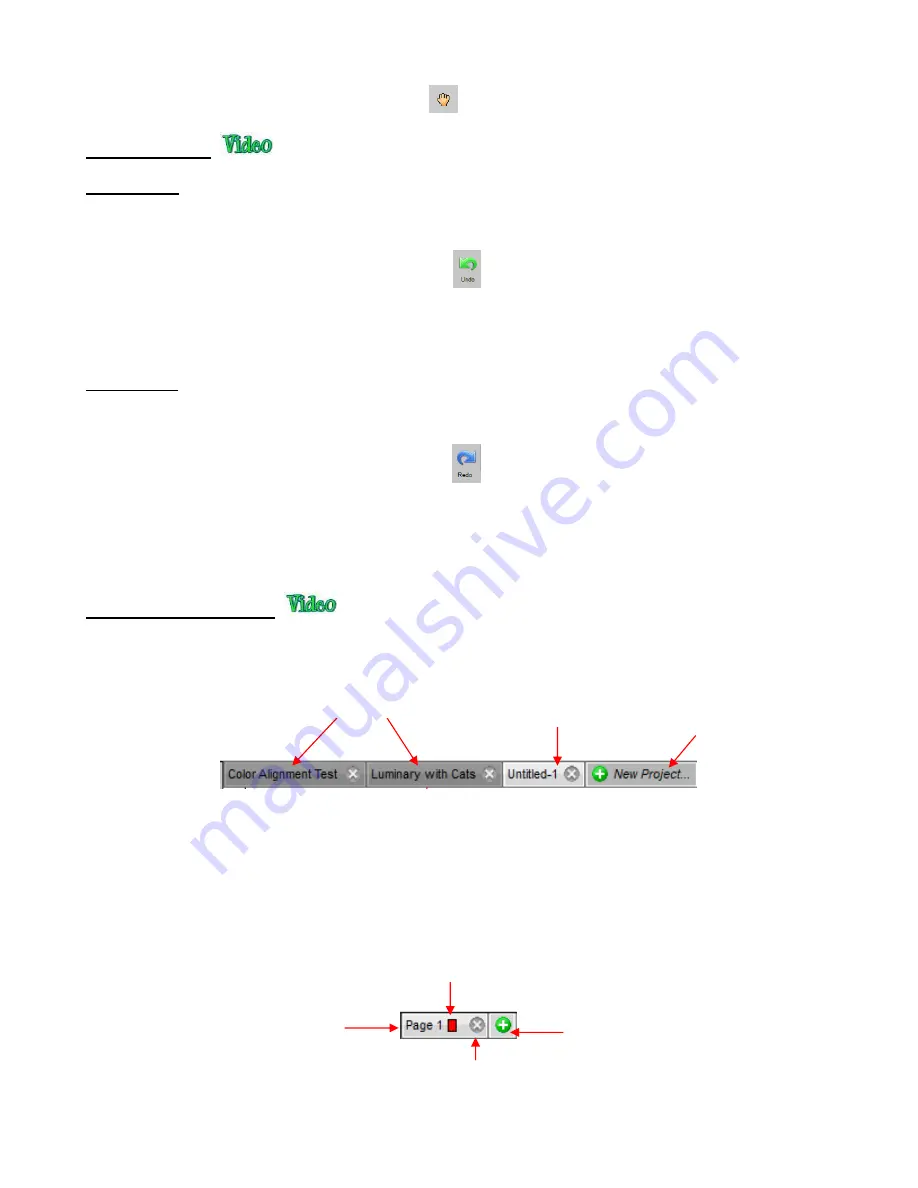
61
Click the
Hand tool
icon on the
Tools Panel
. Then drag the left mouse button.
3.10.1 Undo
•
As with most Windows applications, there is an
Undo
function to reverse the most recent steps performed.
You can use any of the following to execute the
Undo
function:
Click on the
Undo
icon on the
upper
Toolbar
Press
Ctrl+Z
Go to
Edit>Undo
3.10.2 Redo
•
As with most applications, there is also a
Redo
function in case you
Undo
too many steps or simply change
your mind. You can use any of the following to execute the
Redo
function:
Click on the
Redo
icon on the upper
Toolbar
Press
Ctrl+Shift+Z
Go to
Edit>Redo
•
The
Project Bar
is located right above the
Ruler
and shows what projects (files) are open and have been
named, new projects that have been started but not named, and an option to open a new project:
•
Clicking on any
Project Tab
on the
Project Bar
will then access that project. Note that you can copy/paste
and cut/paste between open projects. Refer to
Section 5.17.
•
Projects can contain one page or many pages. The option to add multiple pages can be convenient for
organizing projects with many shapes and or layers.
•
The
Page Bar
is located just below the
Cutting Mat
and displays the current page, a color for quickly
identifying pages, and icons for adding and deleting pages:
Add a new page
Current
Page Number
Page Color
Delete current page
Start a new
project: refer to
Section 2.01.1
Open projects
Project that hasn’t yet been
saved with a new name
Summary of Contents for KNK Force
Page 306: ...306...






























