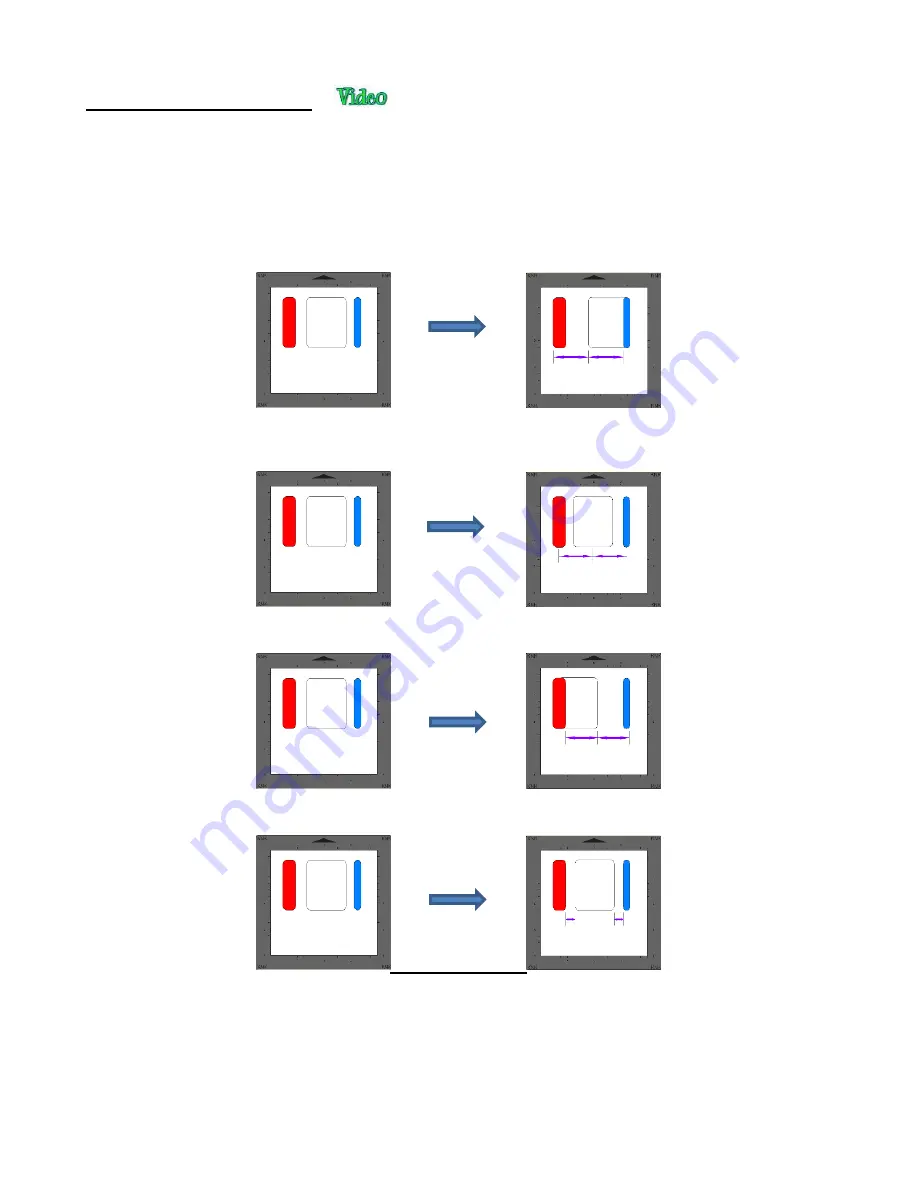
129
5.19.2 Distribute to Selection
•
Select the shapes and go to
Object>Distribute
and then make sure
Distribute to Selection
is checked. In
this mode, the two outermost shapes will remain in position and then other shapes will be evenly spaced,
according to which additional option is chosen. All options, with screenshots, are presented. Again, the
purple arrows indicate equal spacing.
•
With the shapes selected, the horizontal distribute options are:
Distribute Left:
spaces shapes so that the left sides of each shape are the same distance apart:
Distribute Center Horizontally:
spaces shapes so that the centers of each shape are the same
distance apart:
Distribute Right:
spaces shapes so that the right sides of each shape are the same distance apart:
Distribute Space Horizontally:
spaces shapes so that the gaps between the shapes are the same.
•
With the shapes selected, the vertical distribute options are:
Distribute Top:
spaces shapes so that the top sides of each shape are the same distance apart:
Summary of Contents for KNK Force
Page 306: ...306...






























