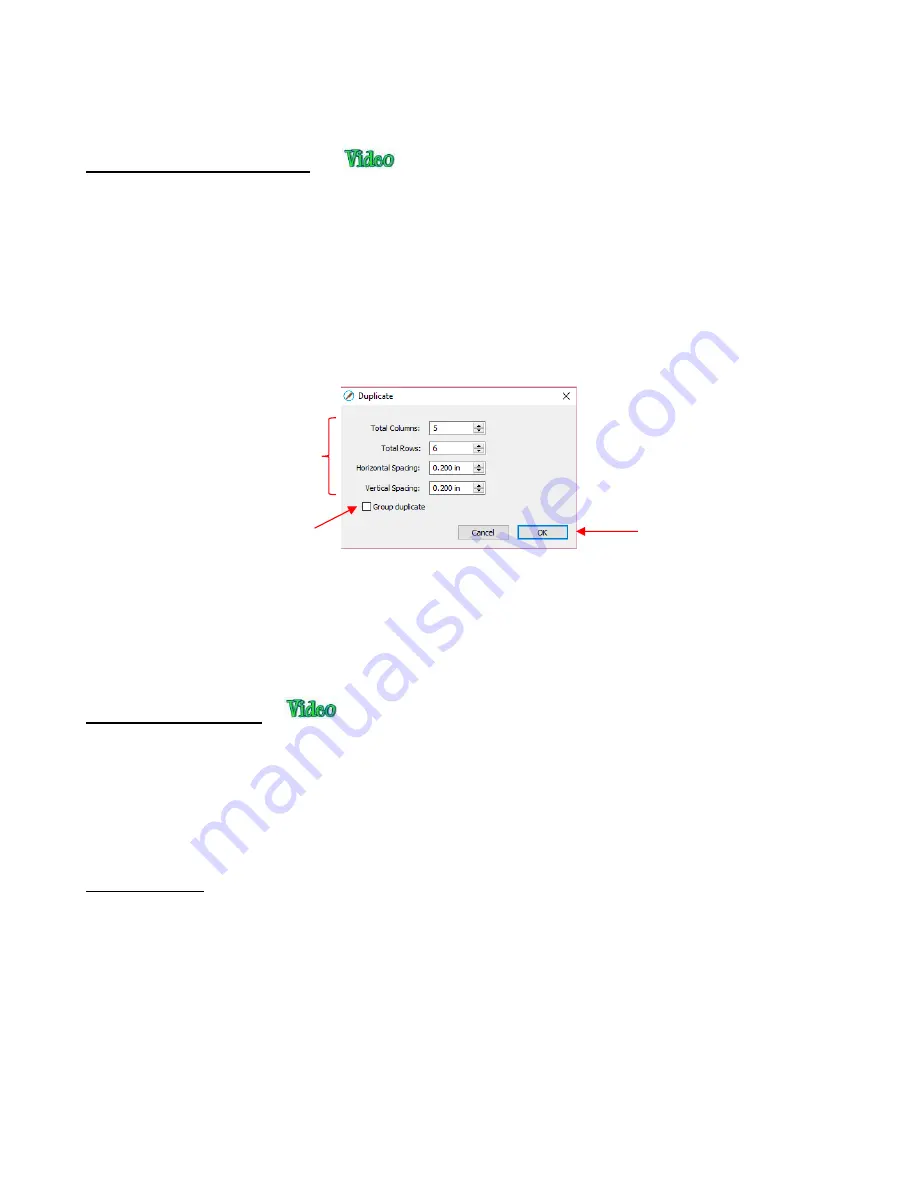
123
Go to
Edit>Paste (Auto Fill)
5.17.4 Duplicating
•
The
Duplicate
function allows you to make multiple copies of a shape aligned in rows and/or columns, with
the spacing you desire. To access
Duplicate,
first select the shape(s) and then use either of the following:
Press
Ctrl+D
Go to
Object>Duplicate
•
To fill your grid with images, move the selected shape(s) to the top left corner of the gridded part of the
Cutting Mat
. With the shape(s) still selected, use
Ctrl-D
(or
Object>Duplicate
)
to open the
Duplicate
window. As you begin clicking on
Total Columns
and
Total Rows
, the mat will fill with the shapes. Change
the
Spacing
, as needed, to better fit the duplicates. Click on
OK
to accept:
•
To create a single row of repeats, set the
Rows
value to 1. For a single column of repeats, set the
Columns
value to 1. To overlap the repeats, enter a negative number under
Spacing
. Refer to
Section
9.06.1
for a tutorial on how this function can be used to create a border.
•
There is also a
Duplicate Rotated
function to arrange the duplicates in a circular formation. Because this is
more typically used for design purposes, it is covered in
Section 9.08
.
•
A quick way to make a single copy of a shape is to hold the
Alt
key while dragging the shape. The original
will be left behind and new copy will be moved with the mouse.
•
You can also hold the
Alt
key and left-click on a shape and it will duplicate that shape leaving the copy on
top of the original.
5.18 Alignment
•
There are fourteen functions used to align shapes, seven of them with respect to the
Cutting Mat
(referred
to as
Page
) and another seven with respect to one another (referred to as
Selection
). After selecting two or
more shapes, these functions can be accessed using either of the following:
Go to
Object>Alignment
Click on an alignment icon from the
Position & Size
window on the
Properties Panel
:
Increase
Rows
and
Columns
to fill
Cutting
Mat
and change
Spacing
,
as desired or as needed.
Option to group all
of the shapes
Click on
OK
to accept
Summary of Contents for KNK Force
Page 306: ...306...






























