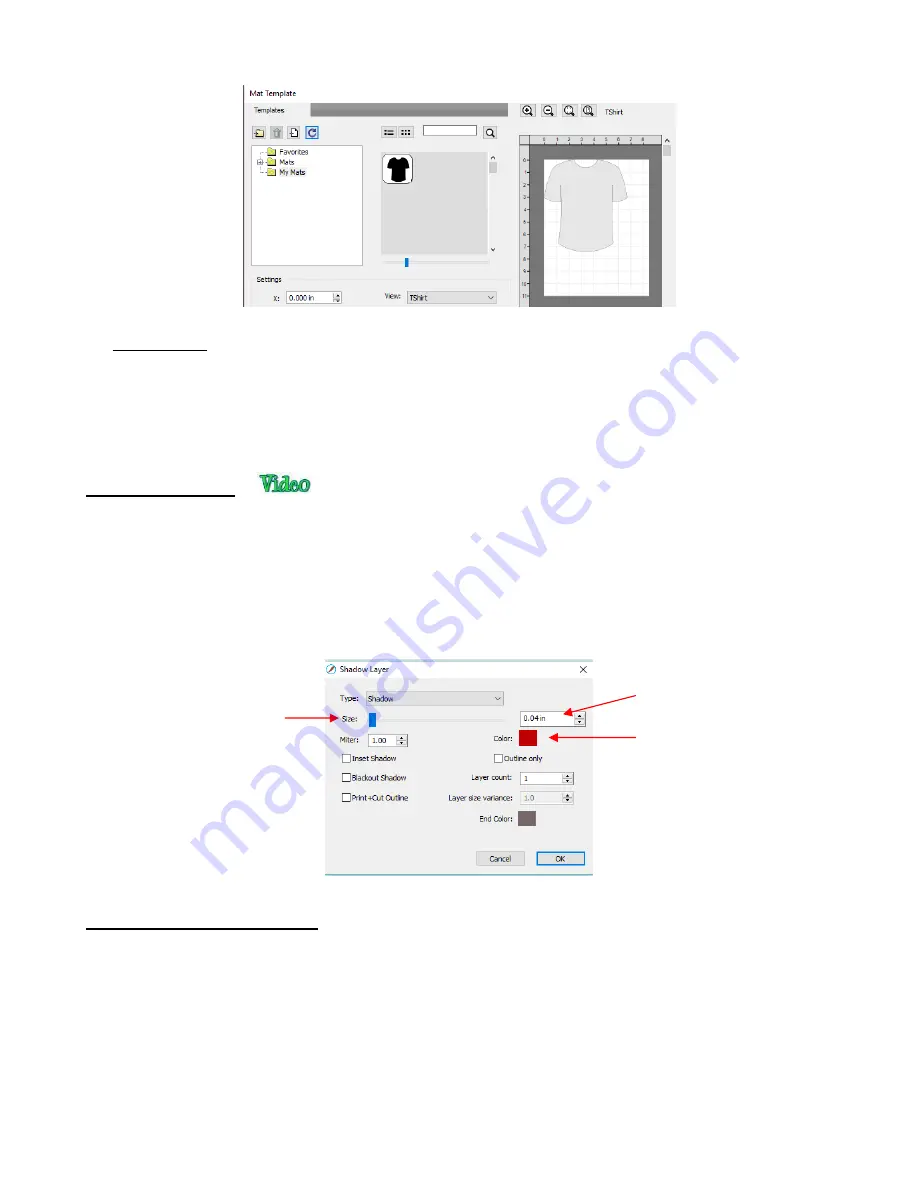
214
•
IMPORTANT!
As mentioned before, when an SVG file is imported, its file format changes to SCALMAT.
This is important to note because this is where a significant difference lies between the
Mat Template
window and the
Library
. Referring back to
Section 4.03.1
, it was noted that you can import an entire folder
at one time into
My Designs
in the
Library
. While it appears that the same functionality is available when
creating a new folder in
My Mats
, you cannot import an entire folder of SVG files that same way. Instead,
the folder you wish to import (create a shortcut to) must contain .SCALMAT files.
9.05 Shadow Layer
•
The
Shadow Layer
function allows you to create an outline or an inline of any shape including, of course,
text. After selecting a shape, you can access the function in either of two ways:
Go to
Effects>Shadow Layer (Contour Cut)
Right-click and select
Appearance>Add Shadow Layer
•
The following window will open:
9.05.1 Shadow Layer Settings
•
Size
changes the thickness of the shadow layer. You can either scroll the
Size
bar or type in a size in the
input window to the right.
•
Color
refers to the color of the shadow. Clicking on the color box opens the standard color window where a
new color can be selected.
•
As an example, a Times New Roman upper-case A is used. After increasing the
Size
and changing the
Color
to blue, the following result is obtained:
Click here to open color
window and select a new
color for the shadow
Scroll to increase the
thickness of the
shadow
Enter size for the shadow
Summary of Contents for KNK Force
Page 306: ...306...






























