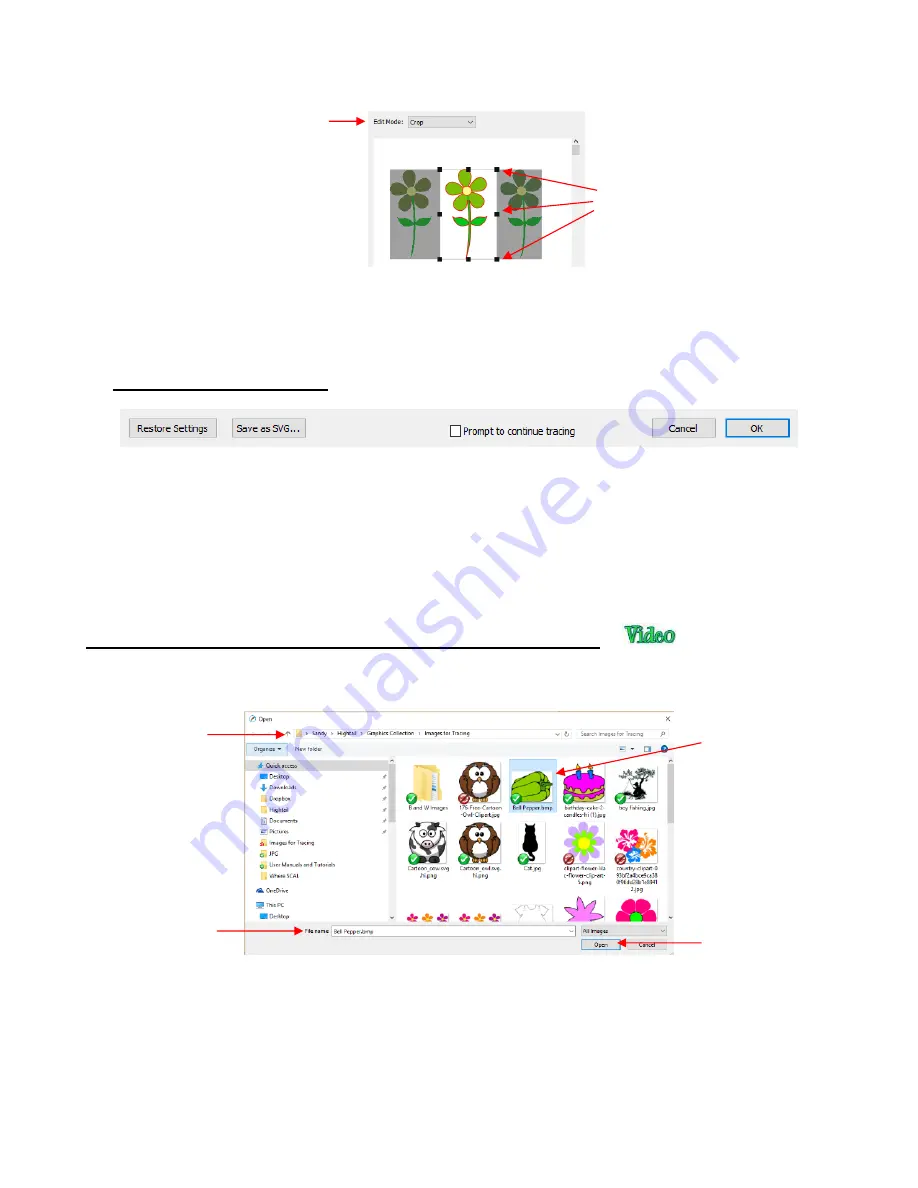
158
Edit Mode
:
Draw Mask
This option allows you to add or subtract parts of the image you want to include
or exclude from the trace. Refer to
Section 7.03.11
for details on how to use this function.
•
Bottom of the Screen Settings
Restore Settings:
Click this button to change settings to the values that were in place when you
entered the
Trace Image
window. To restore to original default SCAL settings, close and reopen SCAL.
Save as SVG:
Click this button to export the current tracing as an SVG file.
Prompt to Continue Tracing:
Mark
this option if you want to remain in the
Trace Image
window after
clicking on
OK
so that other trace settings can be used/tested with the same image or another image
imported.
7.03.2 Monochrome Trace of a Colored Image: Effects of Contrast
•
Start by clicking on
Choose an image
in the
Input
section and then browse to locate the raster file you wish
to trace:
•
In this example, a bell pepper image is imported for tracing and the
Preview
indicates a single trace path
around the image:
Browse to a
folder
Select image
to trace
File name will
appear here
Click on
Open
to
import the image
Drag the black squares on this box
until only the image(s) you wish to
trace are inside the box
Select
Crop
Summary of Contents for KNK Force
Page 306: ...306...






























