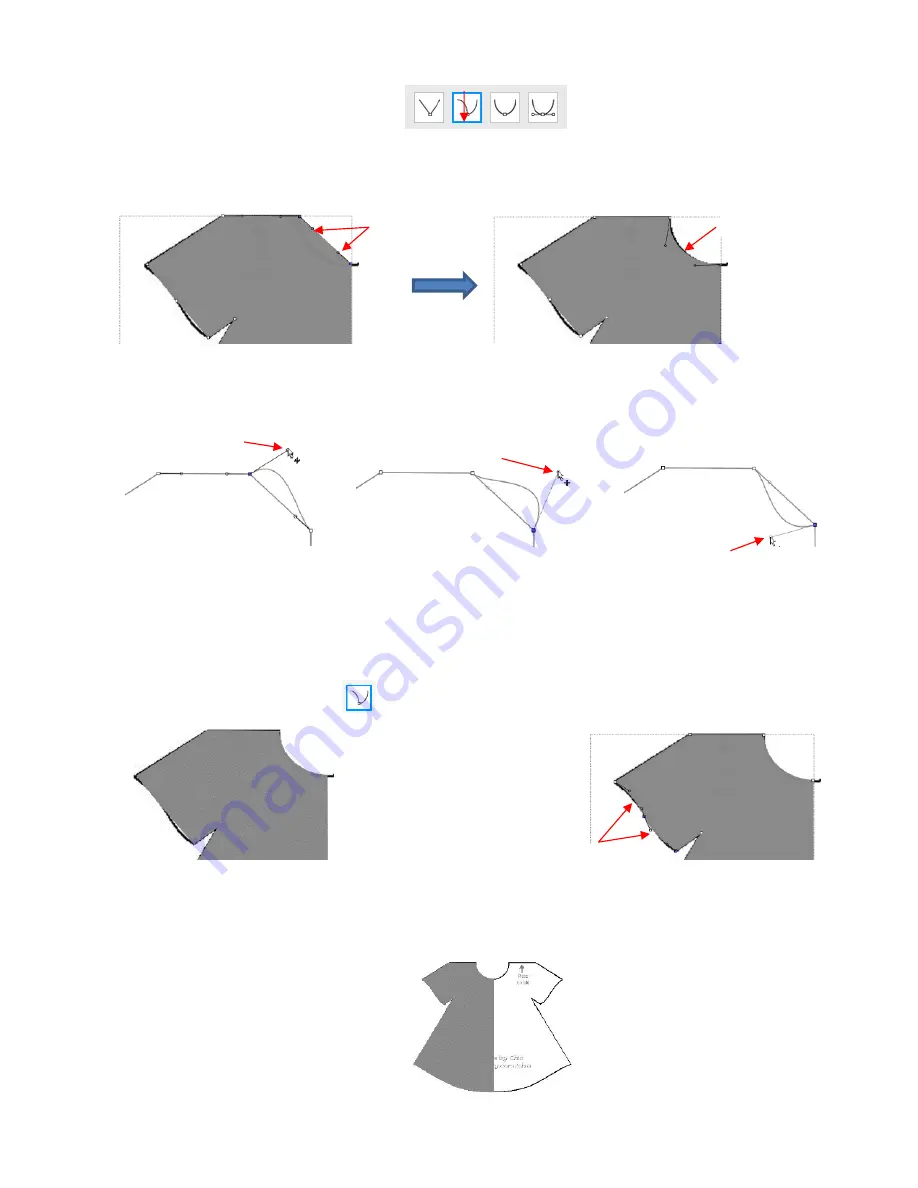
186
Then click again on the neckline path and you will see Bézier control points. This means you can now
drag the middle of the path inwards to form the neckline:
Alternatively, the Bézier control points can also be dragged. This is useful if the curve isn’t symmetrical.
Here are a few examples of how that curve could be altered:
Just like with nodes, when selecting a Bézier control point, you need to click precisely on the little circle.
If you inadvertently see all of the nodes disappear, just click on the path again.
Once the neckline is curved, go over to the sleeve and repeat the process for both parts of the sleeve
since one side curves inwards and the other side curves outwards. Again, click on the path, click on the
2
nd
icon on the
Tool Options
, click on the path again and then drag the curve:
Repeat on the bottom of the dress. The shape you traced should now fit the original image. If it’s not a
perfect fit, don’t worry about it! No one will ever know.
☺
Control
points
Drag the curve
inwards
Drag upper control
point outwards
Drag lower control
point outwards
Drag lower control
point inwards
Before editing
Both parts of the sleeve
are reshaped
Summary of Contents for KNK Force
Page 306: ...306...






























