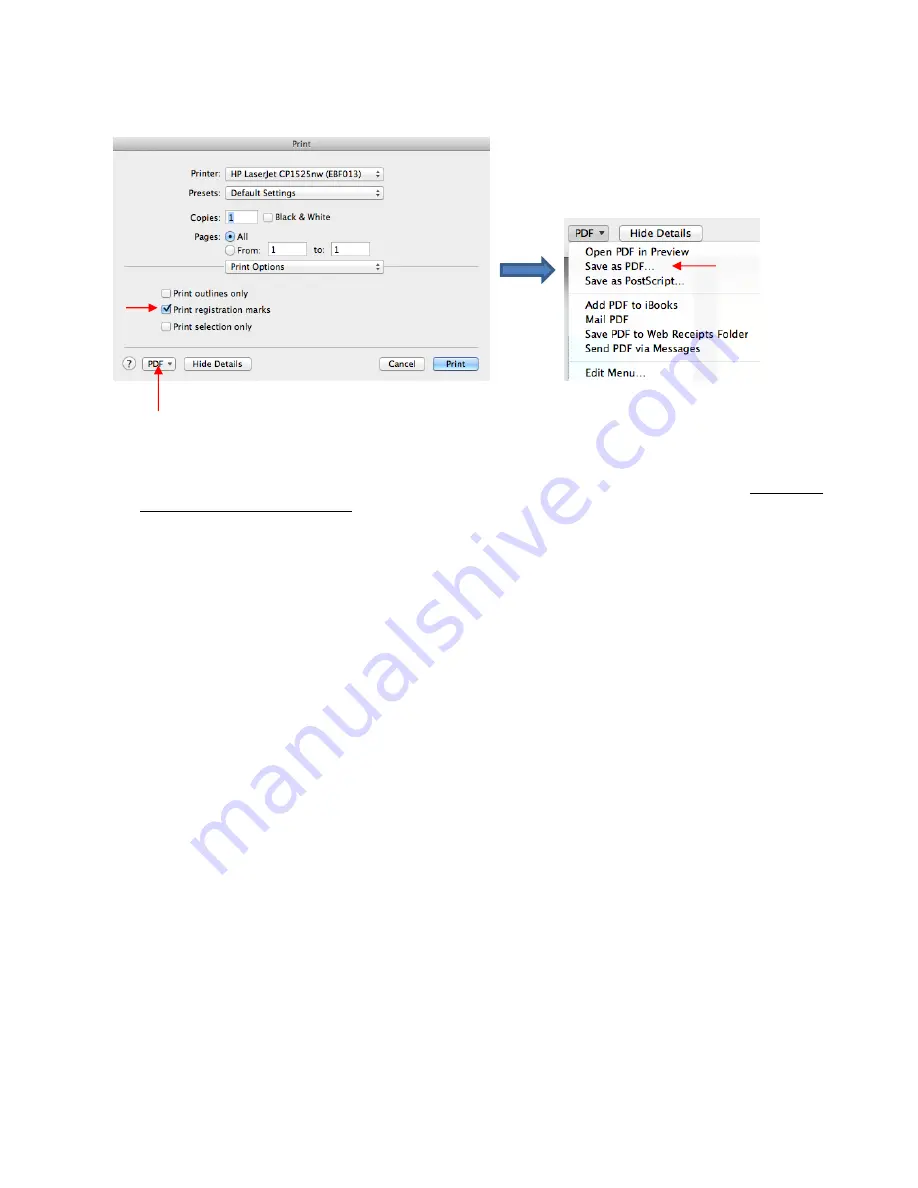
354
For Mac owners: Go to
File>Print
and mark the option for
Print registration marks.
Click on the
button in the lower left corner and, in the popup menu, select
Save as PDF
:
(7) In the design software, import the PDF file. Make sure the imported cut lines are properly aligned with
the shapes to be printed so that the registration marks will print in the correct location. This is where
having the document sizes match should allow for easy placement. But you may want to do a complete
test print
and
cut on copy paper before printing on expensive materials.
(8) Before printing the design, make sure the registration marks show but the cut lines do not. Change layer
position or delete cut lines shapes, as needed. In some cases, it might be best to go back to SCAL,
change the
Fill
to white and the
Stroke
to
None
so that the images will be properly hidden from printing.
(9) Print the design. Then place the printout onto your cutting mat and proceed, from SCAL with the cutting
process under
Print+Cut
. Remember that it’s very important to maintain alignment so do not alter the
shapes to be cut or the
Mark Offset
setting under
Cutter>Cutter Settings
.
1.
2.
3.
Summary of Contents for KNK Force
Page 306: ...306...






























