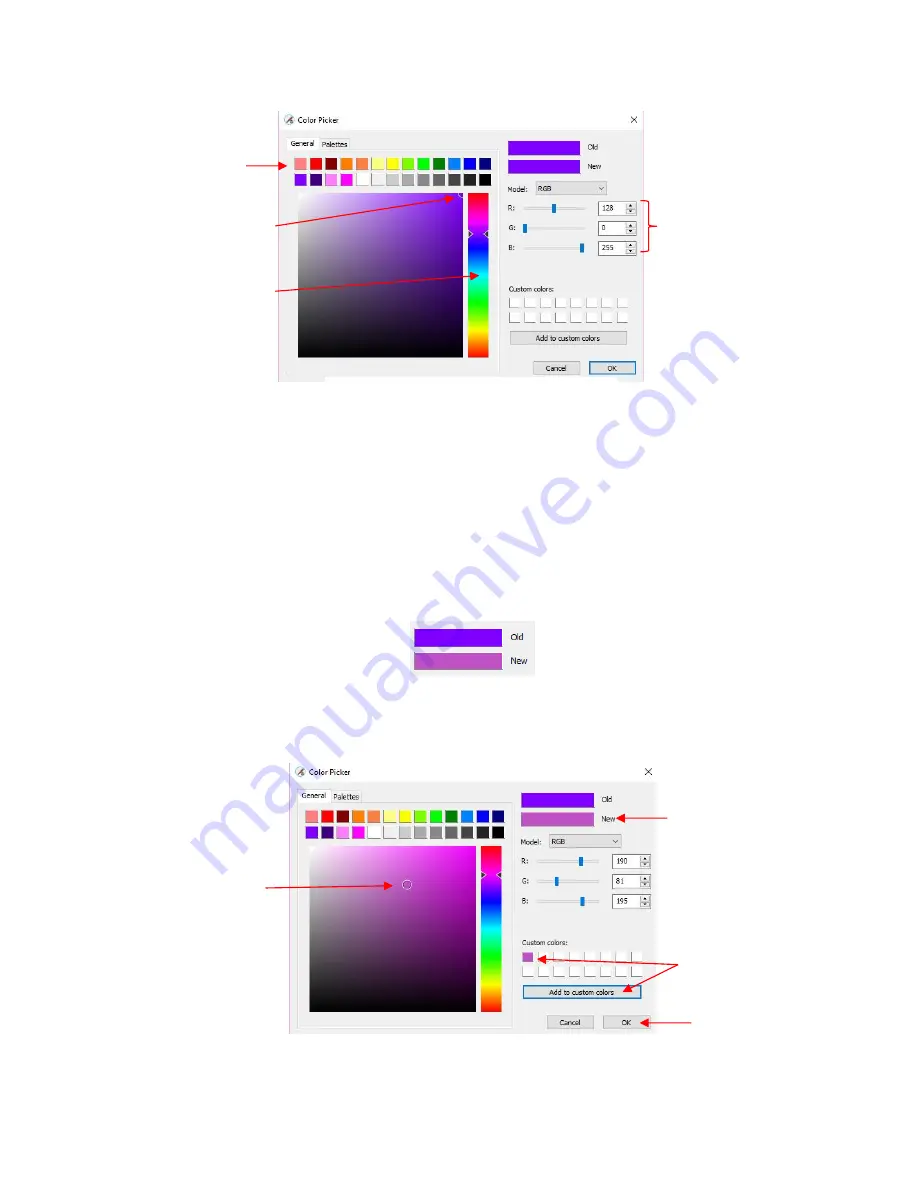
111
Option 1: Select any of the 13 colored squares. You can then adjust that new color, if desired, using
Option 2 or Option 3.
Option 2: Locate the tiny circle in one of the corners and drag it to change the tone and brightness for
that color. Alternatively, you can click anywhere along the rainbow strip to change to a completely
different color and then drag the smaller circle to refine that color.
Option 3: From the
Model
menu, select
RGB
,
HSL
, or
CMYK
and enter the color values for the color
you want to use.
As you make changes, the
New
color box will change so you can immediately see the effects:
Once you have the color you wish to use, click on
OK
. However, if you want that same color available
to select again within this same file, click on
Add to custom colors
before clicking on
OK
.
Option 1: Select
one of the
Basic
colors
Option 3: Enter the
RGB values directly (or
HSL or CMYK)
Note that a new
Custom Color
will only be
saved and available in the current project.
Option 2: Locate the
little circle and drag it
to a new location.
To change to a new
color group, click on
the rainbow strip
New
color based on
current settings
Note that a new
Custom Color
will only be
saved and available in the current project.
Click on
Add to
Custom Colors
and
New
color
appears here
Drag this circle
Click
OK
when
done
Summary of Contents for KNK Force
Page 306: ...306...






























