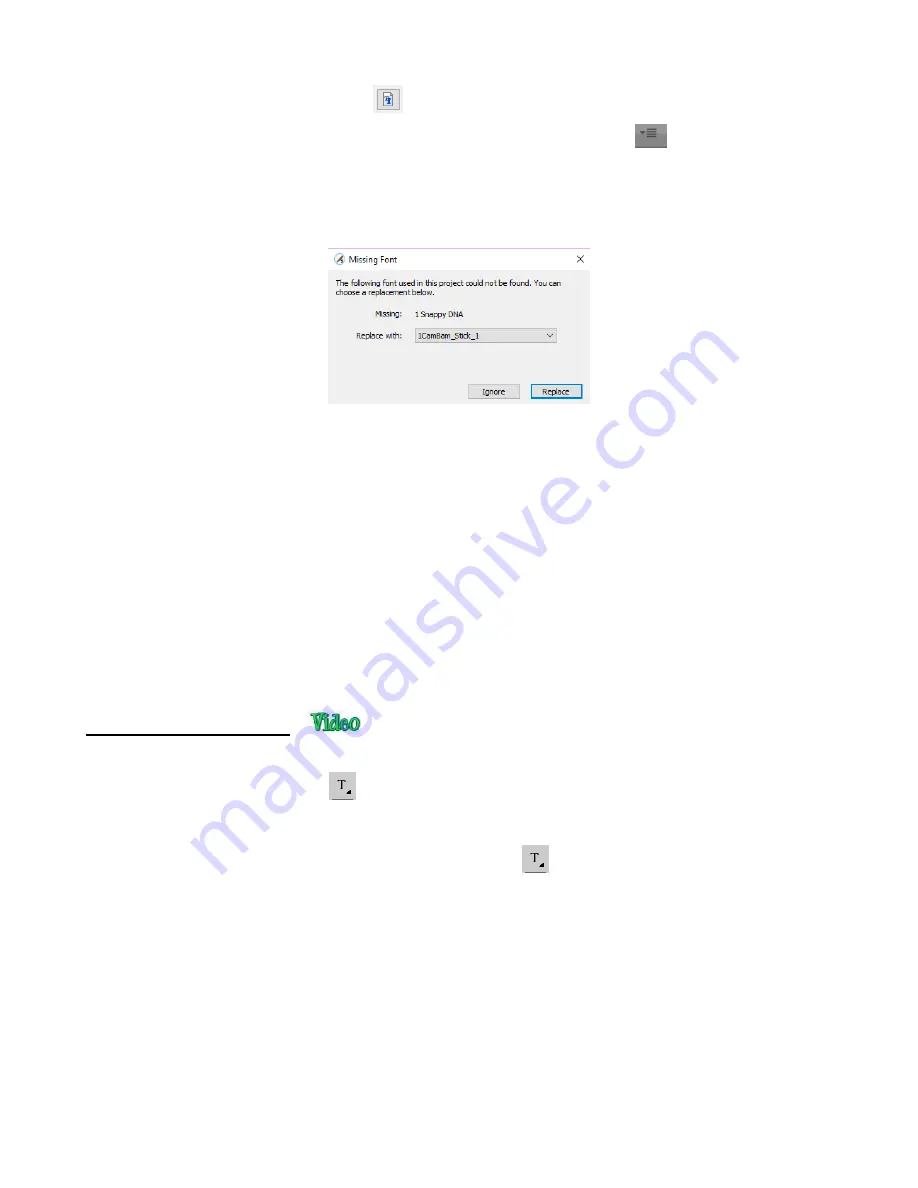
136
Click on the
Load a Font File
icon
on the
Text Panel
Open the
Library
, click on the
Fonts
tab, and then click on the
Menu
icon
•
Any font file with a format of .TTF, .OTF, or .OPF) can be opened and will be available until SCAL is closed.
•
When you open a font file for temporary use, that font will be uninstalled upon closing SCAL. If you have
saved that file without first converting the text, the next time the file is reopened, you will receive the
following message:
Two options are provided:
o
Ignore:
The text with the missing font will be converted to an outline (no longer editable as a text
object)
o
Replace:
The text will be replaced with the font shown or another font you select from the drop-
down menu
If you have no plans to edit the text, then you can avoid the message by converting text before saving
the file. To do this, select the text and apply one of the following:
o
Go to
Text>Convert Text to Outlines
o
Go to
Path>Object to Path
o
Right-click and select
Path>Object to Path
•
There are three ways to add text to the
Cutting Mat
:
Click on the
Type Tool
icon
on the
Tools Panel
, click anywhere on the
Cutting Mat
, and begin
typing. This is the easiest method when adding ordinary text.
Copy and paste text from another application, such as from Word, Excel, or from an email, onto the
Cutting Mat.
Before pasting, click on the
Type Tool
icon
on the
Tools Panel
Click on the
Fonts
tab in the
Library
and click on characters shown in the character map. This is the
easiest method when using dingbat fonts:
Summary of Contents for KNK Force
Page 306: ...306...






























