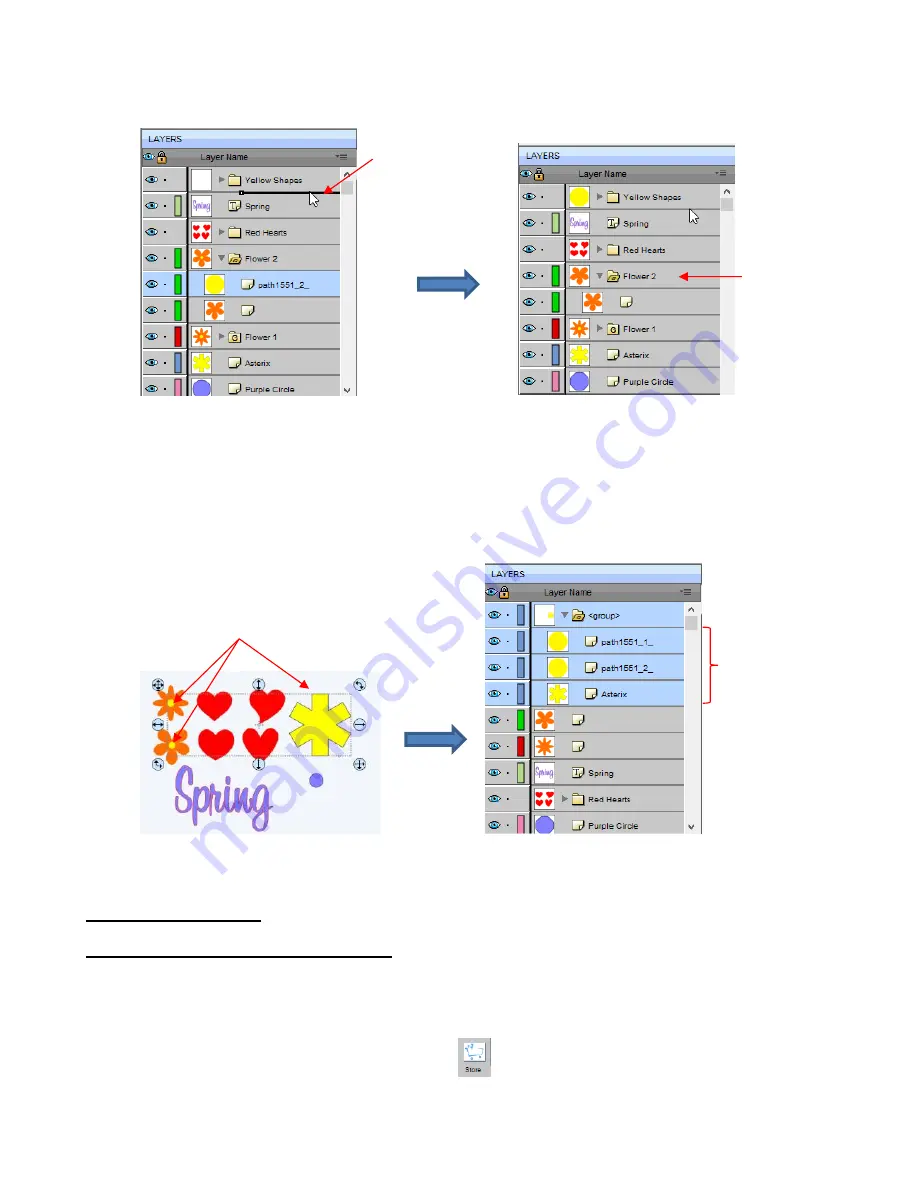
78
Repeat for the yellow shape inside the
Flower1
folder.
•
Note: This was just one way to achieve this goal. Another way would have been to ungroup the
Flower 1
and Flower 2 layers. Then to select all of the yellow shapes on the
Cutting Mat
and go to
Object>Group.
A new group folder would be added to the
Layers Panel
with those shapes moved to it. Specific
instructions on
Grouping
and
Ungrouping
are covered in
Section 5.11
.
4.05 The eshape Store
4.05.1 Importing from the eshape Store
•
The
eshape Store
is an online shopping site linked within SCAL. Cutting files and fonts can be purchased
through the store and downloaded into SCAL.
•
To get started, access the
eshape Store
in any of the following ways:
Click on the
eshape Store
icon on the
Toolbar
Go to
File>eshape Store
Yellow layer is
no longer in
this group
folder
Short line
– layer will
be added to folder
above
New group folder
contains these
yellow shapes
All yellow shapes are selected
and
Group
is applied.
Summary of Contents for KNK Force
Page 306: ...306...






























