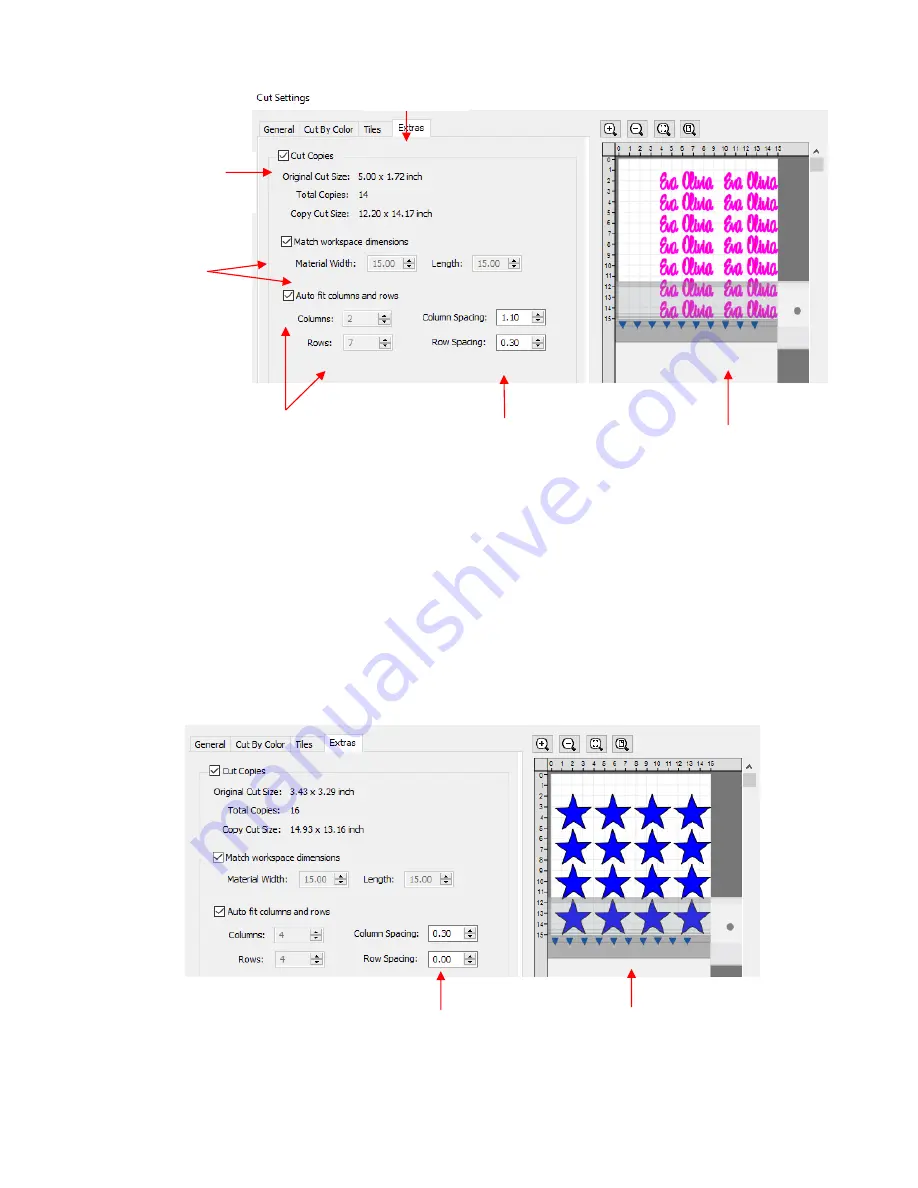
286
Cut Copies:
Mark this option first so that other settings become editable
Match workspace dimensions:
If your material is the same size as the
Cutting Mat
, then mark this
option. Otherwise, enter the
Width
and
Length
of the material to be used. Pay attention to the
Preview
window to make sure you have the orientation correct to match how the material is placed on the cutting
mat.
Auto fit columns and rows:
Mark this option if you want as many duplicates as possible cut from the
material. Otherwise, enter the desired number of
Columns
and
Rows
to match the number of copies
needed.
Spacing:
Adjust the spacing as desired. In general, shapes can be quite close together when cutting
from thinner materials, such as vinyl and cardstock. In some cases, such as with a star, you can even
use 0 for the
Row Spacing
, since the bottom of the shape is not close to the top of the shape in the row
below it:
•
Make sure you have all of the cut settings made under the
General
tab of the
Cut Settings
window. Once
you click on
Cut
, all of the duplicates will be cut out and it appears that using
Cancel,
in the current version
of SCAL, will not abort the cut.
Check this box first to
then activate other
settings
Enter desired
Spacing
for
both
Columns
and
Rows
The
Preview
will update
as settings are changed
Mark this
option to
use
Cutting Mat
dimensions or enter
actual size of
material
Mark
Auto fit
or enter
desired numbers of
Columns
and
Rows
Select
Extras
tab
Row Spacing:
0
Plenty of room between the rows
Summary of Contents for KNK Force
Page 306: ...306...






























