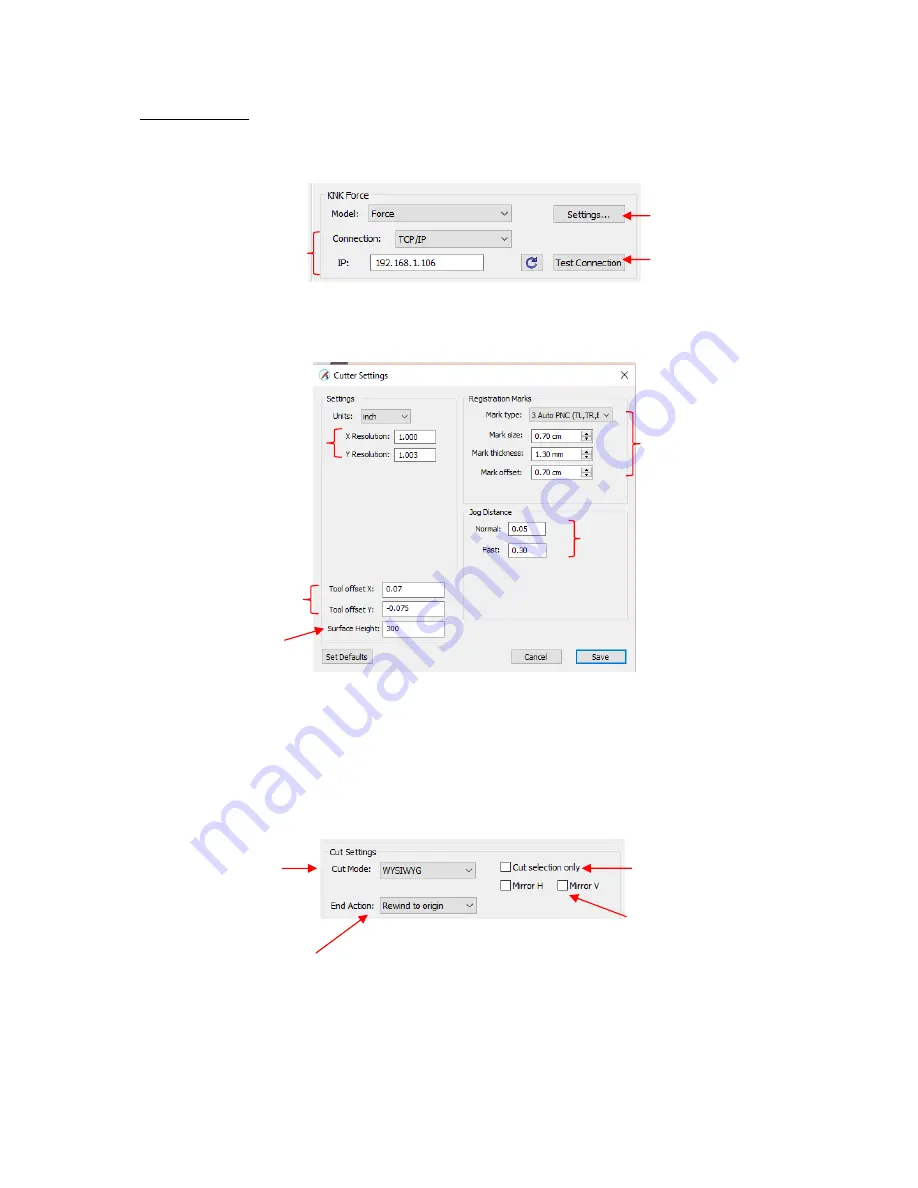
275
The
Cut Order
button is located in the top right corner and opens the
Cut Order
window. Refer to
Section 10.06
.6.
Connection Settings:
Choose the model of cutter being used and the connection settings. For the
Force choose
TCP/IP
and enter the
IP address
:
Cutter Settings,
which can also be accessed by going to
Cutter>Cutter Settings
, opens a new
window with additional settings relevant to that model. For the KNK Force:
.
o
Jog Distance:
The following settings apply
when setting the origin:
▪
Normal:
the distance the head or mat moves with each arrow key increment
▪
Fast:
the distance the head or mat moves while holding
Shift
with each arrow key increment
Cut Mode Settings
: This section covers the following:
o
Cut Mode:
Refer to
Section 10.07
which covers controlling where shapes will cut.
o
End Action
(PRO version only): controls what happens at the conclusion of the cut. There are three
choices:
▪
Rewind to origin:
default setting in which the head returns to the origin set before the cut
began
Check if only selected
shapes should be cut
PRO version: enter where
head should go at end of cut
Check either or both if you
wish to have shapes mirrored
before cutting
Choose
WYSIWYG,
Origin Point,
or
Center Point
(refer to
Section 10.07
)
See explanations
below
Sizing Calibration:
Refer to
Section 2.07
Registration Mark
settings for print and cut
Refer to
Section 11.03.5
Surface Height:
Refer to
Section
13.04.2
Dual Head
settings
Refer to
Chapter 12
Enter the same IP
Address used for C3
Refer to the next
bullet in this section
Click here to activate a
small movement
Summary of Contents for KNK Force
Page 306: ...306...






























