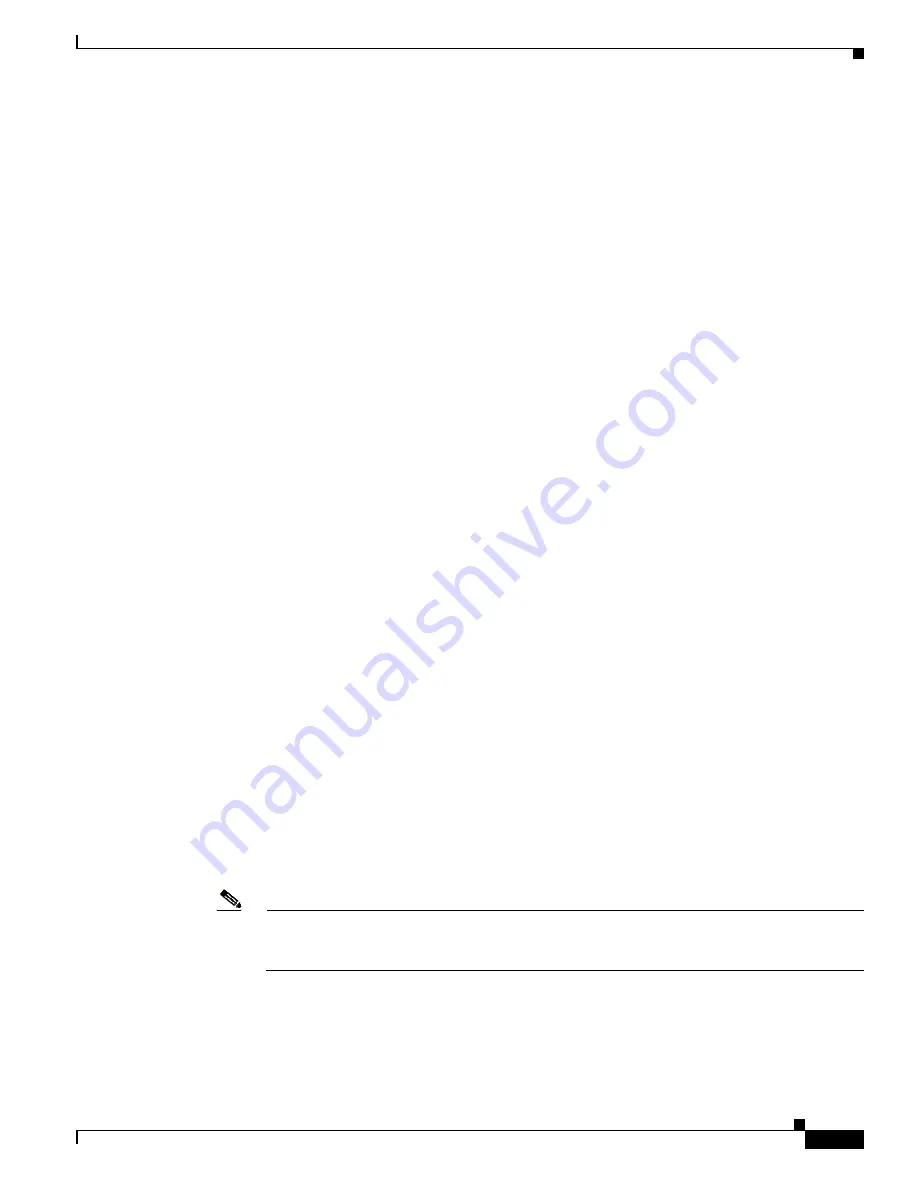
16-13
Cisco BTS 10200 Softswitch Troubleshooting Guide, Release 5.0.x
OL-8723-19
Chapter 16 Disaster Recovery Procedures
Element Management System Database Recovery from Hot Backup
Step 6
Restore targeted backup file sets from the remote FTP site.
FTP the targeted database backup file sets from the remote FTP server to the
/opt/oraback
directory on
the EMS system. Then uncompress all the
.Z
files.
a.
Enter the following commands:
cd /opt/oraback
ftp
<remote_ftp_server>
b.
Log in as
oracle
.
c.
Enter the password (default password is
ora00
).
d.
Enter the following commands:
ftp
cd
<remote_backup_directory>
ftp
bin
(* Use binary transfer mode *)
e.
Get the following files. If archivelog backup is not performed, get only the hot backup files.
Backup files from 2:00 hot backup:
–
optical1_arc_full_1_167:200201100200.Z
–
optical1_arc_full_1_168:200201100200.Z
–
optical1_ctl_binary: 200201100200.Z
–
optical1_ctltrc:200201100200:tar.Z
–
optical1_hot_full_1_166:200201100200.Z
–
optical1_ora_hot_full_backup_200201100200.log
Back up files from the 18:00 archivelog backup:
–
optical1_arc_incr_1_169:200201101800.Z
–
optical1_ctl_binary:200201101800.Z
–
optical1_ctltrc:200201101800:tar.Z
–
optical1_ora_arc_incr_backup_200201101800.log
ftp>
prompt
ftp>
mget optical1*200201100200*
ftp>
mget optical1*200201101800*
ftp>
quit
ls *200201100200*
ls *200201101800*
f.
Uncompress your files:
uncompress *200201100200*.Z
uncompress *200201101800*.Z
Note
At this point all files are restored from remote ftp server in the
/opt/oraback
directory. You are
now ready to apply the database recovery processes to bring your database up to the point of
your last backup.






























