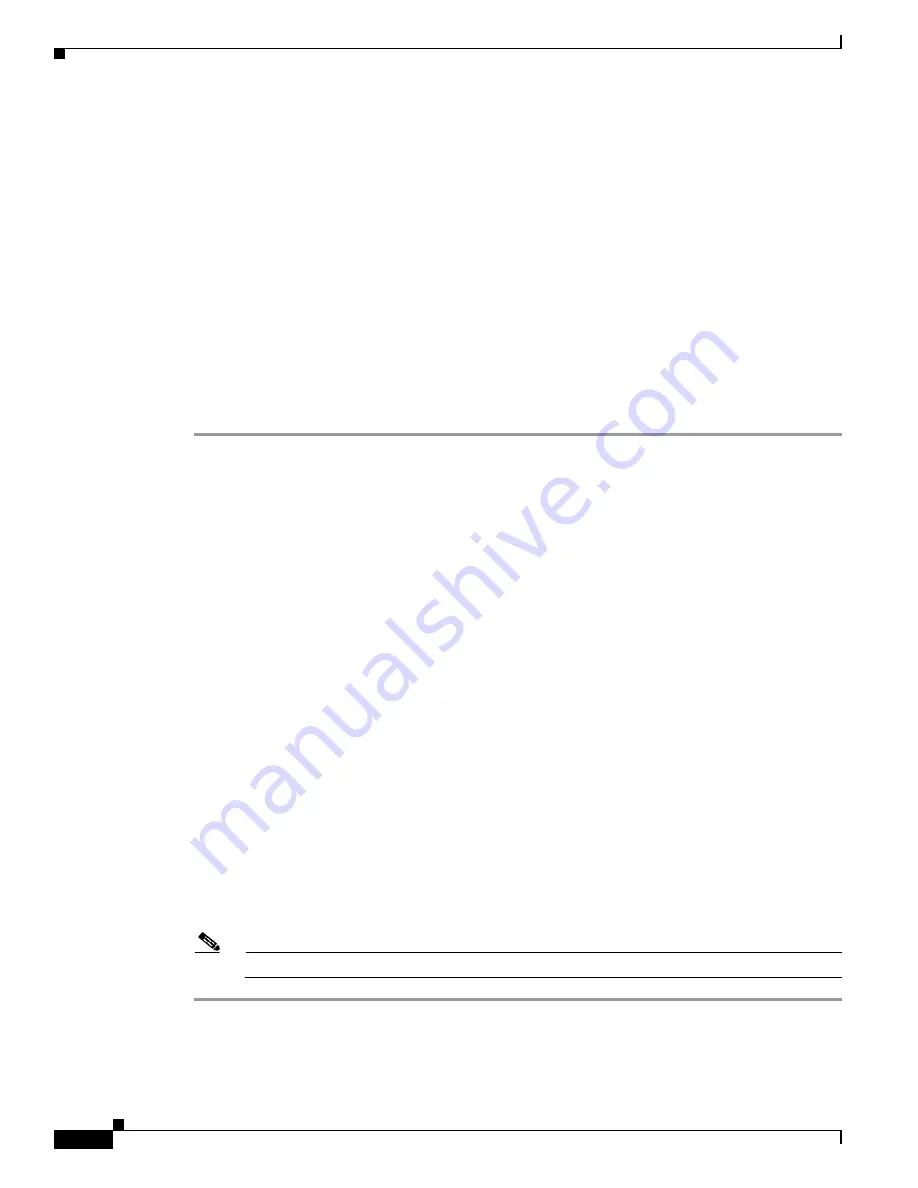
1-18
Cisco BTS 10200 Softswitch Troubleshooting Guide, Release 5.0.x
OL-8723-19
Chapter 1 Troubleshooting Overview
Managing Events and Alarms
Use the following
change event-prov
command to specify event threshold and throttle values other than
the defaults:
change event-prov type=<type>; number=<n>; threshold=<n>; throttle=<n>;
•
threshold
—This value is the
maximum
number of reports of the event or alarm that can be reported
in a 30-minute interval. Valid values are 0 to 100.
•
throttle
—This value is the number of occurrences of the designated event or alarm message
required to trigger the issuance of one report. Valid values are 0 to 100.
The threshold to throttle ratio is used to limit how many entries of the same event/alarm occur within a
30 minute interval, i.e. if set 100/1 then for every 100 occurrences of an event only one entry is recorded
in the log.
Managing and Responding to Events and Alarms
To manage and respond to events and alarms, complete the following steps:
Step 1
Set the
event-logsize
and
event-level
parameters as desired using the
report-properties
command
(see the
“Changing Report Properties” section on page 1-16
Step 2
Subscribe to events and request event summary reports as needed using the
subscribe
command
(see the
“Managing Event and Alarm Reports” section on page 1-10
).
Step 3
Set the
alarm-logsize
and
event-level
parameters as desired using the
report-properties
command
(see the
“Changing Report Properties” section on page 1-16
Step 4
Subscribe to alarms and request alarm summary reports as needed using the
subscribe
command
(see the
“Managing Event and Alarm Reports” section on page 1-10
).
Step 5
Set the
threshold
and
throttle
parameters as desired using the
change event-prov
command
(see the
“Changing Threshold and Throttle Values” section on page 1-17
Step 6
View event and alarm reports and investigate potential problems.
Examples of problems to look for include: congestion warnings, routing errors, termination failures,
billing errors, diagnostic failures, security warnings, and process failovers.
Step 7
Refer to the “Probable Cause” and “Corrective Action” instructions for events and alarms in the
and Alarms Descriptions and Corrective Actions” section on page 1-19
Step 8
Take the necessary corrective action; escalate the problem if necessary.
The situation that caused an event or alarm must be resolved before the event or alarm can be cleared.
Step 9
After the problem is fixed, enter the following command to clear a specific alarm:
clear alarm
id=<
sn
>
Where:
ID
is the system-assigned serial number of the event or alarm.
Note
Clearing of an alarm but not the symptom will cause the alarm to reappear.






























