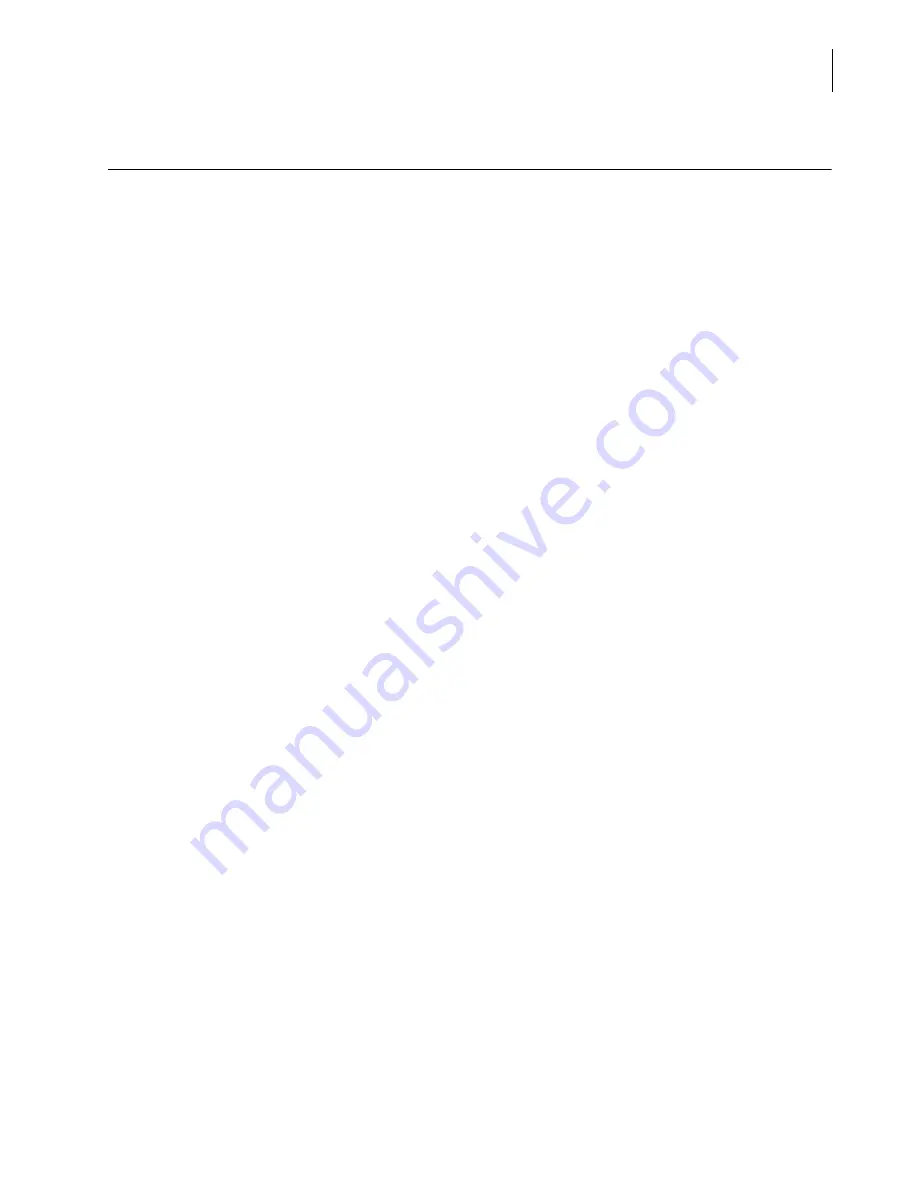
A13914AF
2-7
Preparing Samples for Analysis
How to Use Reserved Racks
2
How to Use Reserved Racks
When NOT to Use a Reserved Rack
When you use CTS (Closed Tube Sampling), do NOT run a closed tube in a reserved rack.
Reserved Racks
If a rack number is entered into this field, any sample containers in this rack will not be cap pierced
even if the Cap Piercing feature is enabled. Level sensing on samples in the rack is set to the most
sensitive level to detect small sample volumes. This type of reserved rack may be used for
uncapped, primary or secondary tubes that have a small volume of sample, for example: nested cups
on primary tubes, Microtubes and pediatric capillary collection tubes.
IMPORTANT
To identify a reserved rack, put a red
®
on the front of the rack.
Reserved Racks for HbA1c, or IBCT
There are two separate fields for specific tests. One for HbA1c and one for IBCT. If a rack number is
entered into one of these fields, any samples run in that rack will only function for that specific test.
For example, Rack 66 is entered into the Reserved Racks for HbA1c field. Any sample placed in that
rack can only have an HbA1c/HbA1c2 run on it. The reason for this is that each test in this group
requires some sort of sample preparation. If these tests are part of a group of other tests that do not
require preparation, they cannot be run at the same time as the others. Using these features allows
the prepared sample to be run in one of the reserved racks and allows the result of the prepared
sample to be merged with the original sample report when all tests are complete.
IMPORTANT
Even if the Auto Serum Index feature is enabled, no serum indices are run for the pre-treated
HbA1c and pre-treated IBCT samples run in these reserved racks.
The default for each of these features is:
•
CTS = OFF,
•
Reserved racks = none reserved,
•
Obstruction detection = On,
•
Reserved racks for HbA1c or IBCT = none reserved.
These features can only be modified when the system is in
Standby
,
Stopped, Startup, Instrument
Down, or Homing
state.
Summary of Contents for UniCel DxC 600
Page 4: ...A13914AF iv Revision History ...
Page 26: ...A13914AF xxvi Safety Notice Documentation Symbols ...
Page 36: ...A13914AF xxxvi Introduction How to Use this Manual ...
Page 132: ...A13914AF 3 34 System Setup Options Auto Generation of Control ...
Page 190: ...A13914AF 5 26 Quality Control Review Archived Data ...
Page 364: ...A13914AF 9 128 Maintenance As Needed As Required Maintenance ...
Page 384: ...A13914AF 10 20 System Status and Commands Unload All ...
Page 407: ......
Page 490: ...A13914AF Glossary 10 Glossary ...
Page 497: ......
















































