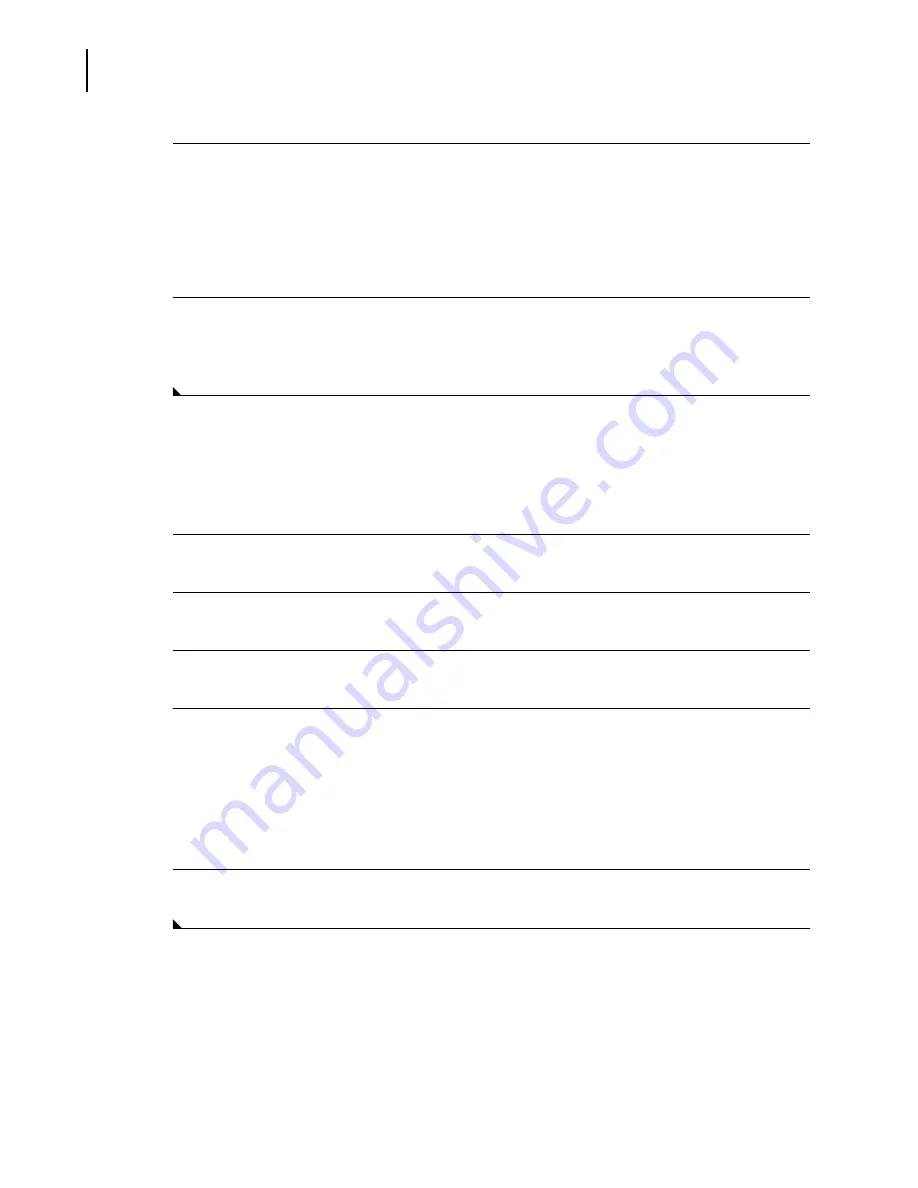
A13914AF
5-20
Quality Control
QC Log
4
The following message appears verifying the deletion of the data point:
"
QC data point will be deleted. Archiving is suggested. Delete QC data point?
"
•
Select
OK
to delete the data point.
OR
•
Select
Cancel
to retain the data point.
5
The data point will still appear within the QC Log. It will, however, be marked with the initials
of the operator who deleted it. The data point will no longer be included in any calculations or
summaries.
NOTE
This feature is not available for external media; however, it is not grayed out. If the feature is selected
for external media, no error message shows.
Add a QC Action Log Comment
1
Select a data point by selecting the check box next to the data point.
2
Select
Action F4
.
3
Type the password (if secured) and ID initials.
4
The QC Action Log appears. There are 30 characters in the field.
•
Write a comment about the data point.
•
Select
OK
to save the comment.
OR
•
Select
Cancel
to erase the comment.
5
To exit the
QC Log
screen, select
Done F10
.
NOTE
This feature is not available for external media, however, it is not grayed out. If the feature is selected
for external media, no error message shows.
Summary of Contents for UniCel DxC 600
Page 4: ...A13914AF iv Revision History ...
Page 26: ...A13914AF xxvi Safety Notice Documentation Symbols ...
Page 36: ...A13914AF xxxvi Introduction How to Use this Manual ...
Page 132: ...A13914AF 3 34 System Setup Options Auto Generation of Control ...
Page 190: ...A13914AF 5 26 Quality Control Review Archived Data ...
Page 364: ...A13914AF 9 128 Maintenance As Needed As Required Maintenance ...
Page 384: ...A13914AF 10 20 System Status and Commands Unload All ...
Page 407: ......
Page 490: ...A13914AF Glossary 10 Glossary ...
Page 497: ......






























