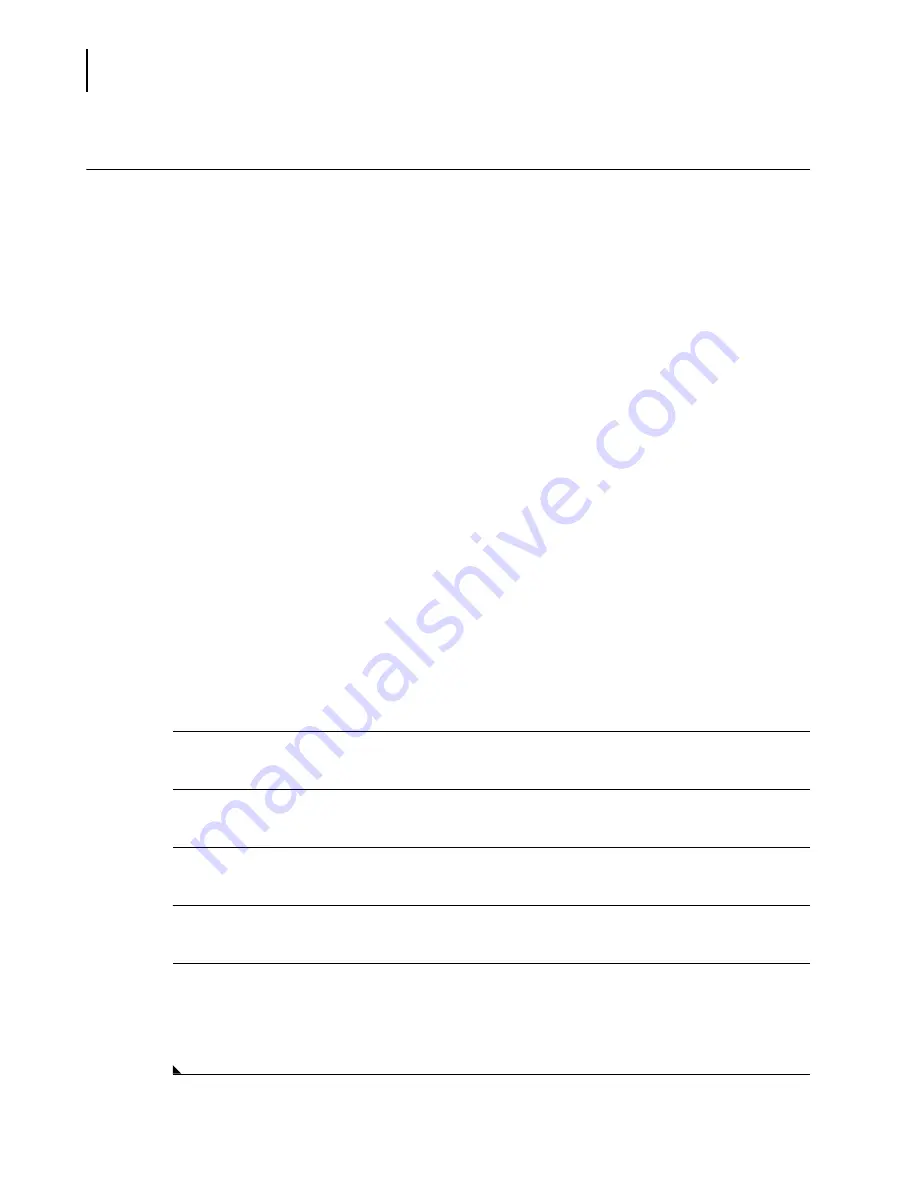
A13914AF
11-16
Utilities
Touch Screen Calibration
Touch Screen Calibration
Introduction
Touch Screen Calibration adjusts the system so that a screen touch results in the selection of the
correct item. Perform touch screen calibration when:
•
the touch screen is first installed,
•
the monitor is moved (especially higher or lower), or
•
screen touches do not select the correct item.
Parallax
Parallax affects touch screen selections; that is, an item on the screen apparently changes its
position when seen from different angles (side, top or front). Therefore, before the calibration,
install the monitor in a stable postition - at eye level, if possible.
Alignment Data
Alignment Data includes all alignment information including photometer data.
Procedure
Calibrate the touch screen in the same position (sitting or standing) as most operators work. Follow
the steps below to calibrate the touch screen.
1
Select the
Utils
icon from the menu bar.
2
Select
10 Touch Screen Calibration
.
3
Use your finger or a pencil eraser and touch the target in the lower left corner for one second.
4
Repeat Step 3 for the target in the upper right corner. The system shows a new screen.
5
Repeat Steps 3-4 and the system saves the calibration automatically.
NOTE
If you select the
EXIT
icon, the system will abort the calibration and disable the touch screen
function.
Summary of Contents for UniCel DxC 600
Page 4: ...A13914AF iv Revision History ...
Page 26: ...A13914AF xxvi Safety Notice Documentation Symbols ...
Page 36: ...A13914AF xxxvi Introduction How to Use this Manual ...
Page 132: ...A13914AF 3 34 System Setup Options Auto Generation of Control ...
Page 190: ...A13914AF 5 26 Quality Control Review Archived Data ...
Page 364: ...A13914AF 9 128 Maintenance As Needed As Required Maintenance ...
Page 384: ...A13914AF 10 20 System Status and Commands Unload All ...
Page 407: ......
Page 490: ...A13914AF Glossary 10 Glossary ...
Page 497: ......






























