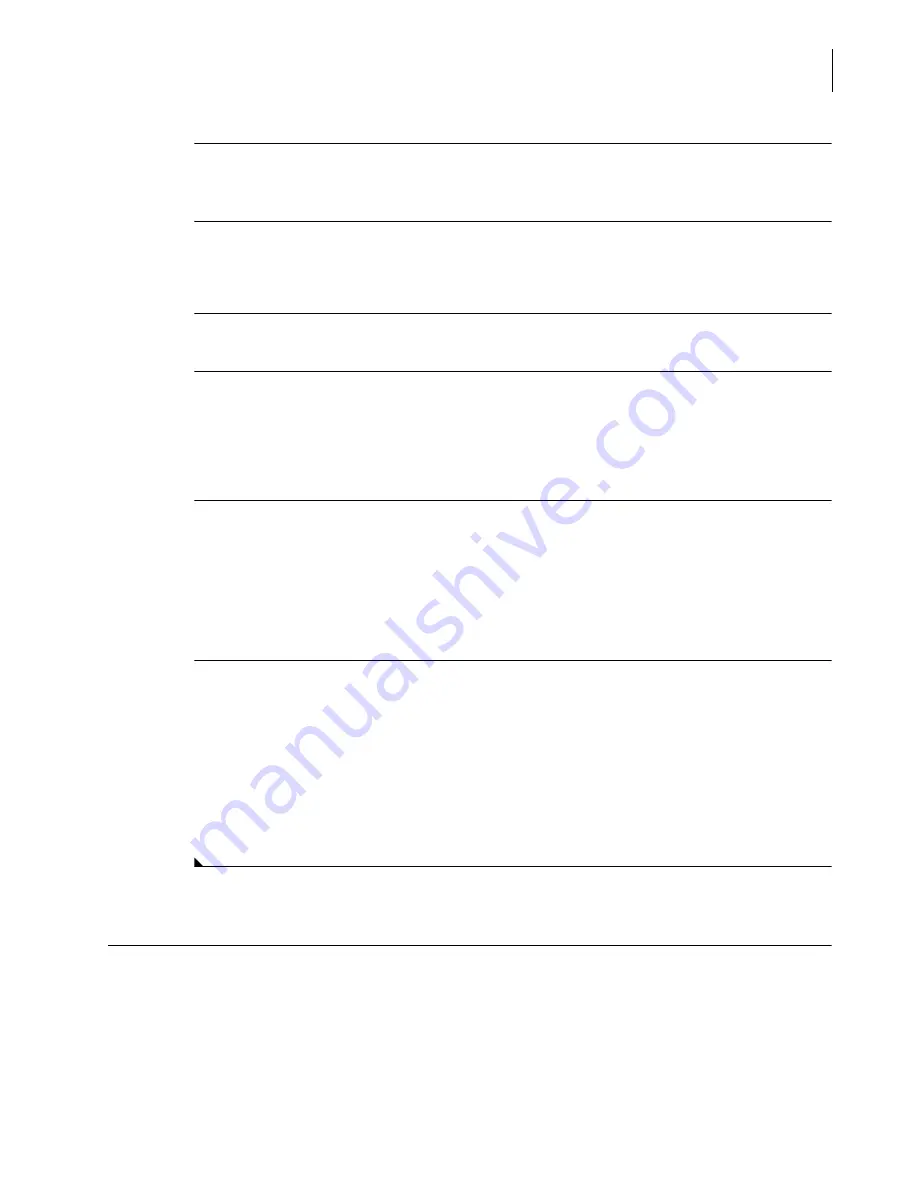
A13914AF
9-9
Maintenance
Weekly Maintenance
9
8
Fill the 2 mL sample cups with diluted Clenz Solution, Sodium Hypochlorite and Saline and
place into the correct rack and positions identified in step 7.
9
Load the sample rack on the system, and press the
RUN
button on the instrument.
NOTE.
Ignore the results for these samples.
10
Calibrate the electrolytes and run controls.
11
Remove the CCWA wash solution cartridge.
•
Replace the cap on the cartridge and store at room temperature to use at the next
maintenance interval.
•
Discard the cartridge after four months.
12
Record the maintenance procedure in the
Action Log
.
•
Select
Utils
from the menu bar
•
Select
2. Maintenance
.
•
Select
Action [F1]
.
•
Record the Twice Weekly maintenance and press
Save
.
13
To remove the yellow highlight from the maintenance icon, select the
Initial and Date
checkbox
for both the
Clean Flow Cell and Cups
and the
CC Probe Cleaning
procedures under the weekly
maintenance tab in the electronic maintenance log. To complete the entry of this information,
select the
Initial and Date
button. When a procedure has had initials and date entered, the
maintenance counter resets for the appropriate time interval.
NOTE.
Entering of initials and date for the Clean Flow Cell and Cups and CC Probe Cleaning will have to
be done on a weekly basis to ensure that the yellow highlight does not remain lit for the tasks which
are being replaced by the Twice Weekly procedure.
Weekly Maintenance
Summary of Contents for UniCel DxC 600
Page 4: ...A13914AF iv Revision History ...
Page 26: ...A13914AF xxvi Safety Notice Documentation Symbols ...
Page 36: ...A13914AF xxxvi Introduction How to Use this Manual ...
Page 132: ...A13914AF 3 34 System Setup Options Auto Generation of Control ...
Page 190: ...A13914AF 5 26 Quality Control Review Archived Data ...
Page 364: ...A13914AF 9 128 Maintenance As Needed As Required Maintenance ...
Page 384: ...A13914AF 10 20 System Status and Commands Unload All ...
Page 407: ......
Page 490: ...A13914AF Glossary 10 Glossary ...
Page 497: ......






























