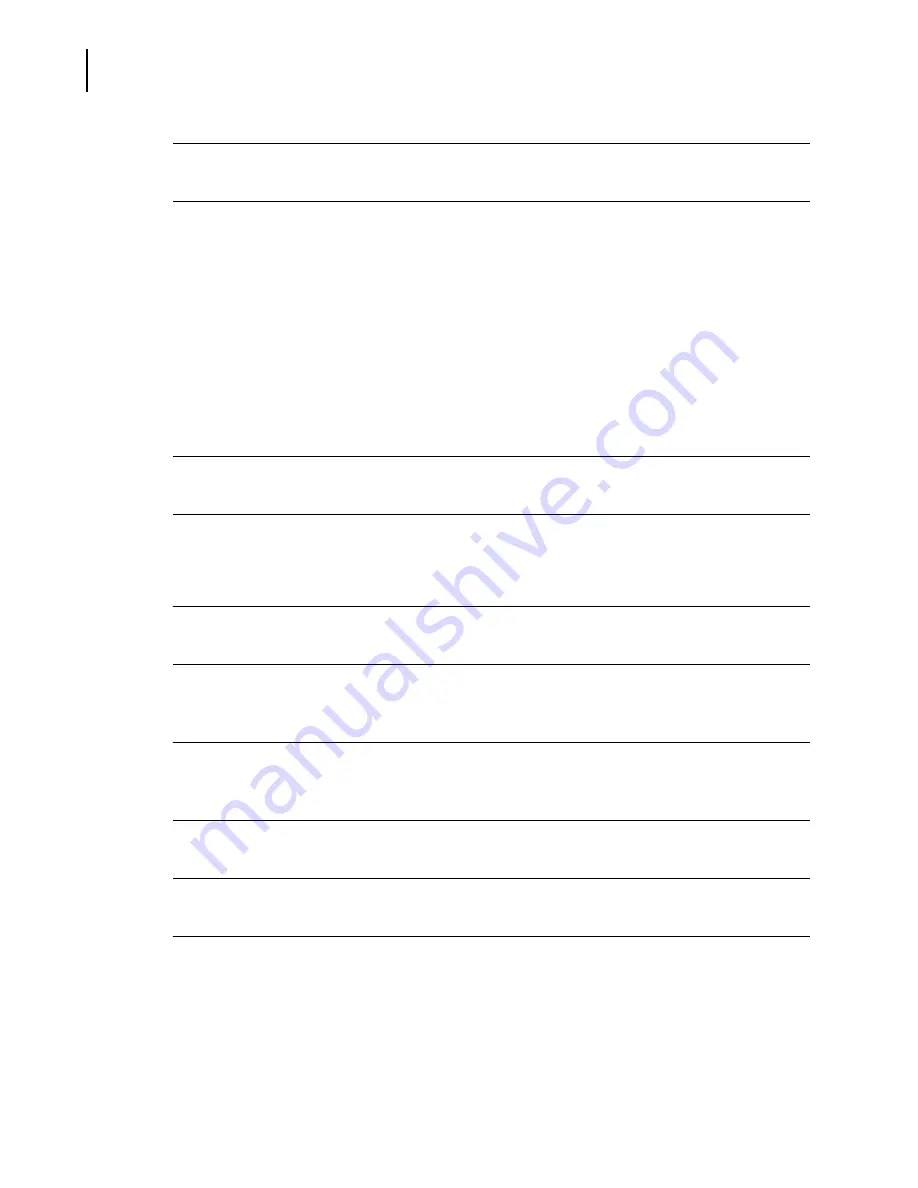
A13914AF
6-8
Sample Programming and Processing
Sample Programming and Processing
1
Select
Samples
from the menu bar.
2
Identify samples using the list below:
If the sample has a readable bar code:
•
Type the Sample ID.
•
If previous programming appears, it may be necessary to clear it.
•
If no previous program appears, go to Step 3.
If the sample has no bar code or bar code can not be read:
•
Type the Sample ID.
•
Type the numbers in the
Rack
and
Pos
fields.
3
If the sample is stat, select the
STAT
check box.
4
Select
Sample Type
from the pull-down menu.
NOTE
The sample type for UDR must be serum, plasma, CSF or urine. Do not use any other sample type.
5
Select
Sample Comment
from the pull-down menu.
6
To enter Demographics, select
Demog F2
. Type the information provided and select
Next F10
to
return to the
Program Sample
screen.
7
Select each chemistry and/or select a panel. To access additional chemistries, use the up and
down arrows to move to other pages.
8
Select
Next F10
.
9
To program additional samples, repeat Steps 2-10.
10
Place the samples into assigned rack positions.
Summary of Contents for UniCel DxC 600
Page 4: ...A13914AF iv Revision History ...
Page 26: ...A13914AF xxvi Safety Notice Documentation Symbols ...
Page 36: ...A13914AF xxxvi Introduction How to Use this Manual ...
Page 132: ...A13914AF 3 34 System Setup Options Auto Generation of Control ...
Page 190: ...A13914AF 5 26 Quality Control Review Archived Data ...
Page 364: ...A13914AF 9 128 Maintenance As Needed As Required Maintenance ...
Page 384: ...A13914AF 10 20 System Status and Commands Unload All ...
Page 407: ......
Page 490: ...A13914AF Glossary 10 Glossary ...
Page 497: ......






























