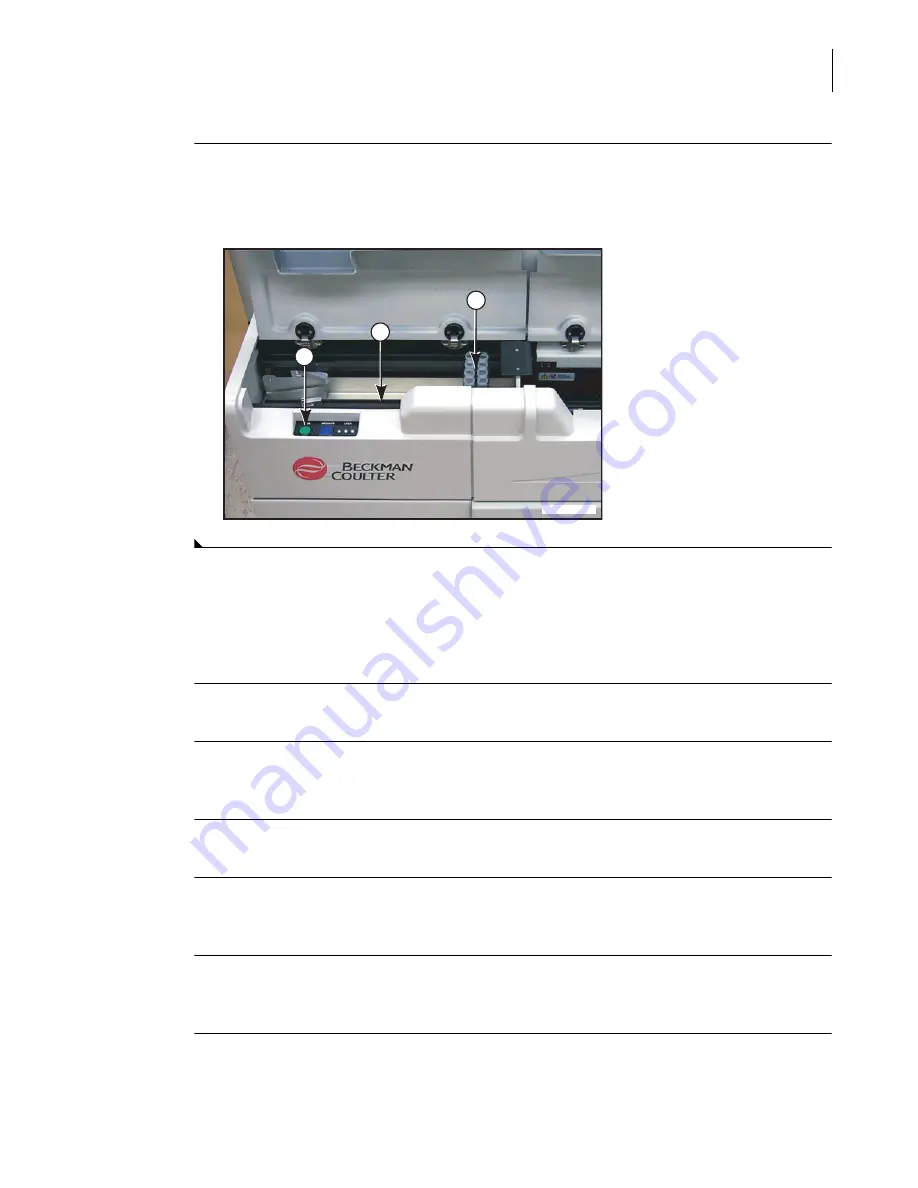
A13914AF
4-17
Reagent Load/Calibration
Request a Calibration
4
7
Place the rack (1) in the autoloader (2) with the rack bar code label to the right. Press
RUN
(3)
on the analyzer.
Figure 4.10
Calibrate DxC Chemistries Using Assigned Calibrator Racks
From the
Rgts/Cal
dialog box, check the Calibration Time Left column shown in days:hours:minutes
and the Cal Status column to see which chemistries require calibration.
1
Select
Rgts/Cal
from the menu bar.
2
Select the chemistries to be calibrated. If necessary, use the up and down arrows to select more
chemistries.
3
Select
Cal F4
.
4
Select
List F5
to review the calibrator load list. Make sure the lot number on the calibrator
bottle is the same as the lot number on the screen.
5
Get the assigned calibrator racks listed on the screen and place the cups into assigned rack
positions as shown on the load list.
6
Place calibrator into sample cups.
•
For Aqua cals 1, 2, and 3, fill a 0.5 mL cup.
A015925P.EPS
1
3
2
Summary of Contents for UniCel DxC 600
Page 4: ...A13914AF iv Revision History ...
Page 26: ...A13914AF xxvi Safety Notice Documentation Symbols ...
Page 36: ...A13914AF xxxvi Introduction How to Use this Manual ...
Page 132: ...A13914AF 3 34 System Setup Options Auto Generation of Control ...
Page 190: ...A13914AF 5 26 Quality Control Review Archived Data ...
Page 364: ...A13914AF 9 128 Maintenance As Needed As Required Maintenance ...
Page 384: ...A13914AF 10 20 System Status and Commands Unload All ...
Page 407: ......
Page 490: ...A13914AF Glossary 10 Glossary ...
Page 497: ......






























