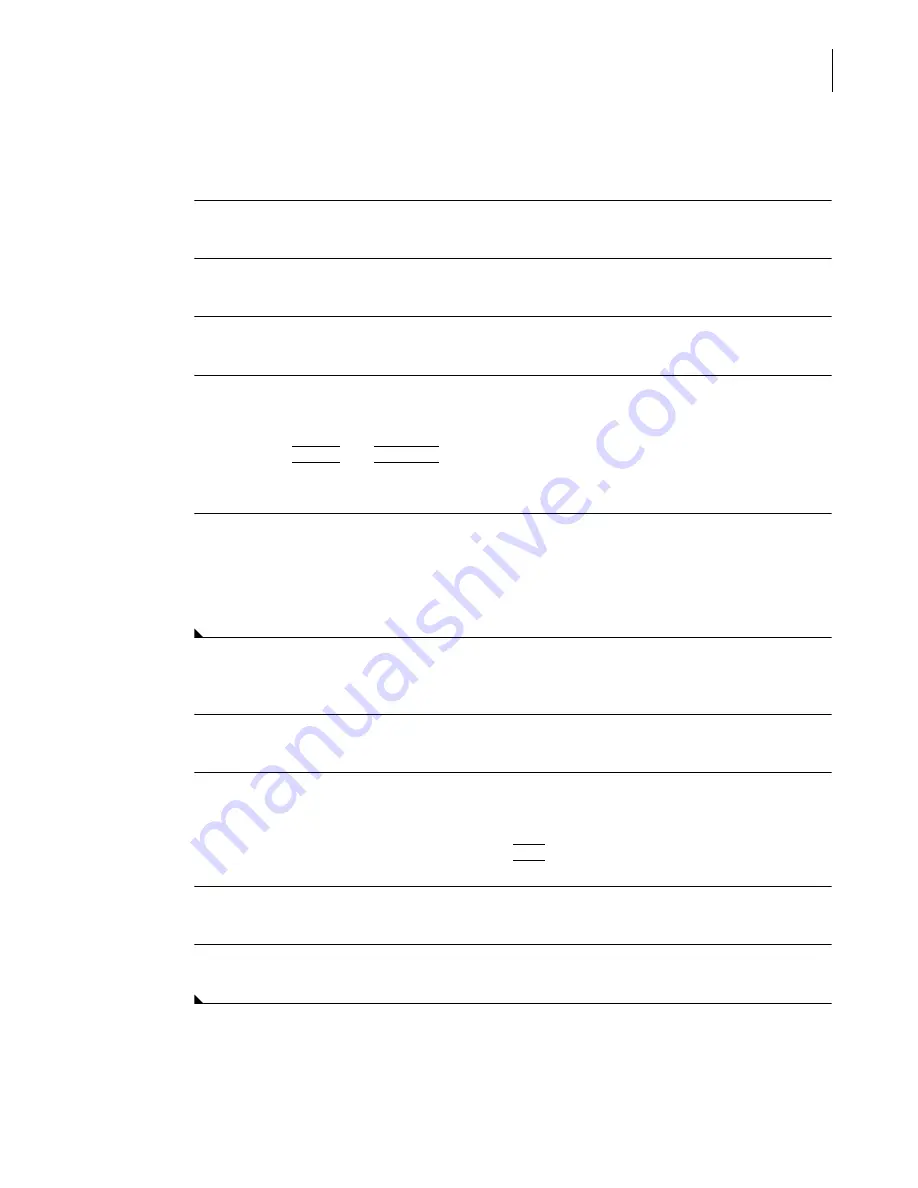
A13914AF
3-9
System Setup Options
Configuring the Chemistry Menu
3
If the control definition contains the chemistry along with other chemistries that
should not be deleted, a single chemistry definition can be deleted.
1
Select
QC
from the menu bar.
2
From the
QC
screen, select a control number.
3
Select
Define F2
.
4
Select
Chems F1
. A list of configured chemistries appears.
•
Remove the chemistry
DIGN
by deselecting the number next to the chemistry name.
•
Press
(
Page Up
)
or
(
Page Down
)
keys to access all chemistries.
•
Select
OK
to leave the selection screen and save the changes.
5
The following message appears to confirm the clearing of the selected chemistries from the
control: "
QC data and statistics for this chemistry will be deleted. Archiving is suggested.
Deselect this chemistry?
"
•
Select
OK
to remove the chemistry from this control.
Deleting a Chemistry from the System (Example: DIGN)
1
Select
Setup
from the menu bar.
2
Select
2 Chemistry Configuration/Sample Type
.
OR
Type
2
in the
Option Number
field and press
(
Enter
)
.
3
Select Configured chemistry position number.
4
Select
Delete F6
.
Summary of Contents for UniCel DxC 600
Page 4: ...A13914AF iv Revision History ...
Page 26: ...A13914AF xxvi Safety Notice Documentation Symbols ...
Page 36: ...A13914AF xxxvi Introduction How to Use this Manual ...
Page 132: ...A13914AF 3 34 System Setup Options Auto Generation of Control ...
Page 190: ...A13914AF 5 26 Quality Control Review Archived Data ...
Page 364: ...A13914AF 9 128 Maintenance As Needed As Required Maintenance ...
Page 384: ...A13914AF 10 20 System Status and Commands Unload All ...
Page 407: ......
Page 490: ...A13914AF Glossary 10 Glossary ...
Page 497: ......






























