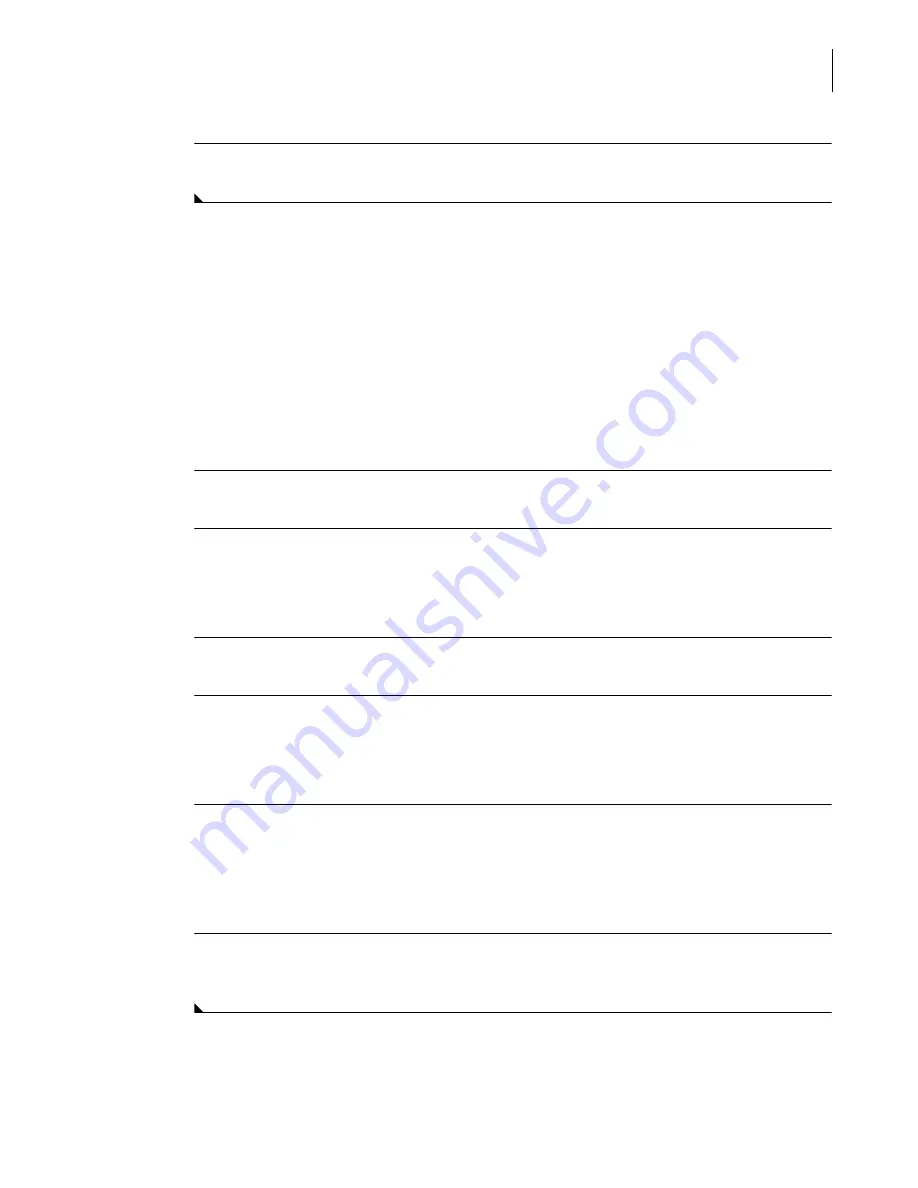
A13914AF
11-9
Utilities
Event Log
11
5
When finished viewing the information, select
Close
.
Additional Information
For additional information about corrective action for non-recoverable errors found in the Event
Log, refer to the
Troubleshooting Calibration and Result Errors
in this manual.
Copy to a Disk
Follow the steps below to copy the Events to a disk. Copy will create a new file called
elog1
without
deleting other files on the diskette. The file can then be opened using a word processing or
spreadsheet program or can be sent to Beckman Coulter for further investigation.
1
From the
Events Log
dialog box, select the event log classes and a date/time range if desired.
2
Select
Copy
from the
Event Log
dialog box.
OR
Select
Copy to Disk
from the
Display Events
dialog box.
3
Insert an MS-DOS formatted diskette into the disk drive.
4
Select
OK
to transfer information to a diskette.
OR
Select
Cancel
to exit without copying the information.
5
While the transfer is occurring the message, "
Copying to Disk Please Wait...
" appears.
NOTE
If a damaged or write-protected disk is accidentally used to copy Event Log information, the
message "
Copying to Disk Please Wait...
" appears continuously. To exit from this condition, select
Cancel
.
6
Upon completion, "
Copy Done
" briefly appears before the screen returns to the
Event Log
dialog
box.
Summary of Contents for UniCel DxC 600
Page 4: ...A13914AF iv Revision History ...
Page 26: ...A13914AF xxvi Safety Notice Documentation Symbols ...
Page 36: ...A13914AF xxxvi Introduction How to Use this Manual ...
Page 132: ...A13914AF 3 34 System Setup Options Auto Generation of Control ...
Page 190: ...A13914AF 5 26 Quality Control Review Archived Data ...
Page 364: ...A13914AF 9 128 Maintenance As Needed As Required Maintenance ...
Page 384: ...A13914AF 10 20 System Status and Commands Unload All ...
Page 407: ......
Page 490: ...A13914AF Glossary 10 Glossary ...
Page 497: ......






























