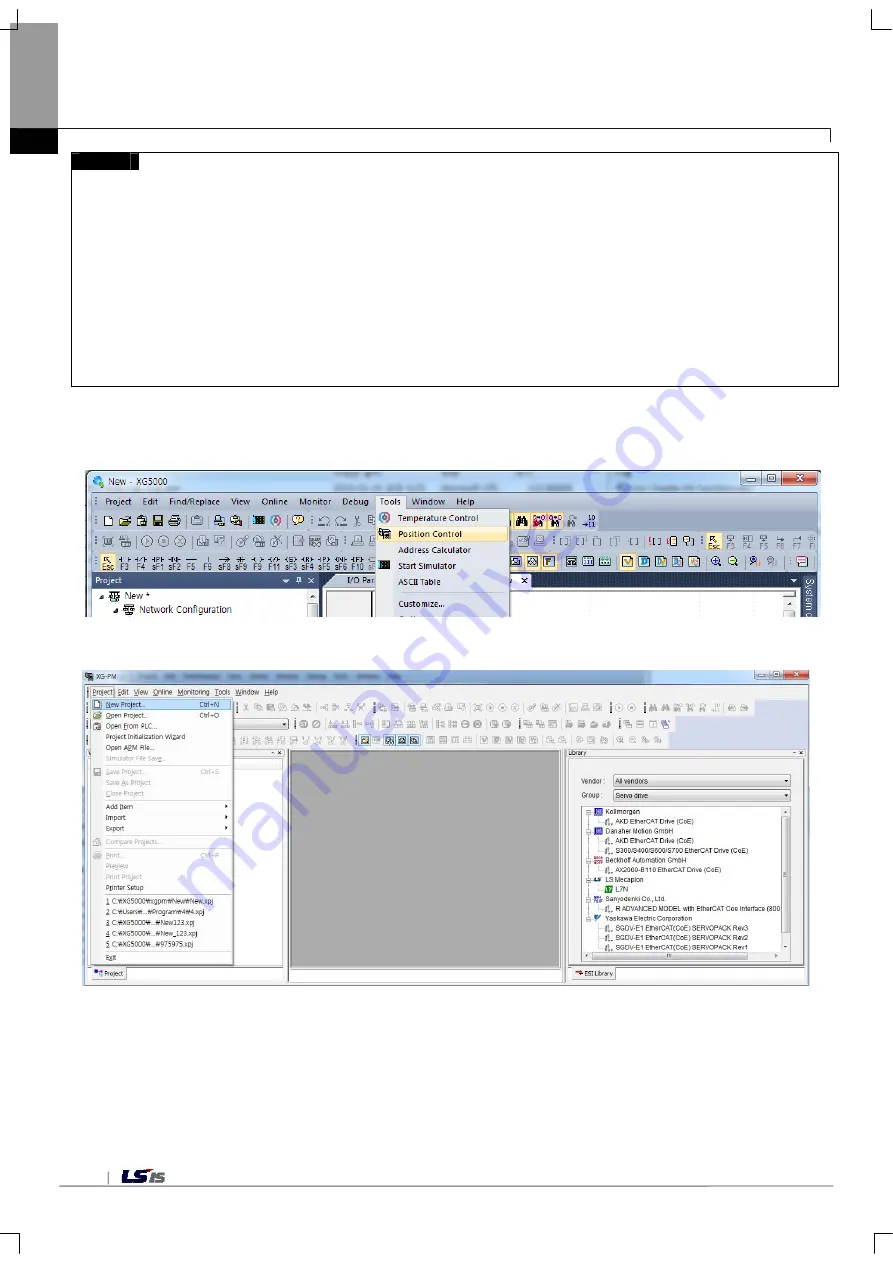
Appendix 4 Setting Example
A4-2
Remark
After installing a servo driver, make sure check the following items by using the dedicated tool provided by the servo driver
maker. And if there is mismatch with actual settings, you have to set up again according to the condition you are using.
1)
Power
supply
Make sure that power connected to the servo driver is same as allowable power condition set in the parameter
(In some servo driver, there may be no power setting according to servo driver.)
2) Motor and encoder (feedback) type
Set up the parameter according to actual motor and encoder type.
3) Position unit setting
When position unit setting is available in servo driver parameter, you have to set up them as pulse unit (Inc. or Counts). And
set up “Encoder resolution per rotation” according to encoder bit number.
(There may be no setting item according to servo driver type)
(4) Install XG5000 at the PC.
(5) Execute XG5000 and XG-PM by selecting “Tools – Position control”
(XG-PM is used for setting operation parameter, operation data and servo parameter or monitoring and etc.)
(6) If XG-PM is executed, create positioning project by selecting “Project – New Project”.
Summary of Contents for XBF-PN04B
Page 1: ...Programmable Logic Controller Positioning Module EtherCAT XGB Series XBF PN04B XBF PN08B ...
Page 626: ...Chapter 9 Functions BPS37 setup RS232 and PC connection BPS37 option board LED 9 193 ...
Page 796: ...Appendix3 Dimension A3 1 Appendix 3 Dimension Appendix 3 1 Dimension of XBF PN04B PN08B ...






























