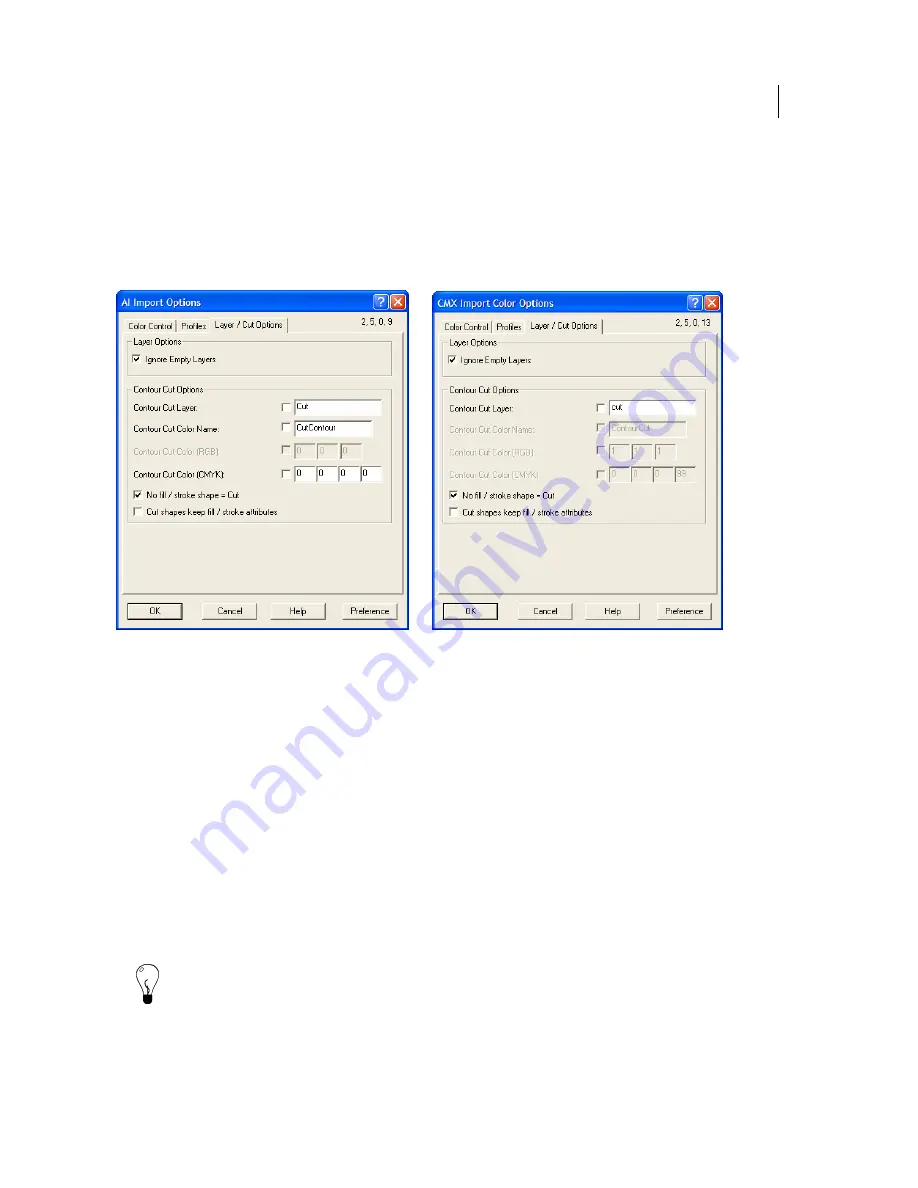
75
g,
ut Options tab to
modify the import settings.
Importing files with cut layers
Composer can recognize existing layers and cut information embedded in some Adobe
Illustrator (AI), Encapsulated Postscript (EPS), and Corel Draw (CMX) files. When importin
the AI or CMX Import Options dialog box displays. Choose the Layer/C
Layer Options
Turn on Ignore Empty Layers to discard empty layers upon import.
Contour Cut Options
Depending on the software that creates the file to be imported, contour cut layers are defined
by layer name, layer color or fill/stroke attributes. You can turn on the contour cut
alter the layer names, RGB, or CMYK color to match the imported file.
For A
was use
ust be defined in the
Impo
definitio
For C
import t
t objects into OMEGA
fault settings.
definitions and
I or EPS files the contour cut layer name in OMEGA must be the same as the name that
d in Adobe Illustrator. The fill that defines the cut shapes m
rt Options dialog box. If you enter a new name for the Contour Cut layer or new color
n the information is maintained in the dialog box until you change it.
MX files, create cut objects with no fill or strokes. Turn on No fill/stroke = Cut to
hese cu
Tip: Click Preference to save the Layer/Cut Options to be the de
Summary of Contents for OMEGA CP
Page 16: ......
Page 20: ......
Page 36: ......
Page 42: ...28 Chapter 4 Saving Files...
Page 44: ......
Page 68: ......
Page 92: ......
Page 96: ...82 Chapter 7 Selecting Elements of the Design...
Page 98: ......
Page 132: ......
Page 146: ......
Page 154: ......
Page 162: ......
Page 182: ......
Page 188: ......
Page 204: ......
Page 234: ......
Page 238: ......
Page 244: ......
Page 254: ...240 Chapter 22 Strokes Adding Print Thickness to the Outline of Objects...
Page 256: ......
Page 282: ......
Page 320: ......
Page 346: ......
Page 358: ......
Page 380: ......
Page 386: ......
Page 418: ......
Page 422: ......
Page 452: ......
Page 462: ......
Page 476: ......
Page 512: ...498 Chapter 44 Creating Special Effects...
Page 514: ......
Page 520: ......
Page 530: ......
Page 540: ......
Page 552: ......
Page 564: ......
Page 606: ......
Page 614: ...600 Chapter 51 Sending the Job to a Plotter or Printer...
Page 694: ......
Page 700: ......
Page 734: ......
Page 748: ......
Page 760: ...746...
Page 776: ......
Page 786: ......
Page 790: ......






























