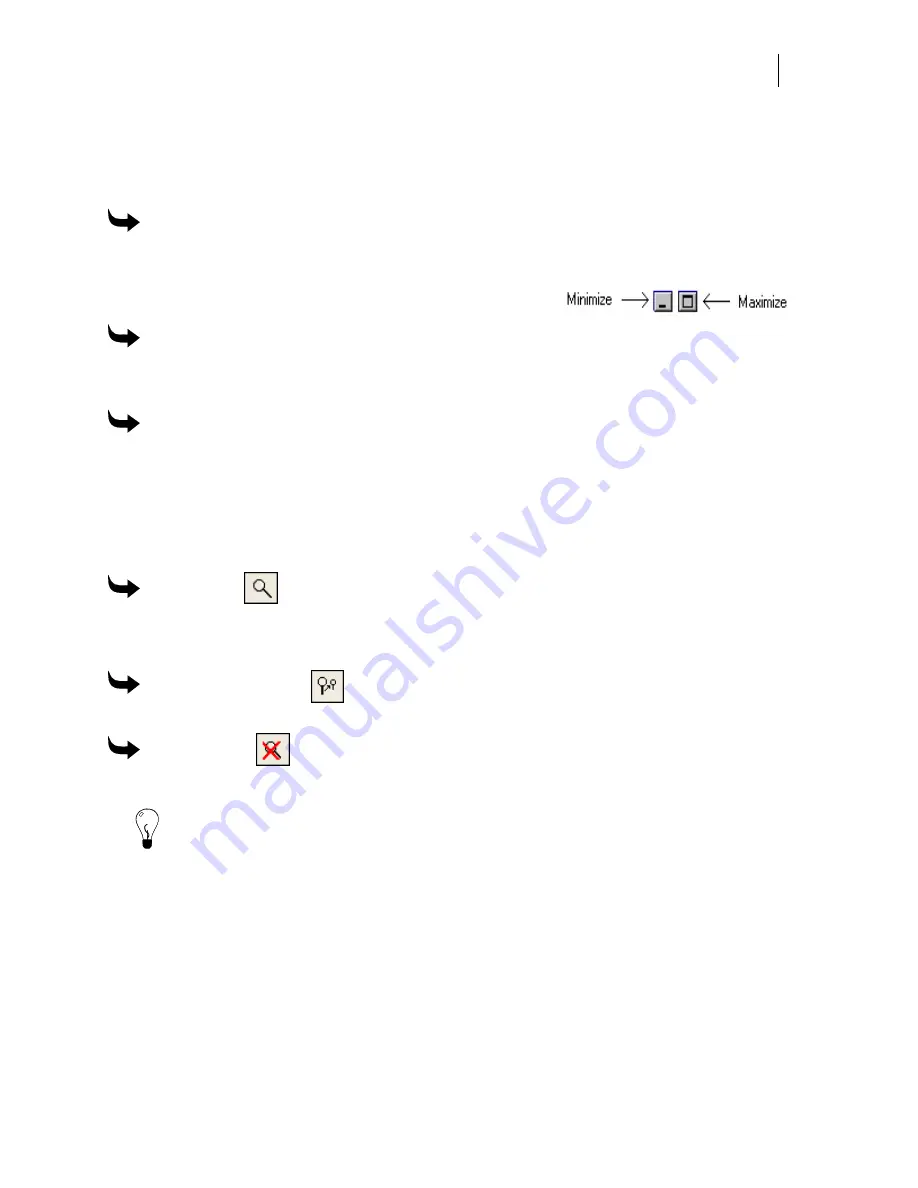
613
Sizing the work surface
The work surface can be resized for better viewing or to increase your workspace.
To resize the work surface
1
Position the mouse on a corner or side of the work surface so the pointer becomes a
double-sided arrow.
2
Click and drag the work surface to the desired size.
To minimize the work surface
Click the minimize button in the upper right corner of the active window. The job window
becomes a button at the bottom of the screen.
To maximize the work surface
Click the maximize button in the upper right corner of the active window. The job window fills
the screen.
Zooming in on the job
The Zoom commands allow you to control the viewing distance of your job.
To zoom in
1
Click View > Zoom In.
2
Click and drag the Zoom tool around the area of the job to magnify.
To zoom out 1 level
Click View > Zoom Out 1 Level.
To zoom out
Click View > Zoom Out.
Tip: If a magnified job extends beyond the limits of the display, use the scroll bars to change
the viewing area.
Viewing the attributes of a job
Go to the View menu to display the various attributes of your job. For the print and cut
attributes of a job choose Show Print, Show Cut, or Show All in the View menu. Show Print
displays objects that are print-only or print and cut. Show Cut displays objects that are cut-only
or print and cut. Show All displays all objects. The corresponding objects in the job display with
color-coded wire frames.
Summary of Contents for OMEGA CP
Page 16: ......
Page 20: ......
Page 36: ......
Page 42: ...28 Chapter 4 Saving Files...
Page 44: ......
Page 68: ......
Page 92: ......
Page 96: ...82 Chapter 7 Selecting Elements of the Design...
Page 98: ......
Page 132: ......
Page 146: ......
Page 154: ......
Page 162: ......
Page 182: ......
Page 188: ......
Page 204: ......
Page 234: ......
Page 238: ......
Page 244: ......
Page 254: ...240 Chapter 22 Strokes Adding Print Thickness to the Outline of Objects...
Page 256: ......
Page 282: ......
Page 320: ......
Page 346: ......
Page 358: ......
Page 380: ......
Page 386: ......
Page 418: ......
Page 422: ......
Page 452: ......
Page 462: ......
Page 476: ......
Page 512: ...498 Chapter 44 Creating Special Effects...
Page 514: ......
Page 520: ......
Page 530: ......
Page 540: ......
Page 552: ......
Page 564: ......
Page 606: ......
Page 614: ...600 Chapter 51 Sending the Job to a Plotter or Printer...
Page 694: ......
Page 700: ......
Page 734: ......
Page 748: ......
Page 760: ...746...
Page 776: ......
Page 786: ......
Page 790: ......
















































