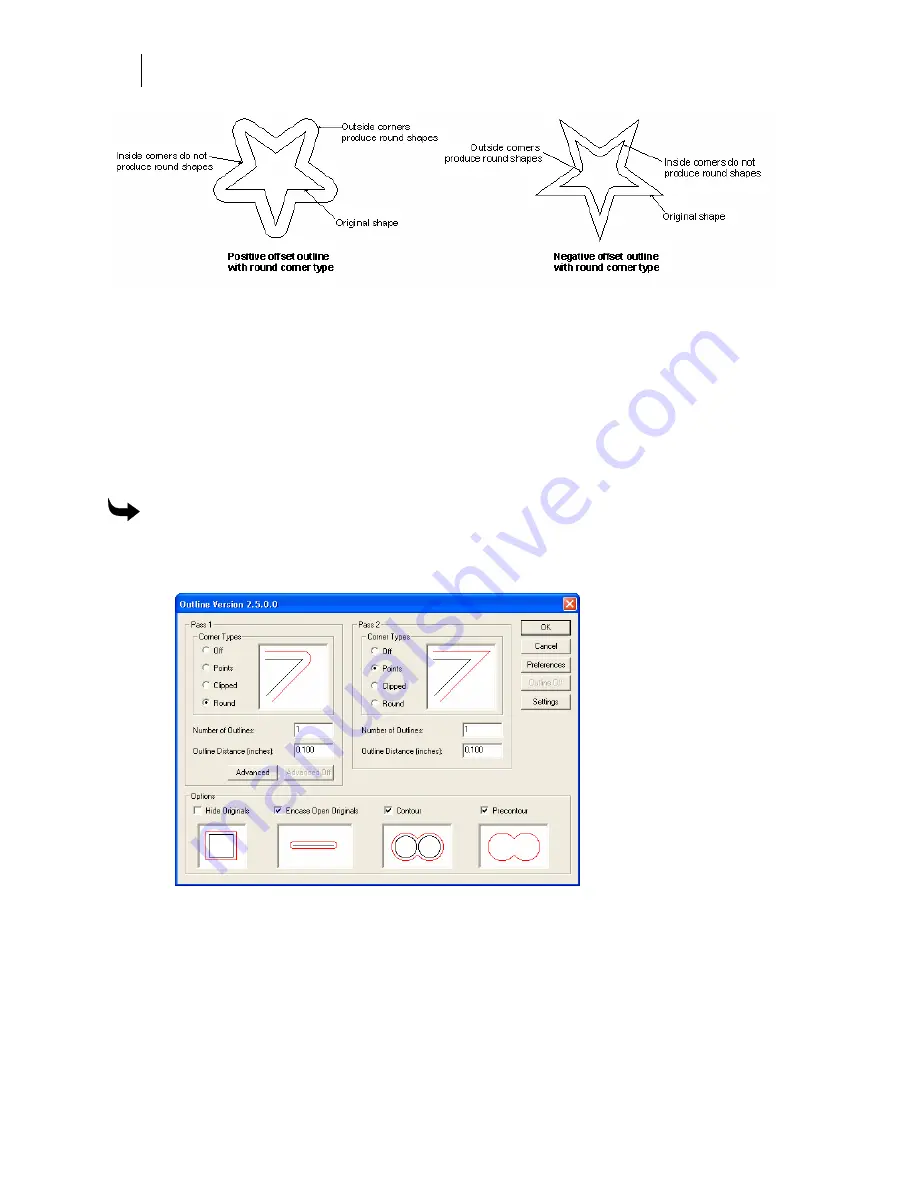
440
Chapter 40:
Outline Objects
When you choose multiple outlines in the Pass 1 and Pass 2 boxes, the additional outlines are
incrementally and evenly spaced – positively or negatively – from the original shape. You can
alter the spacing of Pass 1 multiple outlines individually in the Advanced Outline dialog box.
Click the Advanced button to open the Advanced Outline dialog box and use the controls there.
You can modify how the original object displays or is outlined to create special effects. In
Options you can choose to hide originals, encase originals, or contour the original object.
Outlines can be smart edited by double-clicking the object after outlines are applied. To remove
outlines, smart edit the object and click Outline Off in the Outline dialog box. If you turn off
Pass 1, Pass 2 options are unavailable.
To choose the number of outlines, corner types and outline distance
1
Select the object to outline.
2
Click Tools > Outline to open the Outline dialog box.
3
Choose Corner Type in Pass 1: Points, Clipped, or Round.
4
Choose the Number of Outlines.
5
Enter the Outline Distance from the original object.
6
Repeat steps 3, 4, and 5 for Pass 2.
7
Turn on one or more options to create special effects.
8
Click OK.
Summary of Contents for OMEGA CP
Page 16: ......
Page 20: ......
Page 36: ......
Page 42: ...28 Chapter 4 Saving Files...
Page 44: ......
Page 68: ......
Page 92: ......
Page 96: ...82 Chapter 7 Selecting Elements of the Design...
Page 98: ......
Page 132: ......
Page 146: ......
Page 154: ......
Page 162: ......
Page 182: ......
Page 188: ......
Page 204: ......
Page 234: ......
Page 238: ......
Page 244: ......
Page 254: ...240 Chapter 22 Strokes Adding Print Thickness to the Outline of Objects...
Page 256: ......
Page 282: ......
Page 320: ......
Page 346: ......
Page 358: ......
Page 380: ......
Page 386: ......
Page 418: ......
Page 422: ......
Page 452: ......
Page 462: ......
Page 476: ......
Page 512: ...498 Chapter 44 Creating Special Effects...
Page 514: ......
Page 520: ......
Page 530: ......
Page 540: ......
Page 552: ......
Page 564: ......
Page 606: ......
Page 614: ...600 Chapter 51 Sending the Job to a Plotter or Printer...
Page 694: ......
Page 700: ......
Page 734: ......
Page 748: ......
Page 760: ...746...
Page 776: ......
Page 786: ......
Page 790: ......






























