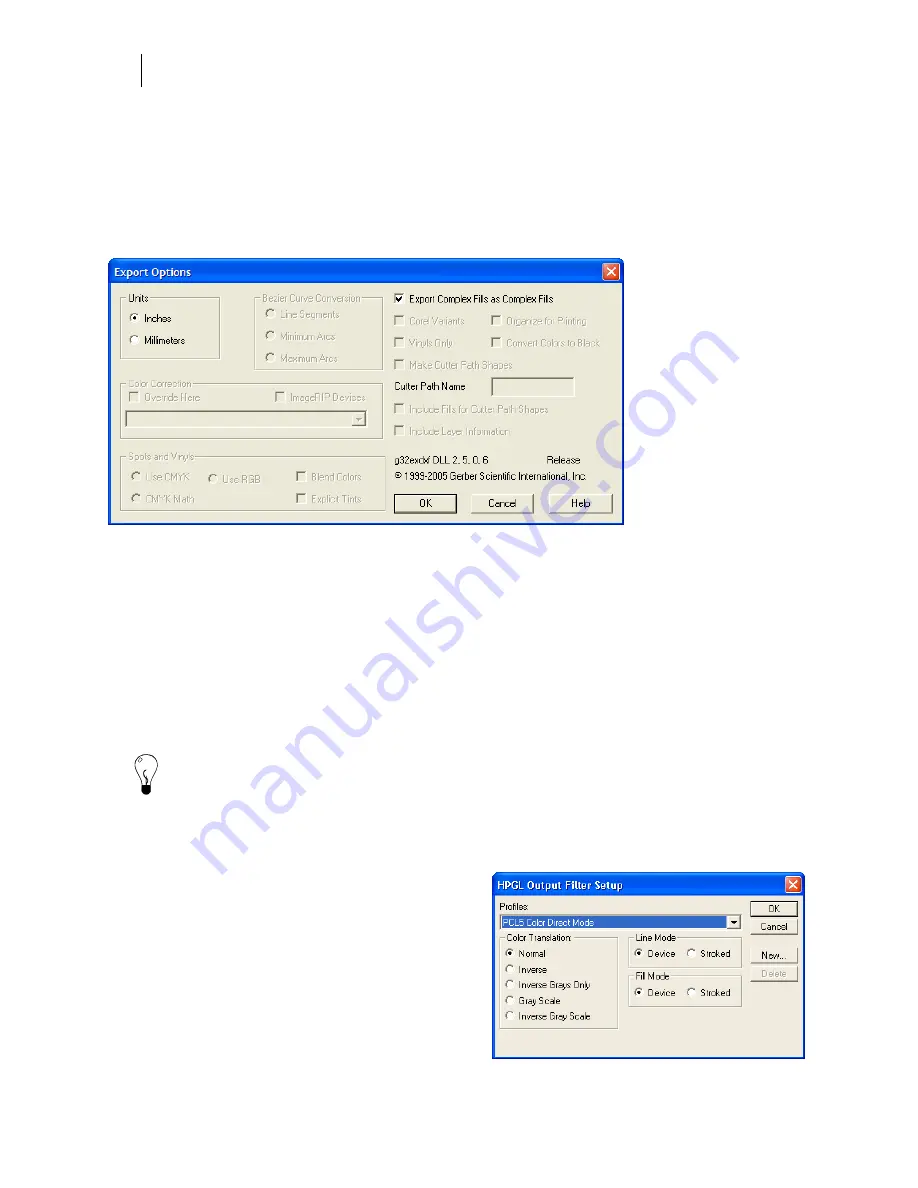
322
Chapter 28:
Exporting Files from Composer
Exporting to a Gerber Artwork Definition File (GAD)
The Gerber Artwork Definition (GAD) filter creates a GAD file. A GAD file is a public version
of Gerber plot file similar to a CMX file produced by CorelDRAW. Gradient fills are supported
in GAD. In the Export dialog box you can turn on Convert text to curves and set export options.
Click the Options button to open the Export Options dialog box. Choose from the following
available options to modify export settings:
Units
Choose Inches or Millimeters as the measurement type in which to export the file.
Export Complex Fills as Complex Fills
Turn on Export Complex Fills as Complex Fills to convert gradients in the PLT file to gradient
fills in the GAD file rather than a series of individual shapes (stripes).
Turn off Export Complex Fills as Complex Fills to export gradient fills as a series of stripes that
are used by a graphics program to simulate a linear or radial fill.
Tip: With Complex Fills turned off, you can create interesting special effects. For example,
export a gradient fill as a GAD file, then import the same GAD file back into Composer. You
can then apply a distortion to the striped graphic to create a fill that follows the distortion.
Exporting to Hewlett-Packard Graphics Language (HGL)
The Hewlett-Packard® Graphics Language (HGL)
filter creates an HGL file. In the Export dialog box
click Options to open the HPGL
™
Output Filter
Setup dialog box. Choose from the following
available options to modify export settings:
Profiles
Choose a profile to select the printer command
language to be used when creating the HGL file.
Summary of Contents for OMEGA CP
Page 16: ......
Page 20: ......
Page 36: ......
Page 42: ...28 Chapter 4 Saving Files...
Page 44: ......
Page 68: ......
Page 92: ......
Page 96: ...82 Chapter 7 Selecting Elements of the Design...
Page 98: ......
Page 132: ......
Page 146: ......
Page 154: ......
Page 162: ......
Page 182: ......
Page 188: ......
Page 204: ......
Page 234: ......
Page 238: ......
Page 244: ......
Page 254: ...240 Chapter 22 Strokes Adding Print Thickness to the Outline of Objects...
Page 256: ......
Page 282: ......
Page 320: ......
Page 346: ......
Page 358: ......
Page 380: ......
Page 386: ......
Page 418: ......
Page 422: ......
Page 452: ......
Page 462: ......
Page 476: ......
Page 512: ...498 Chapter 44 Creating Special Effects...
Page 514: ......
Page 520: ......
Page 530: ......
Page 540: ......
Page 552: ......
Page 564: ......
Page 606: ......
Page 614: ...600 Chapter 51 Sending the Job to a Plotter or Printer...
Page 694: ......
Page 700: ......
Page 734: ......
Page 748: ......
Page 760: ...746...
Page 776: ......
Page 786: ......
Page 790: ......






























